Usually computers have a built-in screen lock function, which can be activated to protect the computer from being used by others. The following is a tutorial on how to cancel the screen lock function in Ubuntu system. Once you grasp the technical points, it will be much easier to learn. Hurry up and follow the Huajun editor to take a look! .
Ubuntu is designed to automatically lock itself after a few minutes, and you must enter your password to unlock it before you can use it again. If this causes you too much trouble, then you may want to turn off this automatic screen lock feature, which is what we'll cover shortly.
Your computer's automatic locking is for security reasons. If you disable or turn it off, your computer will no longer be locked and anyone with physical access to your computer can log in and use it.
Method:
First, log into Ubuntu, click on the Control Options (the rightmost icon in the menu bar) icon and select System Settings .
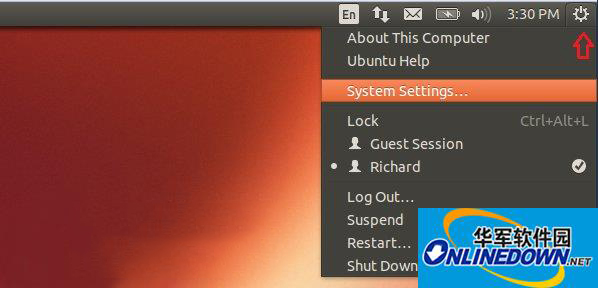
Next, click the "Brightness and Lock Screen" icon in the system settings panel
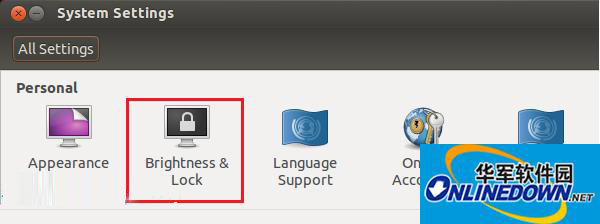
Finally, turn off Lock Screen Options.
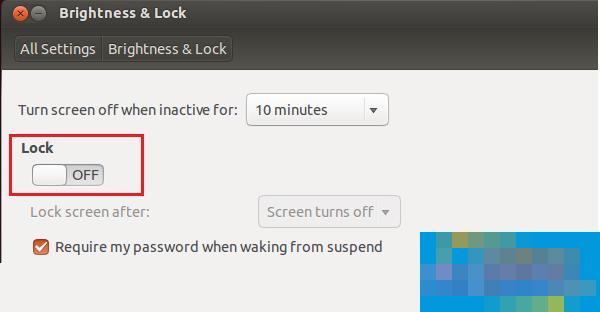
If you want to turn it back on, just tap Lock Screen Options again to switch it back.
The above is the editor's summary of how to cancel the screen lock in Ubuntu. As far as system security is concerned, the screen lock function is still very practical, and there is usually no need to cancel it specifically.




