
Hot search terms: 360 Security Guard Office365 360 browser WPS Office iQiyi Huawei Cloud Market Tencent Cloud Store

Hot search terms: 360 Security Guard Office365 360 browser WPS Office iQiyi Huawei Cloud Market Tencent Cloud Store

Mobile audio and video Storage size: 80.4 MB Time: 2022-08-26
Software introduction: As a mainstream video playback software today, the app player can not only play high-definition, movies, variety shows and other exciting content online, but also...
Youku is a smart device video platform for users, providing rich video content for users to watch. Youku has a large amount of video content, including movies, TV series, animation, music, news, entertainment and other fields. The platform will recommend relevant video content based on the user's viewing history and interests, helping users discover more videos that interest them. It uses advanced video playback technology to ensure that users can enjoy a smooth playback experience when watching videos. Whether it is network speed or video quality, Youku strives to be the best, so that users do not have to worry about lagging or image quality issues. Next, let the editor explain to you how to change the password on Youku!
first step
First, you need to open the Youku app. Then, find the "My" or "Profile" page in the bottom navigation bar or sidebar of the app. Within this page, find and click the "Settings" option to enter the app's settings menu.

Step 2
In the settings menu, you need to find and click "Account Security Center" or a similar option, which is usually related to account security, passwords, etc.
Step 3
In the Account Security Center page, you will see multiple options related to account security. Find and click the "Login Password" option to enter the password change process.

Step 4
In order to protect the security of your account, the system will ask you to verify the currently bound mobile phone number. You may be asked to enter a verification code or other form of verification. After successful verification, click "Next" to continue.

Step 5
In this step, you need to enter the new password you wish to set. Please make sure your password is complex enough and contains uppercase and lowercase letters, numbers, and special characters to improve account security. After entering your new password, click "Next" to continue.

Step 6
If the system prompts that the password change was successful, you only need to click "Confirm" or a similar button to complete the entire process. At this point, you have successfully changed your Youku login password.

 How to set the font for Toutiao today? -How to set font in Toutiao
How to set the font for Toutiao today? -How to set font in Toutiao
 How to register for Toutiao? -How to register for Toutiao
How to register for Toutiao? -How to register for Toutiao
 How to view Toutiao open classes on Toutiao today? - How to view Toutiao’s open classes on Toutiao today
How to view Toutiao open classes on Toutiao today? - How to view Toutiao’s open classes on Toutiao today
 How does Toutiao publish news? -How to publish news in Toutiao today
How does Toutiao publish news? -How to publish news in Toutiao today
 How to find the cover of Toutiao today? -How to find the cover of Toutiao today
How to find the cover of Toutiao today? -How to find the cover of Toutiao today
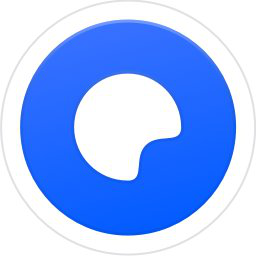 Quark Browser
Quark Browser
 little red book
little red book
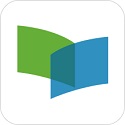 Chinese University MOOC computer version
Chinese University MOOC computer version
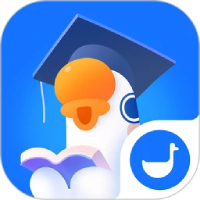 Xiaoetong
Xiaoetong
 Traffic control 12123
Traffic control 12123
 Minecraft Bedrock Edition
Minecraft Bedrock Edition
 KMPlayer
KMPlayer
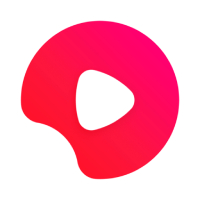 watermelon video
watermelon video
 Meijia Market TV version
Meijia Market TV version
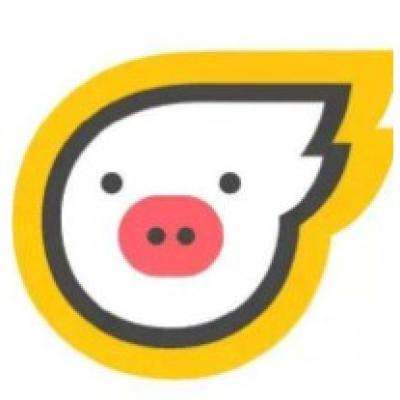 How to use Fliggy’s student discount? List of student certification methods on Fliggy
How to use Fliggy’s student discount? List of student certification methods on Fliggy
 How to find the help center for Panzhi Sales - How to find the help center for Panzhi Sales
How to find the help center for Panzhi Sales - How to find the help center for Panzhi Sales
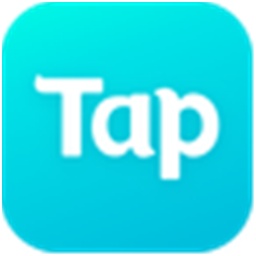 How to change ID card with taptap-How to change ID card with taptap
How to change ID card with taptap-How to change ID card with taptap
 How to add friends on steam mobile version - How to add friends on steam mobile version
How to add friends on steam mobile version - How to add friends on steam mobile version
 How to Chineseize ourplay with one click - How to Chineseize ourplay with one click
How to Chineseize ourplay with one click - How to Chineseize ourplay with one click