
Hot search terms: 360 Security Guard Office365 360 browser WPS Office iQiyi Huawei Cloud Market Tencent Cloud Store

Hot search terms: 360 Security Guard Office365 360 browser WPS Office iQiyi Huawei Cloud Market Tencent Cloud Store
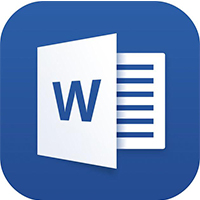
Office software Storage size: 5.71MB Time: 2021-08-27
Software introduction: The free full version is one of the office components of the office software office 2013 launched by Microsoft. It is currently widely used, especially when dealing with...
Microsoft Word 2013 is a powerful word processing software that marks the transition of document creation from local to cloud. It seamlessly integrates OneDrive, supports cross-device access and collaborative editing, and provides a more intuitive touch-optimized interface and innovative PDF editing functions, greatly improving the modern office efficiency of individuals and teams. Next, let the editor of Huajun explain to you how to enter fractions in word 2013 and how to input fractions in word 2013!
first step
Direct keyboard input. If you only need to quickly enter simple fractions, you can enter the numerator, slash, and denominator directly on the keyboard. For example, to enter six tenths, just enter "6/10". However, the format of scores presented in this way is not standardized enough and is suitable for scenarios that do not have high format requirements.
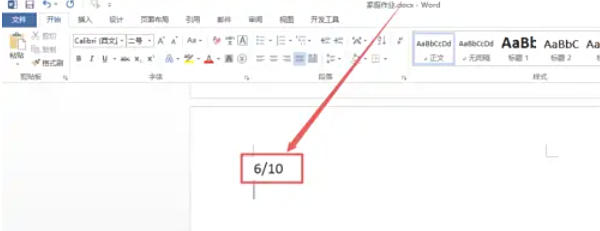
Step 2
Use the formula function to input, click the "Insert" menu at the top of the Word 2013 interface, and in the opened ribbon,
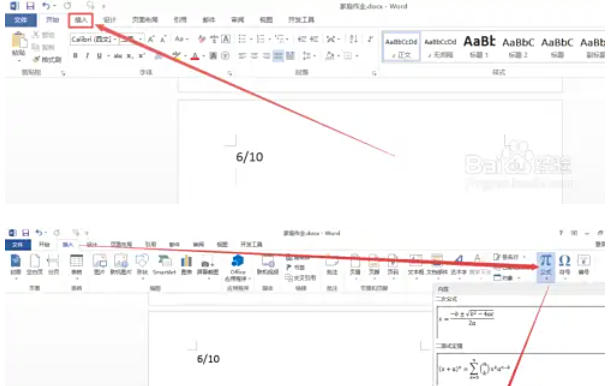
Step 3
Click the "Formula" option on the right, and then click the "Insert New Formula" option in the menu that appears.
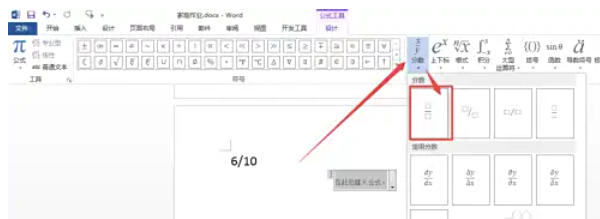
Step 4
In the formula editing page that opens, select the "Fraction" option, and a variety of fraction styles will appear for you to choose from. After selecting the appropriate style according to actual needs, enter the numerator and denominator in sequence. After the input is completed, click on the blank space outside the formula editing area to complete the input of the fraction.
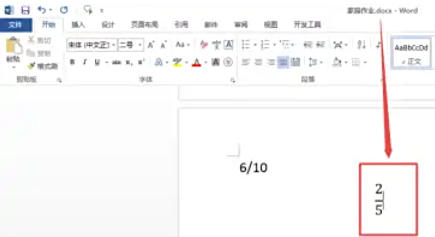
Step 5
Through field code input, in the "Insert" page, click the "Document Parts" option on the right, and click the "Field" option in the menu that appears.
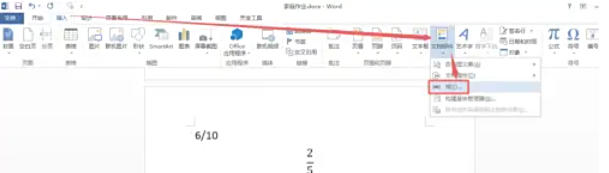
Step 6
In the "Field" dialog box that opens, find the "Eq" option on the left, and then click the "Field Code" button below
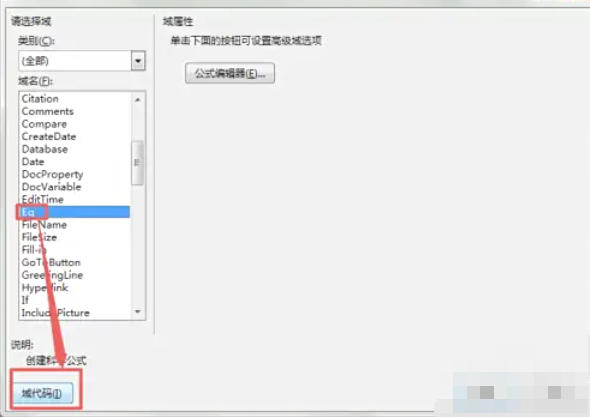
Step 7
Then click the "Options" button in the lower left corner.
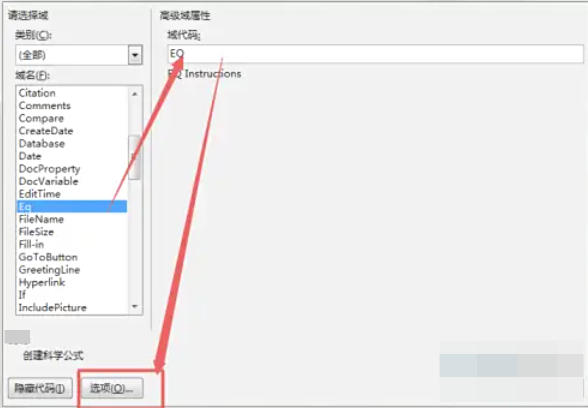
Step 8
Find "F(,)" in the small window that opens, double-click it or select it, and click the "Add to Domain" button on the right.
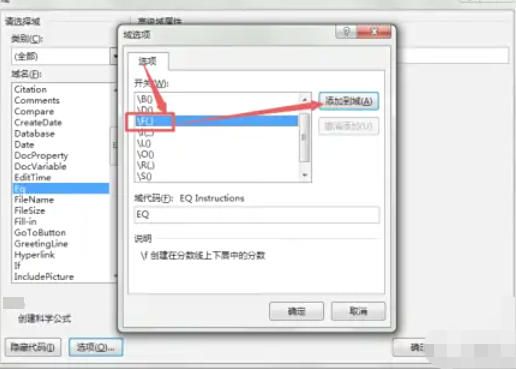
Step 9
Then enter the numerator and denominator in the brackets in sequence. After the input is completed, click the "OK" button and click "OK" again. Return to the Word document page and you can see the entered scores.
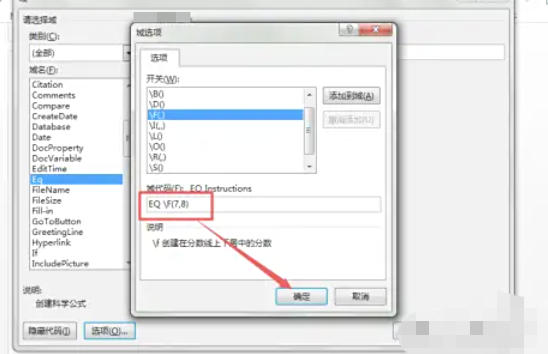
The above is how to input fractions in word 2013 and the method of inputting fractions in word 2013 compiled by Huajun editor for you. I hope it can help you!
 How to separate text from the background in coreldraw - How to separate text from the background in coreldraw
How to separate text from the background in coreldraw - How to separate text from the background in coreldraw
 How to edit text in coreldraw - How to edit text in coreldraw
How to edit text in coreldraw - How to edit text in coreldraw
 How to cut out pictures quickly in coreldraw - How to cut out pictures quickly in coreldraw
How to cut out pictures quickly in coreldraw - How to cut out pictures quickly in coreldraw
 How to modify paragraph character height in coreldraw - How to modify paragraph character height in coreldraw
How to modify paragraph character height in coreldraw - How to modify paragraph character height in coreldraw
 How to reset the Word 2013 Quick Access Toolbar to its default state - How to reset the Word 2013 Quick Access Toolbar to its default state
How to reset the Word 2013 Quick Access Toolbar to its default state - How to reset the Word 2013 Quick Access Toolbar to its default state
 WPS Office 2023
WPS Office 2023
 WPS Office
WPS Office
 Minecraft PCL2 Launcher
Minecraft PCL2 Launcher
 WeGame
WeGame
 Tencent Video
Tencent Video
 Steam
Steam
 CS1.6 pure version
CS1.6 pure version
 Eggman Party
Eggman Party
 Office 365
Office 365
 What to do if there is no sound after reinstalling the computer system - Driver Wizard Tutorial
What to do if there is no sound after reinstalling the computer system - Driver Wizard Tutorial
 How to switch accounts in WPS Office 2019-How to switch accounts in WPS Office 2019
How to switch accounts in WPS Office 2019-How to switch accounts in WPS Office 2019
 How to clear the cache of Google Chrome - How to clear the cache of Google Chrome
How to clear the cache of Google Chrome - How to clear the cache of Google Chrome
 How to practice typing with Kingsoft Typing Guide - How to practice typing with Kingsoft Typing Guide
How to practice typing with Kingsoft Typing Guide - How to practice typing with Kingsoft Typing Guide
 How to upgrade the bootcamp driver? How to upgrade the bootcamp driver
How to upgrade the bootcamp driver? How to upgrade the bootcamp driver