
Hot search terms: 360 Security Guard Office365 360 browser WPS Office iQiyi Huawei Cloud Market Tencent Cloud Store

Hot search terms: 360 Security Guard Office365 360 browser WPS Office iQiyi Huawei Cloud Market Tencent Cloud Store

System assistance Storage size: 615.58MB Time: 2022-07-25
Software introduction: VMware Workstation Chinese version is a "virtual PC" software. It allows you to run two or more Wind...
Many people don’t know how to customize the screenshot path in VMware Workstation? The article brought to you today is VMware If you still don’t know how to customize the screenshot path in Workstation, let’s learn it with the editor.
The first step: Enter the main operation interface window of the "Vmware Workstation" tool.
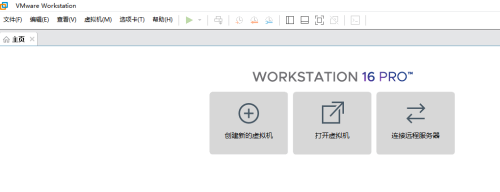
Step 2: Select "Edit"->"Preferences" menu.
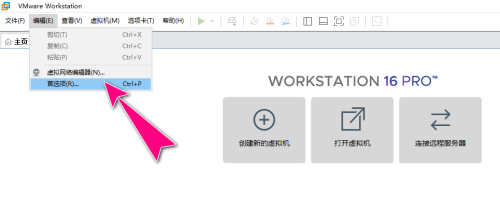
Step 3: After that, you will enter the "Preferences" operation dialog box.
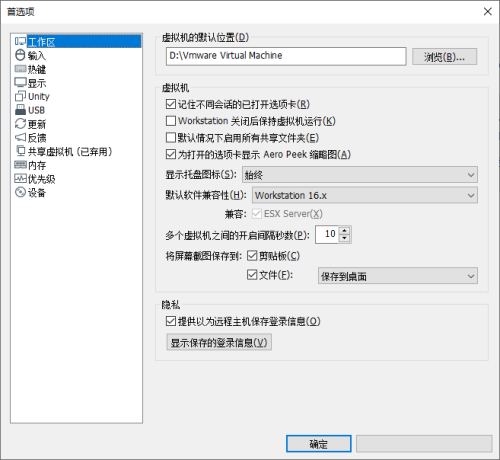
Step 4: Select the "Workspace" menu item, in the "Save screenshot to" column, click the "Browse custom location..." option.
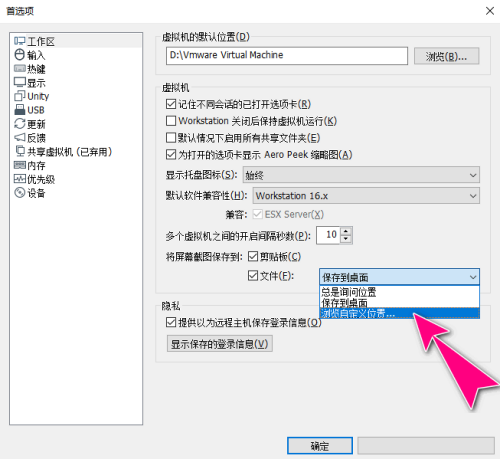
Step 5: After that, the "Browse for Folder" operation dialog box will pop up, and you can customize a directory as the save path.
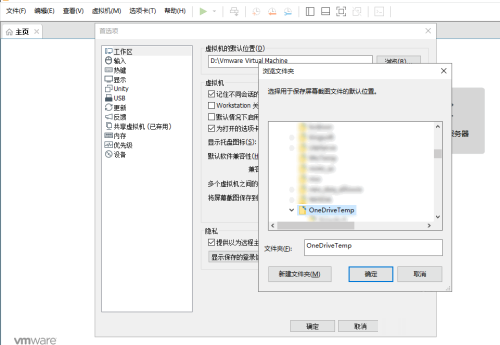
Step 6: After completing the operation, click the "OK" button to apply it.
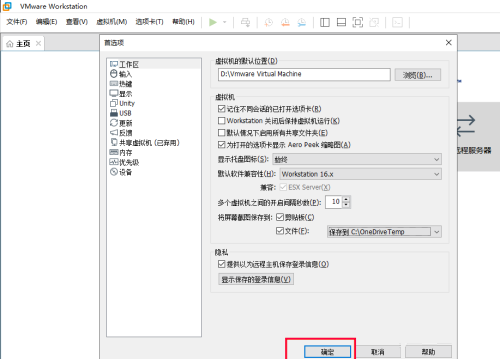
The above is the entire content of how to customize the screenshot path of VMware Workstation brought to you by the editor. I hope it can help you.
 How to customize symbols in coreldraw - How to customize symbols in coreldraw
How to customize symbols in coreldraw - How to customize symbols in coreldraw
 How does coreldraw automatically adjust bitmaps - How does coreldraw automatically adjust bitmaps
How does coreldraw automatically adjust bitmaps - How does coreldraw automatically adjust bitmaps
 How to print files in coreldraw - How to print files in coreldraw
How to print files in coreldraw - How to print files in coreldraw
 How to embed bitmaps in coreldraw - How to embed bitmaps in coreldraw
How to embed bitmaps in coreldraw - How to embed bitmaps in coreldraw
 How to draw a closed arc in coreldraw - How to draw a closed arc in coreldraw
How to draw a closed arc in coreldraw - How to draw a closed arc in coreldraw
 Sohu video player
Sohu video player
 WPS Office
WPS Office
 Tencent Video
Tencent Video
 Lightning simulator
Lightning simulator
 MuMu emulator
MuMu emulator
 iQiyi
iQiyi
 Eggman Party
Eggman Party
 WPS Office 2023
WPS Office 2023
 Minecraft PCL2 Launcher
Minecraft PCL2 Launcher
 What to do if there is no sound after reinstalling the computer system - Driver Wizard Tutorial
What to do if there is no sound after reinstalling the computer system - Driver Wizard Tutorial
 How to switch accounts in WPS Office 2019-How to switch accounts in WPS Office 2019
How to switch accounts in WPS Office 2019-How to switch accounts in WPS Office 2019
 How to clear the cache of Google Chrome - How to clear the cache of Google Chrome
How to clear the cache of Google Chrome - How to clear the cache of Google Chrome
 How to practice typing with Kingsoft Typing Guide - How to practice typing with Kingsoft Typing Guide
How to practice typing with Kingsoft Typing Guide - How to practice typing with Kingsoft Typing Guide
 How to upgrade the bootcamp driver? How to upgrade the bootcamp driver
How to upgrade the bootcamp driver? How to upgrade the bootcamp driver