
Hot search terms: 360 Security Guard Office365 360 browser WPS Office iQiyi Huawei Cloud Market Tencent Cloud Store

Hot search terms: 360 Security Guard Office365 360 browser WPS Office iQiyi Huawei Cloud Market Tencent Cloud Store

PC emulator Storage size: 423MB Time: 2022-08-17
Software introduction: Yeshen emulator is a new generation of Android emulator that allows you to play mobile games on your computer. Compared with traditional Android emulators, based on...
Can you still transfer files to and from the computer using the Yeshen emulator? In fact, it is very simple. The editor of the article here specifically explains the steps for transferring files between the Yashen simulator and the computer. Friends in need should not miss it.
First open the Night God simulator, and then there are two methods to explain:
Method one:
Directly drag any file on your computer to the main interface of the simulator.
For example: Click the window button that turns blue after moving and directly click the Open Apk folder button to install or move it in the folder;
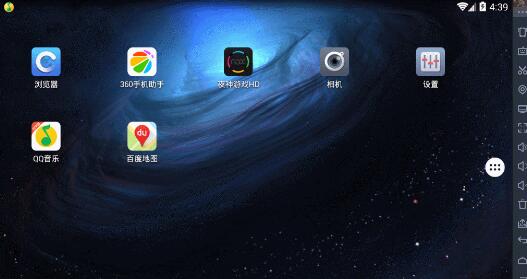
Method two:
① Click the My Computer button in the toolbar on the right side of the simulator - Export file - Open the local shared folder;
② Or open C:Users%username%Nox_share directly on your computer;
Example: Just put the files you want to move to your computer directly into the folder;
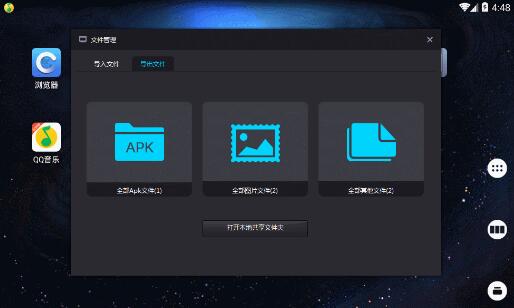
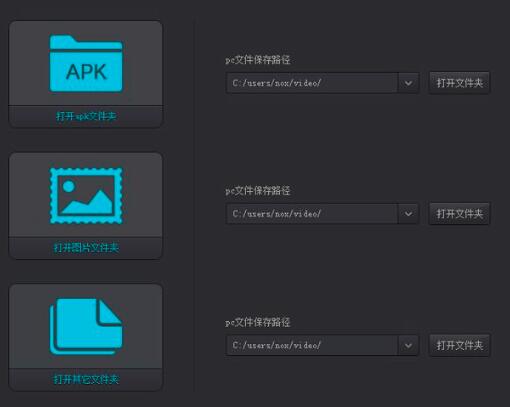
How to transfer files from the simulator to the computer:
Click the folder manager in the emulator and move the files you want to transfer to the computer to the mntsharedOther folder;
Method one:
Click the My Computer button in the toolbar on the right side of the simulator - Export Files - Open the local shared folder to see the file you just moved;
Method two:
Or directly open C:Users%username%Nox_share on your computer to see the file you just moved;
The above explains the steps for transferring files between the Yashen simulator and the computer. I hope friends in need can learn it.
 How to separate text from the background in coreldraw - How to separate text from the background in coreldraw
How to separate text from the background in coreldraw - How to separate text from the background in coreldraw
 How to edit text in coreldraw - How to edit text in coreldraw
How to edit text in coreldraw - How to edit text in coreldraw
 How to cut out pictures quickly in coreldraw - How to cut out pictures quickly in coreldraw
How to cut out pictures quickly in coreldraw - How to cut out pictures quickly in coreldraw
 How to modify paragraph character height in coreldraw - How to modify paragraph character height in coreldraw
How to modify paragraph character height in coreldraw - How to modify paragraph character height in coreldraw
 How to reset the Word 2013 Quick Access Toolbar to its default state - How to reset the Word 2013 Quick Access Toolbar to its default state
How to reset the Word 2013 Quick Access Toolbar to its default state - How to reset the Word 2013 Quick Access Toolbar to its default state
 WPS Office 2023
WPS Office 2023
 WPS Office
WPS Office
 Minecraft PCL2 Launcher
Minecraft PCL2 Launcher
 WeGame
WeGame
 Tencent Video
Tencent Video
 Steam
Steam
 CS1.6 pure version
CS1.6 pure version
 Eggman Party
Eggman Party
 Office 365
Office 365
 What to do if there is no sound after reinstalling the computer system - Driver Wizard Tutorial
What to do if there is no sound after reinstalling the computer system - Driver Wizard Tutorial
 How to switch accounts in WPS Office 2019-How to switch accounts in WPS Office 2019
How to switch accounts in WPS Office 2019-How to switch accounts in WPS Office 2019
 How to clear the cache of Google Chrome - How to clear the cache of Google Chrome
How to clear the cache of Google Chrome - How to clear the cache of Google Chrome
 How to practice typing with Kingsoft Typing Guide - How to practice typing with Kingsoft Typing Guide
How to practice typing with Kingsoft Typing Guide - How to practice typing with Kingsoft Typing Guide
 How to upgrade the bootcamp driver? How to upgrade the bootcamp driver
How to upgrade the bootcamp driver? How to upgrade the bootcamp driver