
Hot search terms: 360 Security Guard Office365 360 browser WPS Office iQiyi Huawei Cloud Market Tencent Cloud Store

Hot search terms: 360 Security Guard Office365 360 browser WPS Office iQiyi Huawei Cloud Market Tencent Cloud Store
The following is a tutorial on how to decompress multiple compressed files in Deepin at the same time in Linux. Using this tutorial, you don’t have to decompress the files one by one.
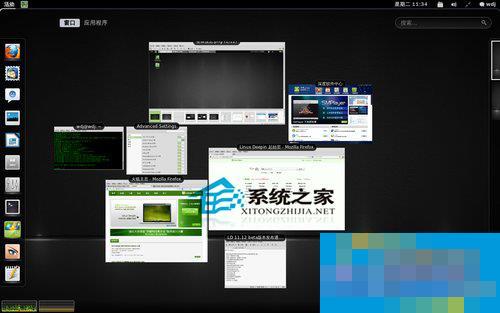
$ls
backup1.tar backup2.tar backup3.tar
We need to unpack them all together, and how do we do that?
Let's first briefly explain the usage of tar. The tar command was originally used to read and write files from tape devices (tar is the abbreviation of Tape ARchiver). We can only specify the name of the file to be put into the compressed archive or to be extracted (such as tar x myfineonthe.tape). You can use the -f option to tell tar that the archive is not on a tape but in a file. This option accepts only one parameter - the file name of the compressed archive. All other (later) parameters are considered part of the archive mentioned above.
tar -x -f backup.tar myfile.txt
# Or use the more common syntax below
tar xf backup.tar myfile.txt
Now back to our previous problem: decompress the three files backup1.tar backup2.tar backup3.tar in the current directory at the same time. Some friends may want to use tar xf *.tar. Let’s take a look at its execution results:
$ tar xf *.tar
tar: backup2.tar: Not found in archive
tar: backup3.tar: Not found in archive
tar: Exiting with failure status due to previous errors
What's going on? The Shell replaces *.tar by matching the file name. The above line is actually equivalent to:
tar xf backup1.tar backup2.tar backup3.tar
From our previous explanation of the usage of tar, we know that the meaning of the command we use here is "Extract backup2.tar and backup3.tar from the compressed archive backup1.tar". Only if there is a corresponding file name in the compressed archive backup1.tar can the execution be successful.
Solution: Unzip the files one by one from the compressed archive.
We are using a UNIX shell (Bash) and can do this using a loop:
for tarname in *.tar; do
tar xf “$tarname”
done
Let’s talk about the two basic concepts of loops and for-loops. A loop is a structure used to repeat code within it until a certain condition is met. The loop stops when this condition is met, and the code outside it continues to execute. A for-loop is a type of loop structure that successively sets a variable to each value in a list and repeats until the list is exhausted.
Here, the for-loop will repeatedly call the file name matching *.tar as a parameter to execute tar xf. In this way, we will "automatically" decompress the compressed files one by one.
Another very common archive format is ZIP. The command to unzip a ZIP file is unzip. The same problem exists here: unzip only accepts one option to specify a ZIP file.
This can be solved in the same way:
for zipfile in *.zip; do
unzip “$zipfile”
done
There is an alternative to the unzip command: it reads in a shell-like pattern to specify the ZIP file name. To prevent the shell from interpreting these styles, quote .unzip (instead of the shell) which will interpret *.zip here:
unzip “*.zip”
# You can also use the following approach that looks clearer:
unzip *.zip
 How to customize symbols in coreldraw - How to customize symbols in coreldraw
How to customize symbols in coreldraw - How to customize symbols in coreldraw
 How does coreldraw automatically adjust bitmaps - How does coreldraw automatically adjust bitmaps
How does coreldraw automatically adjust bitmaps - How does coreldraw automatically adjust bitmaps
 How to print files in coreldraw - How to print files in coreldraw
How to print files in coreldraw - How to print files in coreldraw
 How to embed bitmaps in coreldraw - How to embed bitmaps in coreldraw
How to embed bitmaps in coreldraw - How to embed bitmaps in coreldraw
 How to draw a closed arc in coreldraw - How to draw a closed arc in coreldraw
How to draw a closed arc in coreldraw - How to draw a closed arc in coreldraw
 Sohu video player
Sohu video player
 WPS Office
WPS Office
 Tencent Video
Tencent Video
 Lightning simulator
Lightning simulator
 MuMu emulator
MuMu emulator
 iQiyi
iQiyi
 Eggman Party
Eggman Party
 WPS Office 2023
WPS Office 2023
 Minecraft PCL2 Launcher
Minecraft PCL2 Launcher
 What to do if there is no sound after reinstalling the computer system - Driver Wizard Tutorial
What to do if there is no sound after reinstalling the computer system - Driver Wizard Tutorial
 How to switch accounts in WPS Office 2019-How to switch accounts in WPS Office 2019
How to switch accounts in WPS Office 2019-How to switch accounts in WPS Office 2019
 How to clear the cache of Google Chrome - How to clear the cache of Google Chrome
How to clear the cache of Google Chrome - How to clear the cache of Google Chrome
 How to practice typing with Kingsoft Typing Guide - How to practice typing with Kingsoft Typing Guide
How to practice typing with Kingsoft Typing Guide - How to practice typing with Kingsoft Typing Guide
 How to upgrade the bootcamp driver? How to upgrade the bootcamp driver
How to upgrade the bootcamp driver? How to upgrade the bootcamp driver