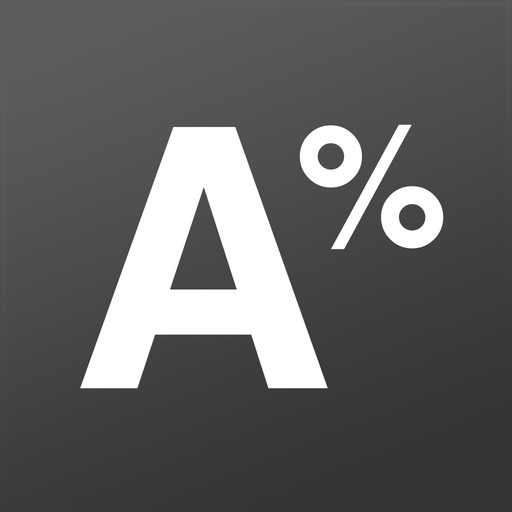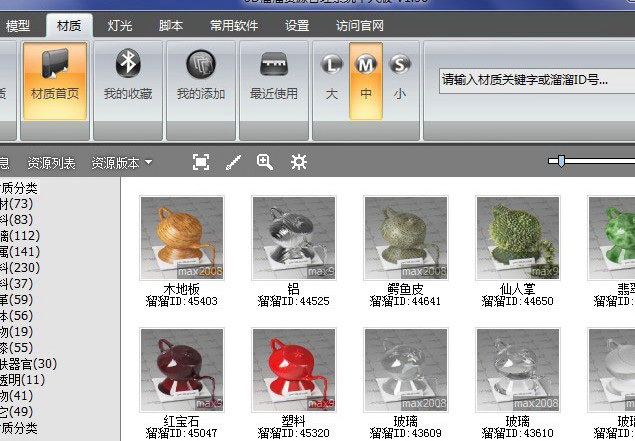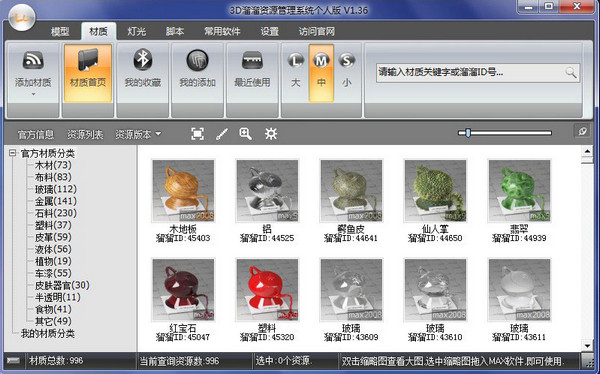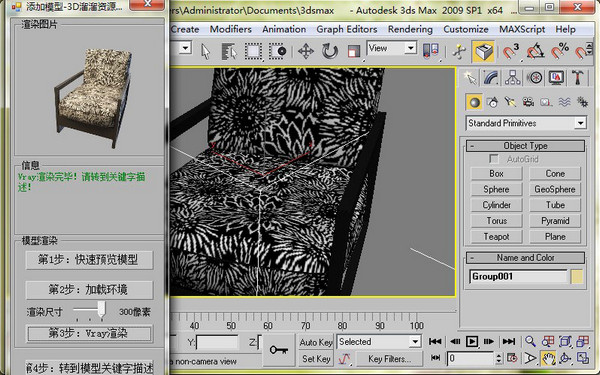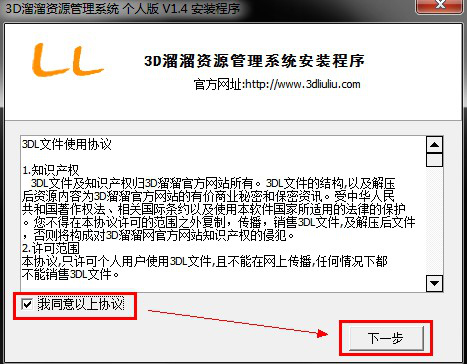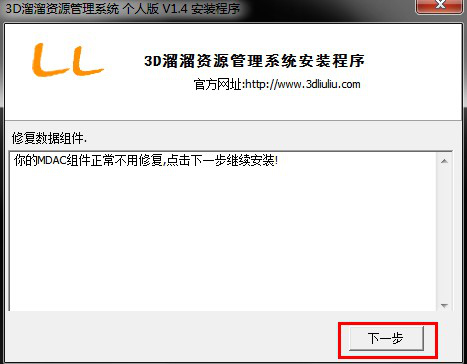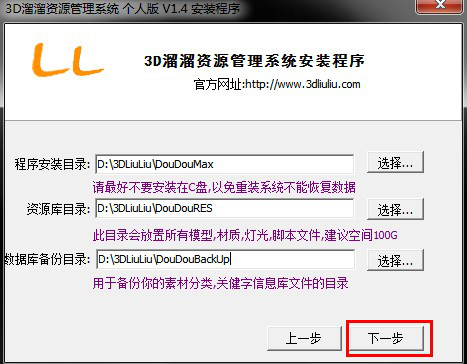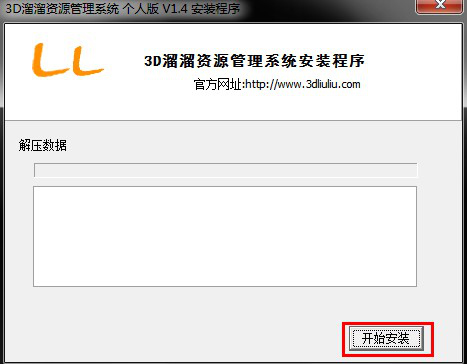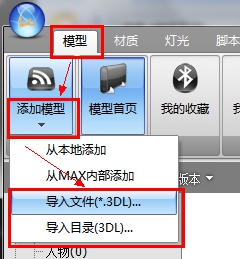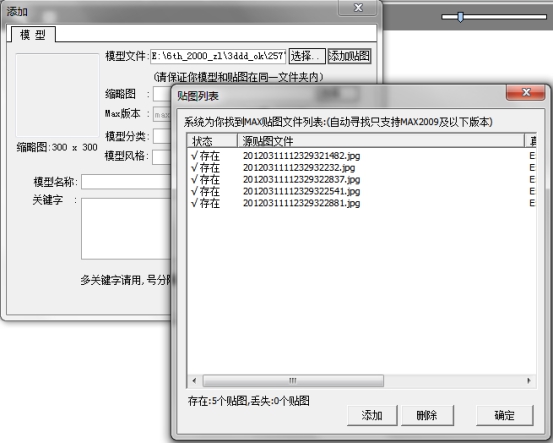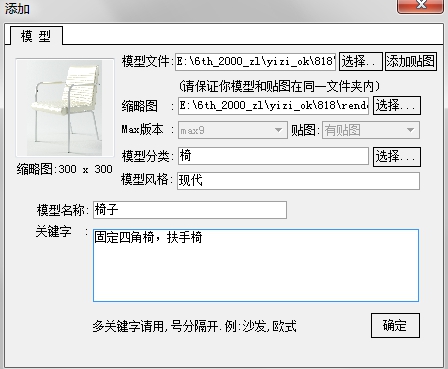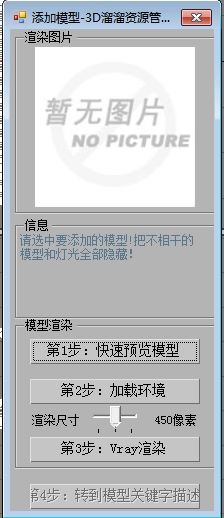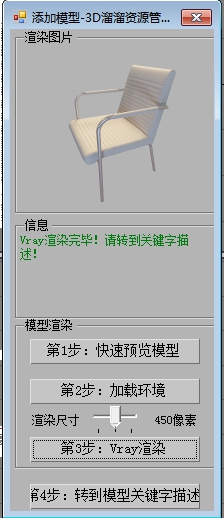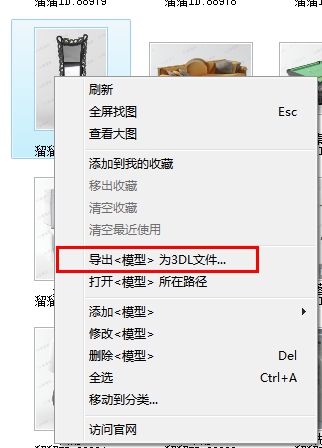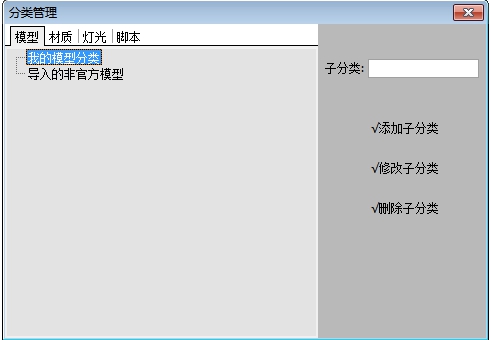The 3d Liuliu resource management system mainly helps 3d rendering designers manage their own 3dmax model material library, improving everyone's 3dmax drawing efficiency by at least three times. You can drag the downloaded 3dL material file into the Yoyo software to facilitate calling 3D materials later. Liuliu and 3DMax are seamlessly integrated. With just one drag, materials can be imported from Liuliu into Max, and Liuliu will automatically find the texture path and never lose the texture. It is efficient and fast, greatly improving the user's drawing efficiency!
Detailed introduction to 3D Yoyo resource system
3D Yoyo resource management system has multiple functions such as 3D model management, Vary material management, optical network management, 3dmax script management, and commonly used 3D software downloads. It also has original functions such as seamless interface with "3DMax software". It relies on scientific classification management of material files to conveniently and quickly call materials, which greatly improves the drawing speed of 3D rendering practitioners.
The 3D Yoyo resource management system is also equipped with a complete set of 3DMAX software patches, which can automatically detect whether the user has installed 3DMAX related patches, making the user's 3DMAX software more stable and eliminating the frequent crashes of the 3DMAX software.
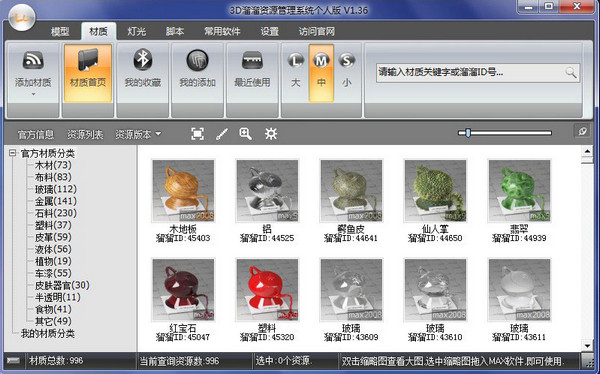
Introduction to the functions of 3d Liuliu resource management system
1. Drag models, materials, lights, and scripts into 3DMax quickly and easily
Liuliu and 3DMax are seamlessly integrated. You only need to drag to import materials from Liuliu to Max, and Liuliu will automatically find the texture path and never lose the texture. It is efficient and fast, greatly improving the user's drawing efficiency!
2. Models, materials, lighting, and scripts can be added independently, easily and conveniently
Liuliu supports users to add their own models, materials, lighting, and scripts to Liuliu from within Max (also supports hard disk), so that they can be called again later, which greatly helps users manage their commonly used materials!
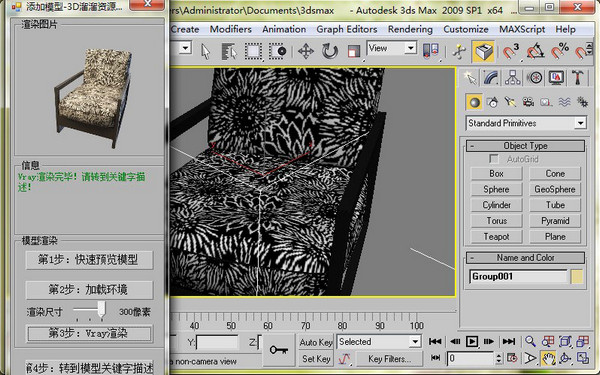
3. Scientific and accurate classification management, the material library is no longer cluttered
Liuliu's precise classification list and detailed material keyword descriptions keep your material library in order and make it easier to find materials!
4. Convenient and fast search function allows you to easily find materials.
Liuliu's intelligent search allows users to search for material categories, names, single (multiple) keywords and ID numbers, helping you quickly find materials.
3D Yoyo resource management system installation steps
1. Download the software installation package from this site, unzip it and double-click to install it, check "Agree to the above agreement" and click Next
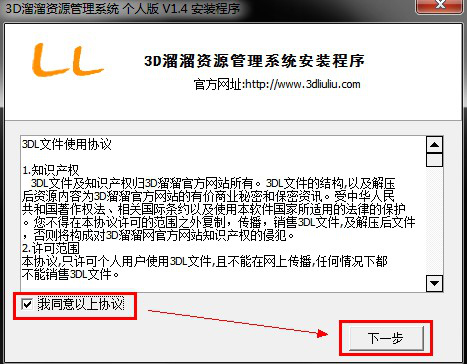
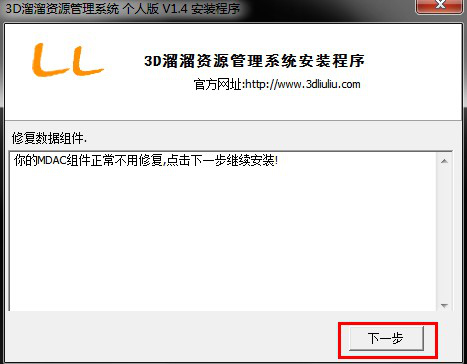
2. Select the installation path and click Next.
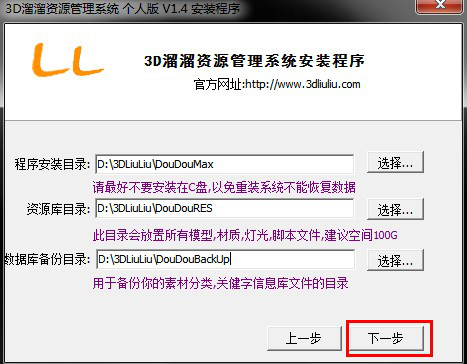
3. Click to start installation
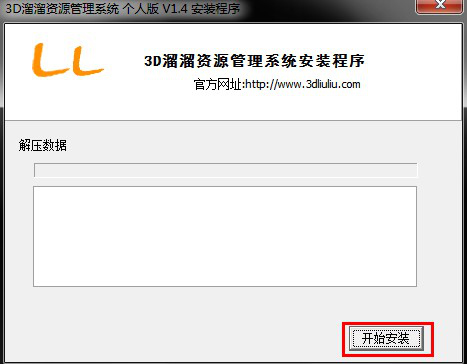
4. If the installation is successful, click Finish to start using it.

Frequently Asked Questions about 3D Yoyo Resource Management System
How to use the 3D Yoyo resource management system?
1. Import the 3DL file into Liuyao software:
Method 1: Drag the 3DL file you downloaded directly into the Yoyo software to decompress it. You can select multiple 3DL files at the same time and drag them in.
Method two:
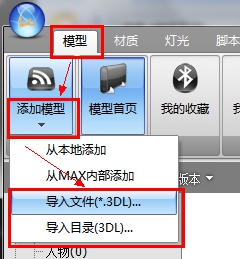
Import a single 3DL file or the entire directory into the Liuyou software by importing a file.
2. Add your own MAX model into Liuliu software

Method 1: Local addition can quickly add the model of a single MAX file into the Yoyo software.
Select Add Locally, the following picture will appear

Follow the operation from top to bottom, from left to right, first select the MAX file you want to add, and then click <Add Texture> to automatically read the required textures of this MAX file (tip: please ensure that your model and textures are in the same folder, otherwise the textures cannot be automatically captured. Due to technical limitations, currently only MAX file textures of 2009 and below versions can be automatically searched), as shown in the figure below.
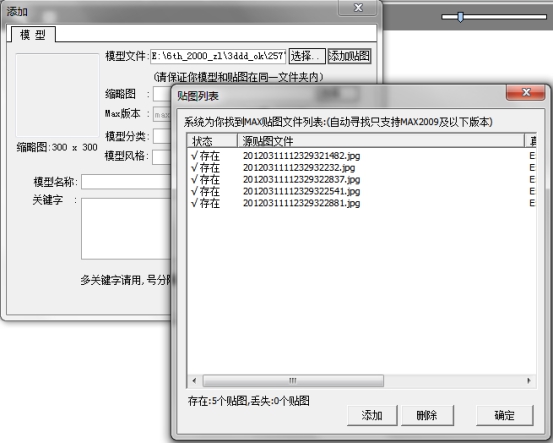
Please confirm whether all the textures exist. If there are missing textures or the number of textures is incorrect, you need to manually use the <Add> command to add the textures. At the same time, if there are duplicate textures, you can use the <Delete> command to delete the textures. After confirming that everything is correct, click <OK>.
The thumbnail refers to the display image of the model in the Yoyo software, so the user needs to provide a thumbnail. If not, please see method 2: Add the model from within MAX.
You can only select existing classifications for model classification. If you are not satisfied, you can add a new classification in <My Model Classification> (tip: the official model classification cannot be modified).
Model style, model name, and keywords require users to enter relevant content themselves (tip: please separate multiple keywords with ",". For example: sofa, European style)
Finally, I attach a screenshot of the locally added model that I completed.
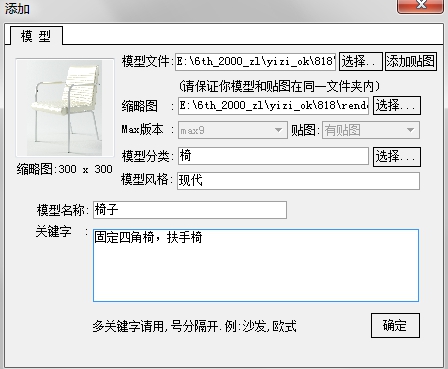
Click <OK> to add it (tip: you will not be able to see the picture after completion. You need to right-click the mouse in the software and click the first <Refresh> to see the picture of the added model).
Method 2: To add a model inside MAX, you need to run MAX first, and then open the model to be added (tip: please make sure that the texture of the model is not lost, otherwise the Yoyo software cannot capture the lost texture). Then choose to add a model from within MAX in the Yoyo software. If multiple MAXs are opened, please select the MAX that needs to be operated. After selection, the operation interface for adding models will pop up in MAX, as shown in the figure below.
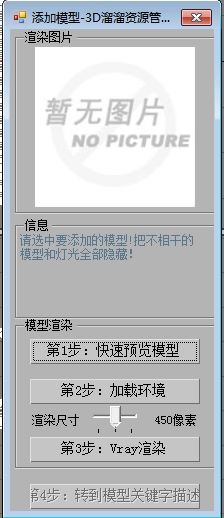
Please select the model to be added and hide all irrelevant models and lights. Then click <Step 1>, and you can use the zoom-out keys or the mouse wheel to control the image size of the model in the rendered image. You need to click <Step 1> again for each adjustment. After confirming that it is correct, click <Step 2> and select the size you need to render. After completion, click <Step 3> to start rendering (tip: the rendering of Yoyo software requires the use of Vray renderer, so users who have not installed it need to install Vray renderer). After rendering is completed, you can click <Step 4>. The operation of Step 4 is the same as adding the second half from within MAX. Attached is a screenshot after the rendering is completed, as shown below
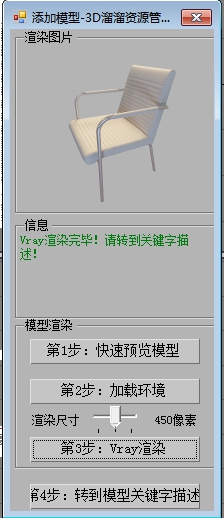
3. Add your own materials, lights, and scripts into the Liuliu software
The method of adding materials is similar to adding the model from within MAX.
Lighting <Step 1> needs to select the optical network ies file, which is later added from inside MAX similar to the model.
The script is added from the top down.
4. Import the models, materials, lights, and scripts in Yoyo software into MAX
To import a model, you only need to drag the picture of the model displayed in the Yoyo software directly into the view window of MAX. After confirming the position, click the left button of the mouse to release the model and it will be successfully imported into MAX.
To import materials, you need to first select a shader on the MAX material panel (tip: if you do not select a shader, it will be the first shader by default), and then drag the picture of the material displayed in the Yoyo software directly into the MAX view window. At the same time, be careful not to drag it onto the shader or material panel.
To import lights, you also need to create a target point light source or VRayIes first, and then drag the picture of the light displayed in the Yoyo software directly into the view window of MAX to assign lights to this light source.
Import the script and directly drag the picture displayed by the script in the Yoyo software into the view window of MAX.
5. Export 3DL files
Select the model, material, light or script you want to export to a 3DL file. You can select multiple options, then right-click the mouse and click <Export** as 3DL file>, and you can successfully export it to a 3DL file. The picture below is a screenshot of the model directory
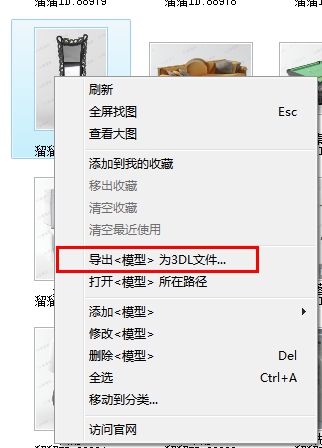
6. My model classification
Select my model classification, right-click the mouse and select Classification Settings to enter the classification setting interface, as shown in the figure below
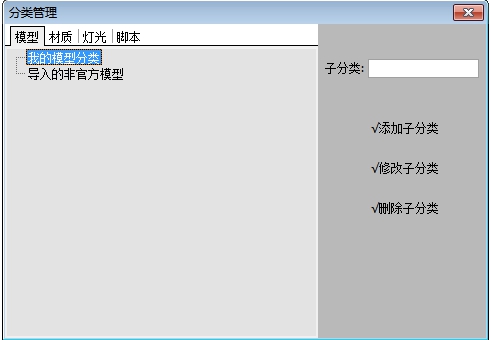
Select the upper-level category, enter the name of the category in the subcategory, and then click Add Subcategory to complete the creation.
At the same time, if you are not satisfied with the created category, you can select the subcategory and click Modify Subcategory or Delete Subcategory to modify or delete the subcategory.
7. Imported unofficial models
Unofficial models refer to 3DL files officially produced by 3D Liuliu.com, but other users export the models, materials, lights, and scripts saved in them into 3DL files through Liuliu software. That is, the imported 3DL files that are not officially produced by 3D Liuliu.com are placed in the category of imported unofficial models.
Huajun editor recommends:
After many updates and optimizations, the 3D Yoyo resource management system has become more user-friendly and simpler to operate. The editor of Huajun Software Park personally tested it and recommends it to everyone for download. Interested friends can also download (ActiveBarcode) barcode generator, Adobe Illustrator CC, and Batch Butler.