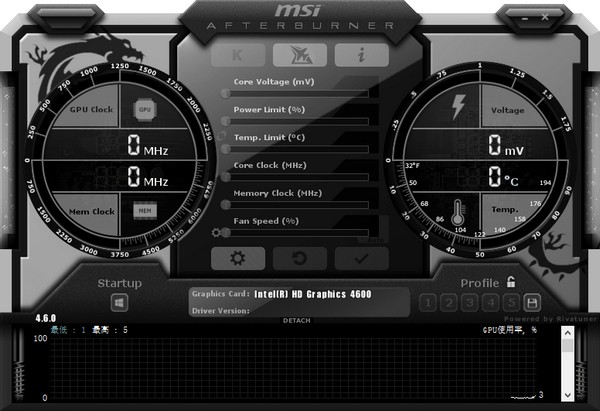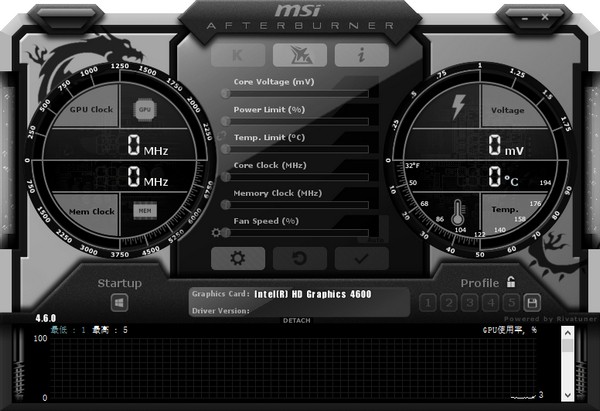MSI small planeThe latest version is a comprehensive and practical graphics cardoverclockertools, whether AMD orNVIDIAAll graphics cards can be supported. MSI Airplane can not only support MSIgraphics cardFor users, Gigabyte Colorful and other graphics cards of other brands can also use this tool. It is a must-have artifact for hardware fans! Friends who like MSI small planes, please come to the Huajun Software Park to download and experience it!

MSI small plane function introduction
1. Core functions
Graphics card overclocking: Supports NVIDIA/AMD graphics cards. You can adjust core frequency, memory frequency, voltage and other parameters to improve performance (please operate with caution to avoid overheating or hardware damage).
Real-time hardware monitoring: Real-time display of GPU temperature, usage, memory usage, fan speed and other data to help users understand the status of the hardware.
Intelligent fan control: Supports manual/automatic mode adjustment of fan speed, balances heat dissipation and noise, and extends hardware life.
OSD display: Display monitoring data (such as FPS, temperature) in real time on the game or desktop, supporting position, color, and font customization.
Burn-in test: Integrate the Kombustor tool to verify overclocking stability and detect hardware heat dissipation limits.
2. Accessibility functions
Video recording: Provides three formats to record game footage, supporting the high compression ratio RTV1 format.
Configuration file management: 5 sets of overclocking configurations can be saved, switched with one click or automatically applied at boot.
Skins and languages: Supports multi-language interfaces and custom skins to adapt to different user preferences.
Mobile phone remote control: Remotely monitor and adjust graphics card parameters through mobile phone APP (requires specific version support).
3. Applicable scenarios
Game optimization: Increase frame rate through overclocking, combined with fan control to prevent overheating and solve lag issues.
Hardware debugging: detect hardware performance bottlenecks and optimize cooling solutions.
Geek gamers: deeply adjust hardware parameters and challenge performance limits.
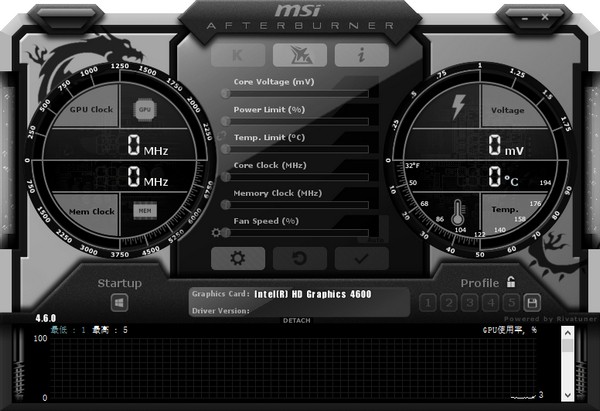
FAQ
How to display frame rate on MSI Airplane?
1. Open the MSI Small Plane software: First, make sure that the MSI Small Plane has been installed, and then open the software.
2. Enter the settings interface: In the upper right corner of the software interface, click the gear-shaped "Settings" button.
3. Select monitoring options: In the settings menu, find and click the "Monitoring" option.
4. Check the frame rate option: In the monitoring options, find the "frame rate" related options, usually labeled FPS or FrameRate. Check this option.
5. Adjust the frame rate display position: At the bottom or side of the software interface, you will see an area similar to a dashboard, where you can adjust the frame rate display position. You can select the displayed position by dragging or clicking the corresponding button.
6. Start the game: After the settings are completed, start the game you want to monitor the frame rate.
7. View the frame rate display: In the game, you should be able to see the real-time frame rate display at the specified location on the screen.
In addition, if you want more detailed game frame rate data, such as minimum frame rate, average frame rate, etc., you can find more related settings in the monitoring options of MSI.
How to adjust the fan speed on MSI small aircraft?
1. Open the MSI Aircraft software: First, make sure you have installed the latest version of the MSI Airplane.
2. Check graphics card compatibility: It should be noted that MSI Airplane can control the fan speed of most brands of graphics cards, but if you are using a non-MSI brand graphics card, make sure the graphics card supports the fan speed adjustment function.
3. Enter the fan control interface: At the bottom of the main software interface, you will see a "FanSpeed" or "Fan Speed" option. Click this option to enter the fan control interface.
4. Select fan control mode:
Automatic mode: If you want the software to automatically adjust the fan speed based on the graphics card temperature, you can select "Auto" mode.
Manual Mode: If you want to set the fan speed manually, select "Manual" mode.
5. Manually adjust fan speed:
In manual mode, you can set the fan speed via the slider or enter a specific value. Usually, the unit of rotation speed is percentage or RPM (revolutions per minute).
Adjust the fan speed appropriately according to your needs and the cooling performance of the graphics card. Note that too high a rotational speed may result in increased noise, while too low a rotational speed may not dissipate heat effectively.
6. Set the temperature target: If you want the fan speed to automatically adjust based on the graphics card temperature, you can set the temperature target (TargetTemp). For example, you can set the fan speed to automatically increase when the graphics card temperature reaches a certain value.
7. Start the fan: After completing the settings, make sure to click the "Start" or "Apply" button to make the settings take effect.
8. Monitor fan speed and temperature: On the software interface, you can monitor fan speed and graphics card temperature in real time to ensure that the cooling effect is as expected.
How to display CPU usage on MSI Airplane?
1. Open the MSI Aircraft software.
2. At the top of the software interface, click the gear icon, which will open the settings interface.
3. In the settings interface, select the "Monitoring" tab.
4. Find the "CPU" option in the left list of the "Monitoring" tab.
5. Click the checkbox to the left of the "CPU" option to select it.
6. Next, you can select the location where you want the CPU usage to be displayed in the "System Bar" and "OSD" checkboxes. The system bar displays information in the computer's taskbar, while OSD (On-Screen Display) displays information in a floating window on the game or desktop.
7. If you select "System Bar", the CPU usage will be displayed in the taskbar.
8. If you select "OSD", a floating window will be displayed in the game or on the desktop to display the CPU usage. You can also customize the position, color, size, etc. of the OSD display.
How to set up monitoring on MSI small aircraft?
1. Download and installation
First, visit MSI’s official website to download the MSIAfterburner software.
After the download is complete, unzip the installation package and run the installer. Make sure to check all components during the installation process, including RivaTunerStatisticsServer (RTSS), which is the module used to monitor the hardware.
2. Start the software
After the installation is complete, launch MSIAfterburner.
3. Enter the setting interface
On the main interface of the software, click the gear icon (settings button) in the lower right corner.
4. Monitoring settings
In the settings menu, select the Monitoring option.
On the monitoring settings page, you will see many hardware parameters that can be monitored, such as CPU usage, GPU usage, temperature, frequency, power consumption, etc.
5.Select monitoring parameters
Next to the parameter you want to monitor, you will see a checkbox. Check the box and click the "Show on OSD" button to display these parameters in real time in your game or application.
You can also customize the location and style of the display. Click the "Settings" button next to the "Show on OSD" button to adjust the display position and color, etc.
6.Adjust OSD display
Below the "Monitoring" settings page, you can find the "OSD" settings.
Here, you can adjust the position, transparency, font size, etc. of the OSD display.
7. Start RTSS
If you checked hardware monitoring in the monitoring settings, make sure RivaTunerStatisticsServer is running. You can find the RTSS icon in the system tray (right side of the taskbar), right-click on it and select "Start".
8. Save settings
After completing all settings, click the "OK" or "Apply" button to save the settings.
9. Start monitoring
Run your game or application and you should see real-time monitoring data at the designated location on the screen.
Please note that the name of the folder where your software is located is in English, otherwise it may affect the normal use of the monitoring function. In addition, MSI Airplane is not only suitable for MSI hardware, but also suitable for other brands of graphics cards.
How to check the graphics card power of MSI Airplane?
1. First, make sure you have downloaded and installed the latest version of MSI Afterburner software from the MSI official website.
2. Open the MSI Afterburner software and you will see the main interface, which includes a variety of options for monitoring and adjusting graphics card settings.
3. At the top of the main interface, find the "Monitor" button (usually an icon with a chart) and click it.
4. In the pop-up "Monitoring" setting window, you will see a parameter list on the left, including CPU, memory, graphics card, fan, temperature, power consumption and other parameters.
5. In the parameter list, find the item "GPU Power Consumption" or "Power Consumption" (Power Limit).
6. Next to the "GPU Power Consumption" or "Power Consumption" option, you will see a checkbox, check the box.
7. When checked, MSI Afterburner will display the real-time power consumption of the graphics card in the upper left corner of the screen (or other customized location) when running graphics card load in games or applications.
8. If MSI Aircraft does not display the graphics card power consumption, you can try the following methods to solve the problem:
- Make sure RivaTuner Statistics Server (RTSS) is installed, which is a required component for MSI Afterburner to display power consumption.
- In the software settings, try to turn off the IO driver in the compatibility settings, and then restart the software.
How to use MSI small plane
In fact, when everyone hovers the mouse over the button, an introduction to the AB software will appear. I don’t need to introduce it in detail. On the main interface, the left form has the msi at the top.
AB’s logo, then your graphics card model and driver version number.
【Core Voltage(mV)】Core voltage adjustment
This setting needs to go to "Settings" - General - Security Options, check "Unlock Voltage Adjustment Control", "Unlock Voltage Monitoring Control", "Force Use Voltage", and restart the AB software after confirmation before it can be used. The reason why the voltage cannot be changed in the voltage adjustment is due to the problem of the PWM chip of the graphics card. Except for some graphics cards of MSI's HAWK series and high-end Lightning series graphics cards, only other brands of graphics cards that use the PWM chip of the public version of the graphics card can turn on the triple voltage adjustment. Next, we will play overclocking. The triple voltage adjustment is the core, video memory and AUX voltage. Unlock the voltage adjustment option in Afterburner before starting to play.
MSI Afterburner
MSI graphics card overclocking tool (MSI Afterburner)
This AUX voltage is actually the PLL voltage. Increasing this voltage can make the PCIE clock signal more stable and reduce the signal error rate.
PLL voltage is quite helpful for overclocking, both in terms of stability and impact limit. It seems that overclocking this card to 1000 cores will not be a problem in daily use.
[Core Clock(MHz)][Shader Clock(MHz)] Core frequency and shader frequency adjustment
The N card can keep the link associated with the two frequencies without having to set them by yourself. Pull the core frequency, and the shader frequency will change accordingly. Pull the slider to change the core frequency. Press the "←" and "→" keys on the keyboard to fine-tune it MHz by MHz. After confirmation, click "Apply" below to confirm the settings. Press "Reset" to restore the default frequency.
MSI Afterburner
【Fan Speed(%)】Fan speed adjustment
The graphics card fan power cord is required to have at least a 3-pin interface to adjust the speed. By default, "Auto" is on, and the user cannot set the speed. Click "Auto" to turn off automatic, change to manual setting, and adjust the slider to adjust the speed. The same is "Apply" to confirm and "Reset" to restore.
【Profile】Configuration file
After overclocking, after running 3DMark software or even Furmark copy machine to confirm the stable graphics card frequency, you can click the number next to Profile, and then click "Save" to save the plan. In the future, just click the number directly or use the shortcut key to directly start the set frequency and overclock with one click. Up to 5 profiles can be saved. Click the small lock button to fix the current frequency unchanged, and the save button can no longer be used.
[Apply overclocking at system startup]——Automatically enable overclocking settings when the system starts
The right side is the monitoring window. You can double-click the curve area of the window to associate or disconnect from the main window. From top to bottom, there are real-time conditions of "GPU Temperature", "GPU Usage", "Fan Speed", "Core Frequency", "Renderer Frequency", "Video Memory Frequency" and "Video Memory Usage". To sum up, the AB software is very easy to use. You can use it for daily graphics card overclocking and settings. Although it has some functions of FRAPS, such as screenshots and videos, AB cannot completely replace FRAPS because it cannot record fps frame rate.
MSI small aircraft update log
1. Sweep the bug out and carry it out to the end
2. The most stable version ever
Huajun editor recommends:
After continuous official improvements, MSI Airplane can meet all your needs. Come download and experience it. Of course, this site has also carefully prepared 91 Assistant, the world-famous name testing software, and batch butler for you.