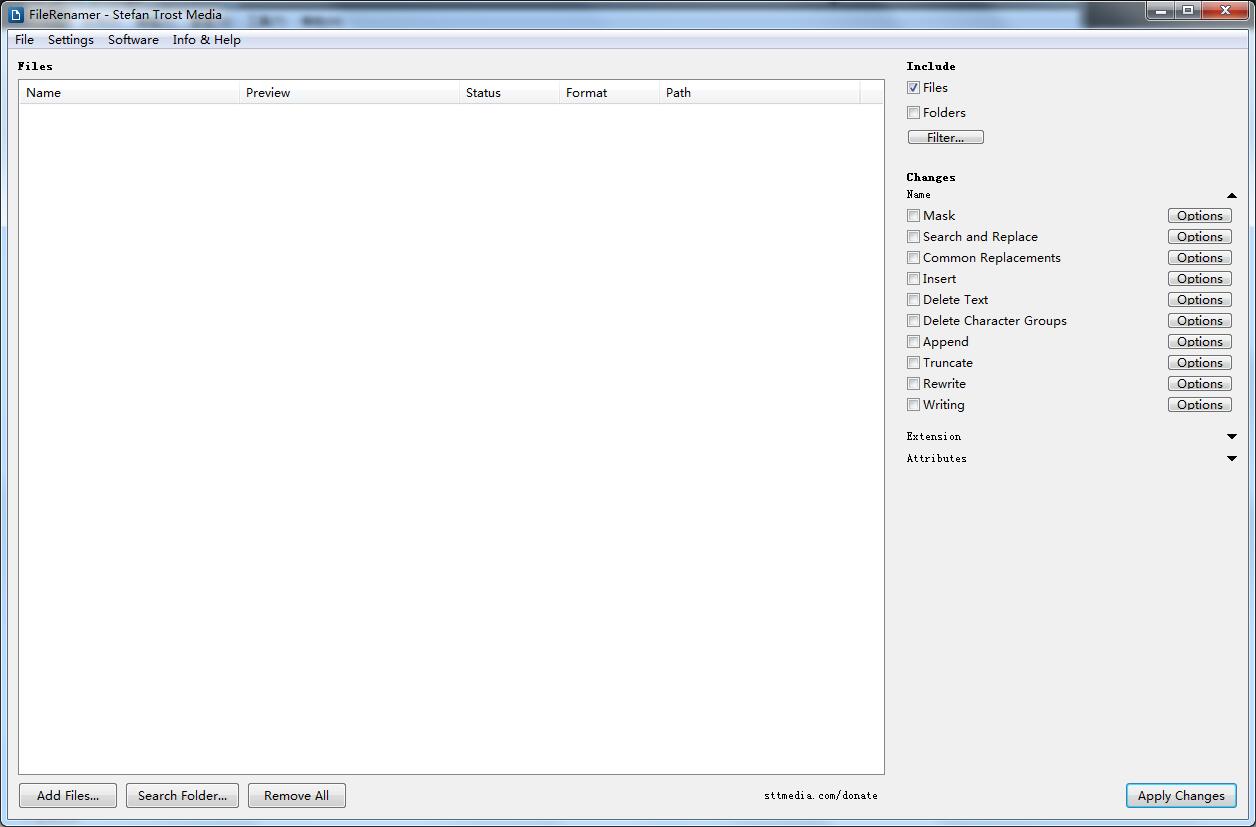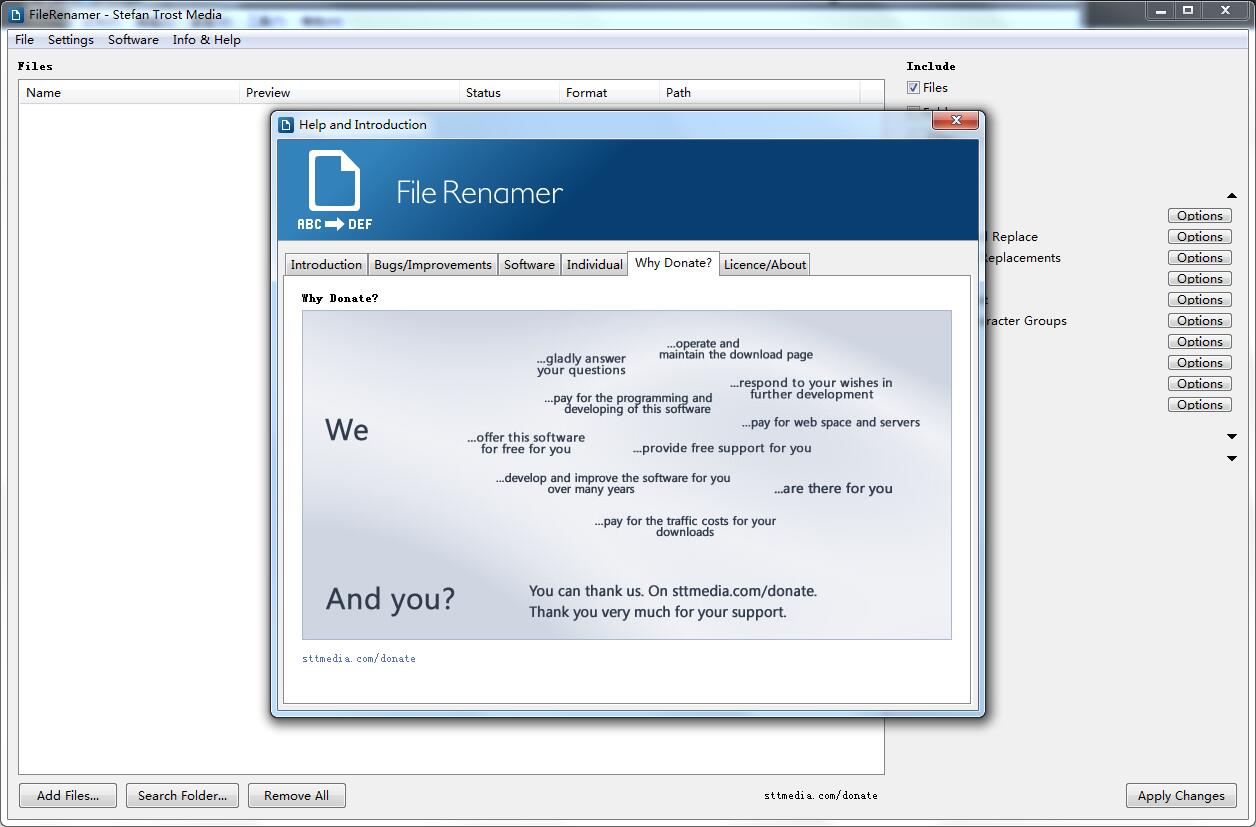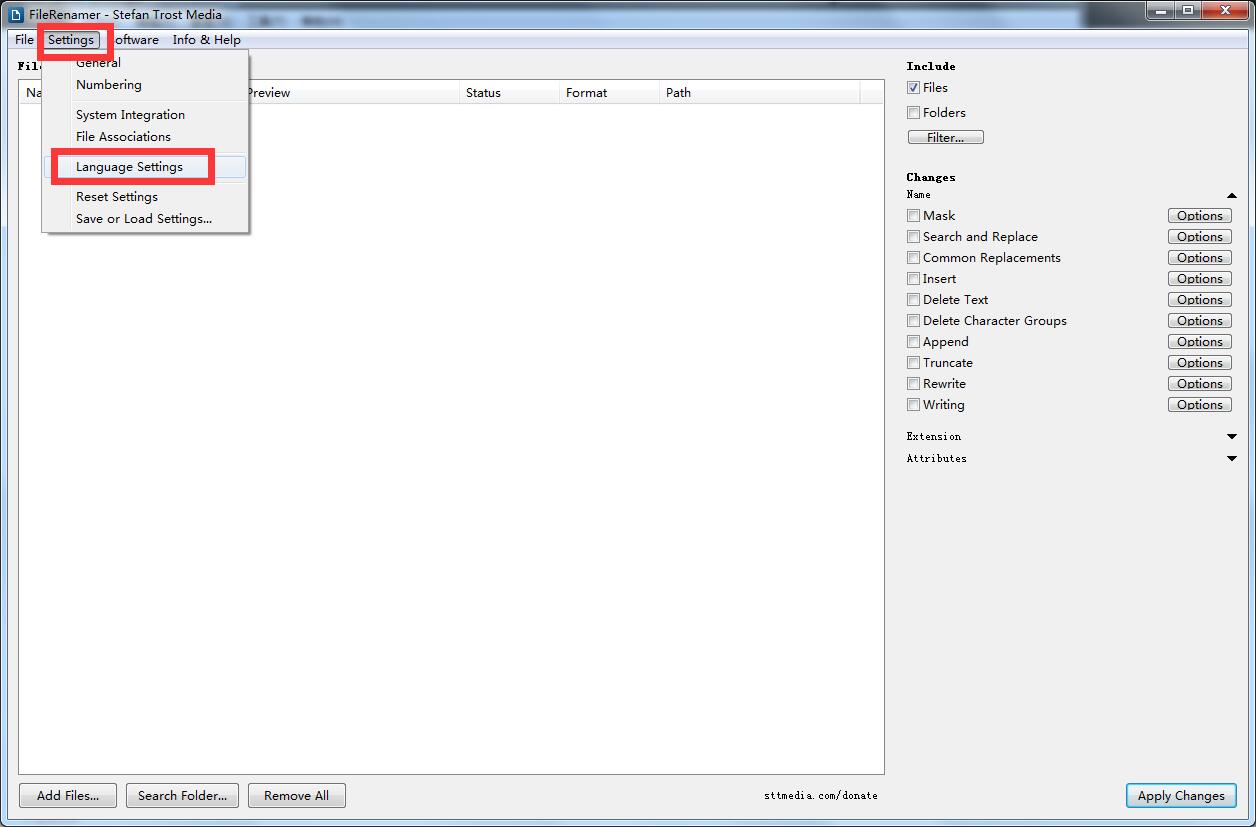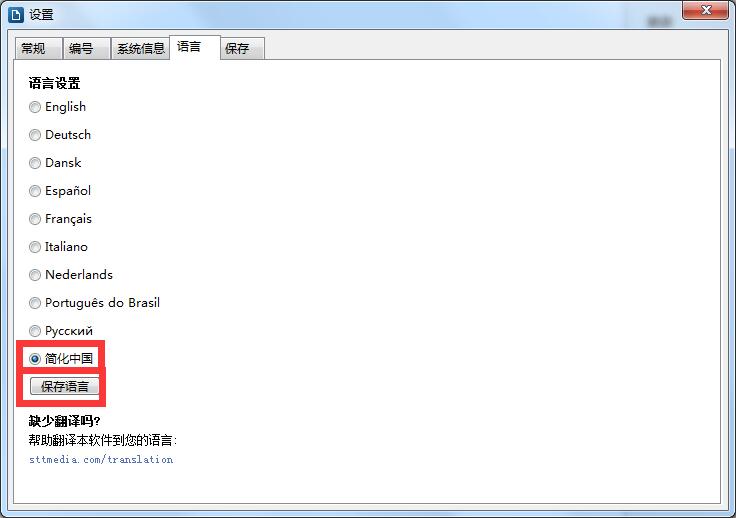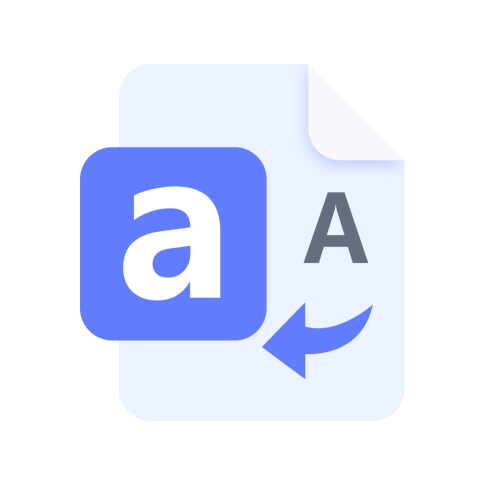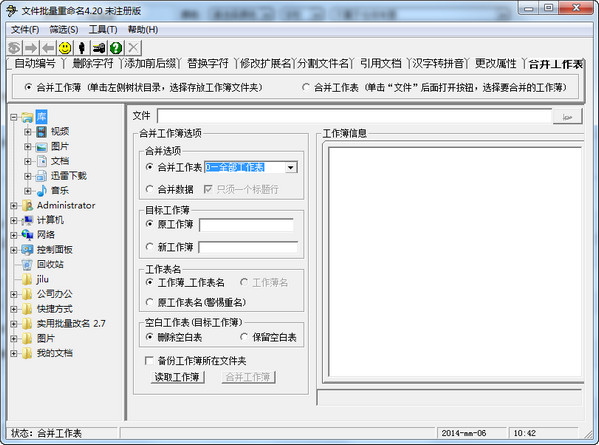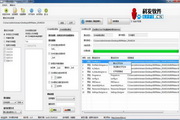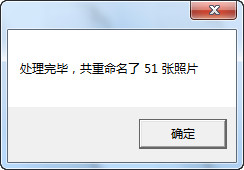The latest version of FileRenamer is a very professional and reliable file renaming software. The latest version of FileRenamer has a clear and friendly interface and provides some functions to change the attributes of files and folders. You can modify the file attributes "hidden", "read-only", or set the date of files and folders. FileRenamer is very excellent and brings a different feeling to everyone.
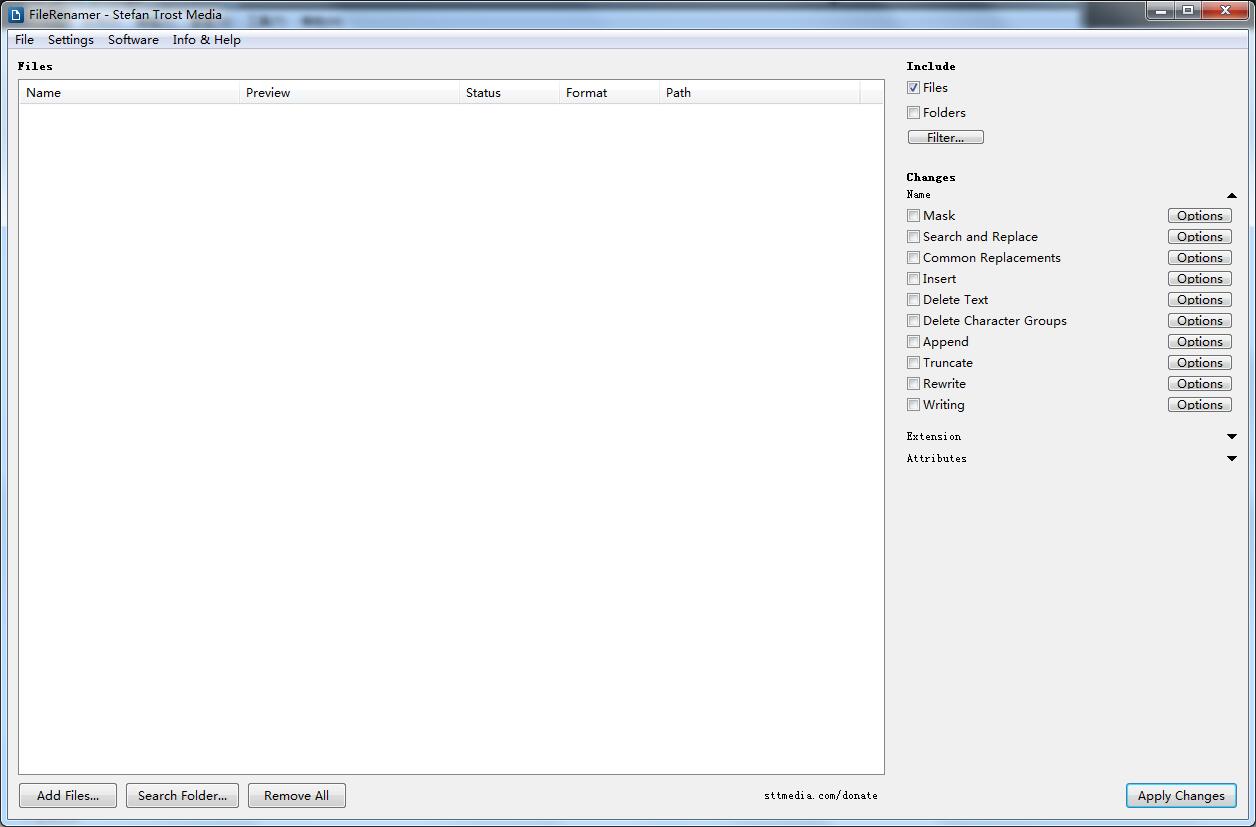
FileRenamer software introduction
Renaming files or folders can be cumbersome, especially if you have a large number of files to rename. But instead of clicking on each file individually, you can just make a few changes and do the same process on the next file!
This tool is available for Windows, MacOS, and Linux and is specifically designed for this task. You simply add all files or folders that should be renamed to the application list, specify the changes and click "Apply Changes" to give all files or folders new names.
There are many options and settings available for renaming, which can be easily activated or deactivated in the program. For example, you can search and replace in file names, you can remove or insert text from file names, you can remove or replace special character groups, you can append text to the beginning or end of the name, you can cut any amount from the front or end of the name characters. With this name, you can truncate the filename to a specific length, the text (lowercase, uppercase, etc.) can be automatically changed, the files can be numbered, a mask can be applied to the files, and more. Most settings can be applied individually to filenames and extensions.
In all text input fields, in addition to regular text, some placeholders can be used. For example, the list has placeholders for the old file name, file extension, folder, current date or time, file date, or file number. Additionally, search and replace functions and delete functions can also be used with regular expressions, making work at this point more flexible.
Apart from this, File Renamer also provides features to change the properties of files and folders. So, for example, you can modify the file attribute "hidden" or "read-only", or set the date of a file or folder ("modified", "created" or "last accessed").
It is important to know that this tool only renames files and folders or changes their properties, but does not change the file contents. Even overwriting files is blocked because the file name is only changed if there is no other file with the same name in the corresponding folder.
FileRenamer Software Features
Files and Folders: Using this tool, you can rename files and folders simultaneously.
Name and Extension: File name and file extension can be edited together or independently. You can also define rules that apply only to names or extensions.
Search and Replace: You can search for specific strings in filenames with file extensions to replace them with other strings.
Truncate: You can shorten filenames and file extensions to a specific length and cut a defined number of characters from the beginning or end.
Writing: You can automatically change the writing of the name and extension, independently of each other (first character in uppercase, all letters in uppercase or lowercase).
Append: You can append arbitrary text to the front or end of the file name or file extension.
Insert: Text can be inserted at a specific position (from the beginning or end of the name).
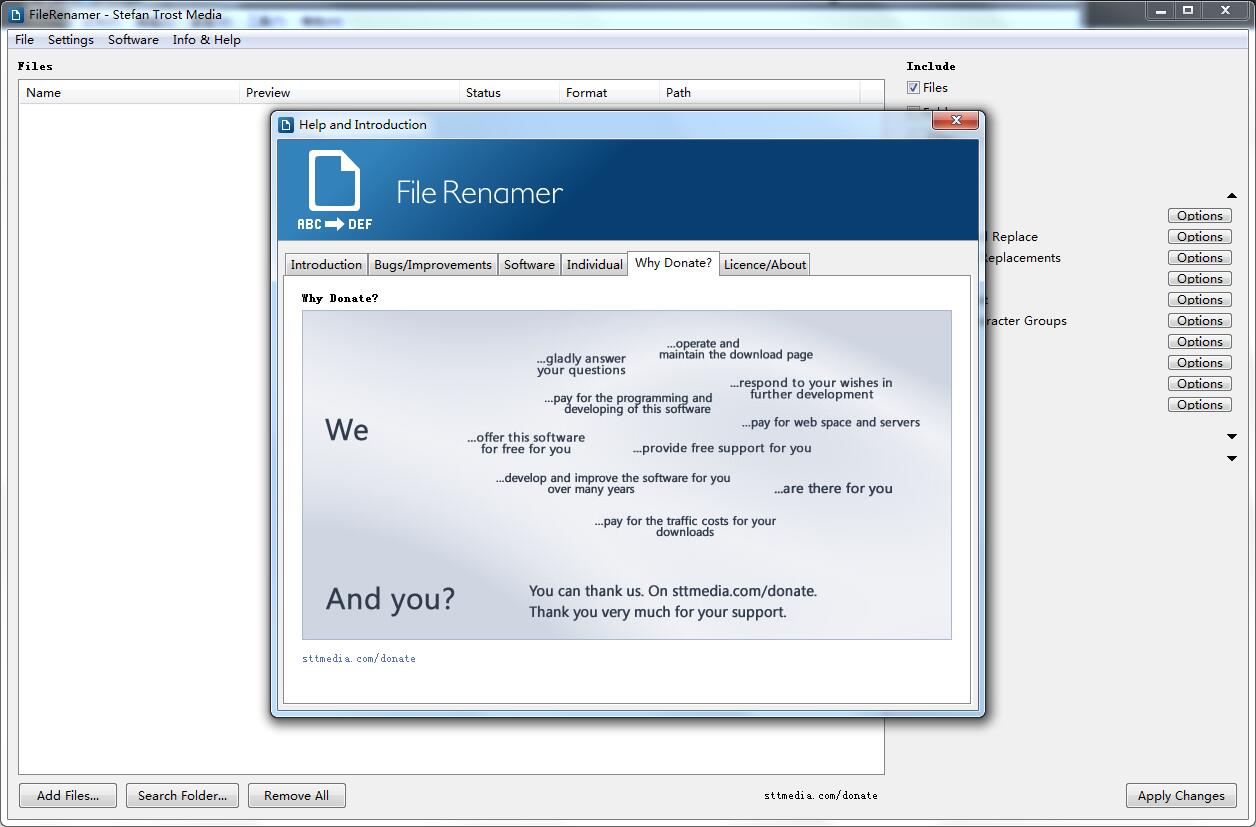
Delete: Certain text can be removed from the file name or file extension.
Regular expressions: Regular expressions can also be used in the Search and Replace and Delete functions alongside normal text.
Placeholders: Placeholders can be used in all text fields (search and replace, append, delete or insert text, mask, etc.). There are placeholders, for example, old file name (%name%), old file extension (%ext%), subfolder (%dir1%, %dir2%, etc.), number of files in the list (%num%) , absolute file number (%abs%), current date and time, file date (last modification, last access, creation date), etc. You can find a complete list of all available placeholders on Page Placeholders.
Numbering: Files can be numbered using the placeholder %num%, which can be used in all text fields. You can specify settings for the initial value used for numbering, whether leading zeros should be used, and which increment is applied. This feature is useful, for example, when some photos were numbered by a digital camera, but now have some holes due to deletion.
Mask: You can define a mask for the name and extension. Next to the placeholder, you can use any characters in the mask. For example, you can use the mask "%name%-1" to append "-1" to the old filename. The placeholder %name% will be replaced with the old name.
Common replacements: By activating the checkbox, you can use some common replacements (such as replacing a hyphen, underscore or dot with a space and vice versa).
Remove character groups: By activating or deactivating the checkbox you can define whether specific character groups should be removed from the name (such as spaces, numbers, Latin, Greek, Cyrillic uppercase or lowercase letters, diacritics or special characters) .
Rewriting: There are options for rewriting filenames (separating camelcase into individual words, replacing or removing diacritics, URL encoding or URL decoding).
Modify file attributes: The program can change specific attributes of files and folders, such as "read-only" or "hidden".
Change file dates: File dates and folder dates can also be changed. The Last Visited, Created, and Last Modified dates can be modified.
Unicode support: Any Unicode character can be used in all functions that handle strings, folders, or file names. Therefore, you can also easily replace and rename Chinese, Cyrillic, Greek or other characters with file renamer.
Save configuration: You can automatically save the last settings or save and load configuration files containing specific settings. This way, you can save frequently used rules.
Windows, Mac OS X, and Linux: Choose the system of your choice. File Renamer is available for Window, Mac OS X and Linux.
Not a bad investment: you can download this software for free (freeware), but it works absolutely and without limitations within its full performance range. Additionally, you can transfer the software as often as you want. You just pay for the software and if you want to pay for something, you can even pay for what you want.
System Compatibility: No matter what system you are using. FileRenamer is available in Windows, Linux and MacOS versions.
Portable software (no installation required): The program does not require installation to work. This will back up your registry and you can use it immediately.
How to use FileRenamer
Chinese language setting steps
1. Download this software from Huajun Software Park. After unzipping, double-click the exe file to open the software and click on the icon option.
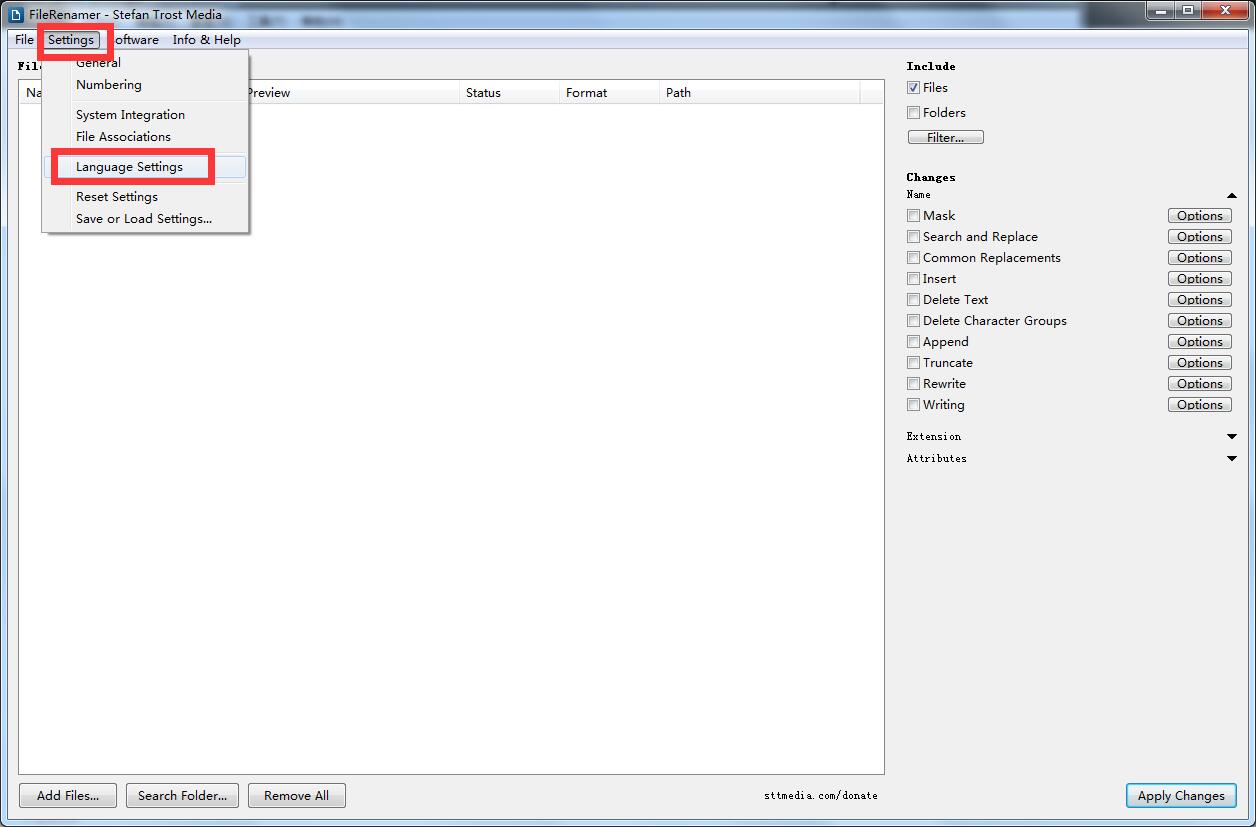
2. Select Simplify China and save it.
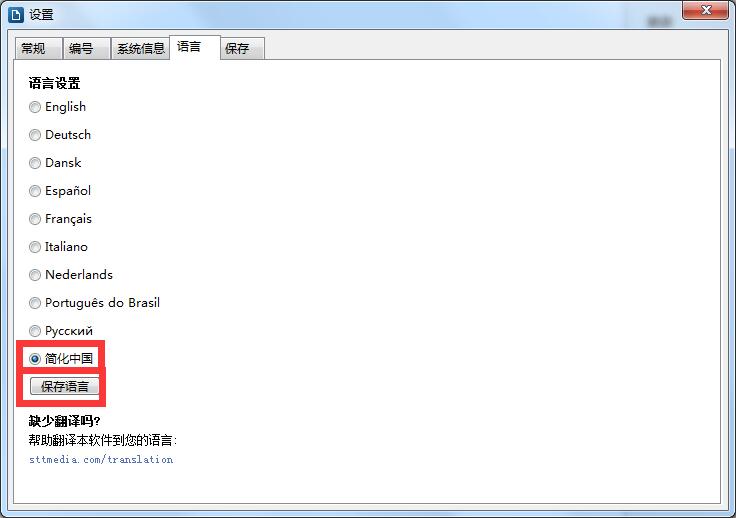
FileRenamer FAQ
How to uninstall FileRenamer?
Since FileRenamer is a portable program, there is no need for a complicated uninstallation process to completely remove the program from your computer. Instead, it is enough to simply delete the program file (on Windows, the exe file). If you have saved program settings on your computer, you can go to the Settings > Save or Load Settings menu and click Delete under Delete Settings before deleting the program files. This will permanently delete all settings and configurations stored on your computer by File Renamer.
FileRenamer always starts with the last used settings, where can I configure this?
Activate the "Auto-save on shutdown" option under "Start settings" in the "Settings > Save or load settings" menu. If this option is activated, File Renamer will always save the current state of the program, including all settings when it is closed, so that they can be restored the next time the program is started.
How to delete settings?
Enter the "Settings > Save & Load Settings" menu. You can find the Delete button under Delete Settings. If you click this button, all settings saved by the program will be deleted from your computer. This affects configuration files as well as startup and language settings.
FileRenamer update log
1.Fix bugs
2. Optimize some functions
Huajun editor recommends:
In addition to FileRenamer, which is very convenient, there are also related software such as Langji Batch Name Renaming Assistant, Cloud Machine Manager, and Cloud Machine Manager available for download. If you are in need, please click to download and use it.