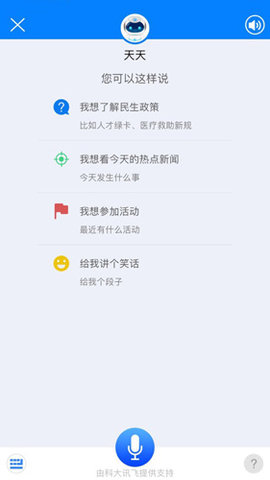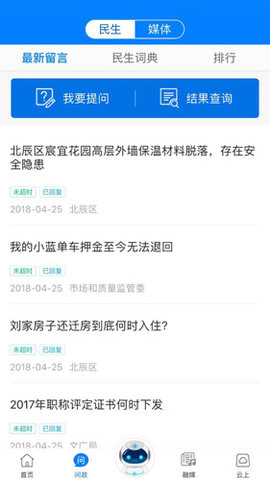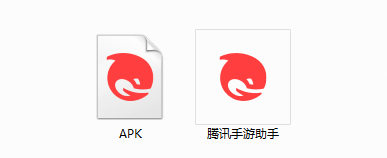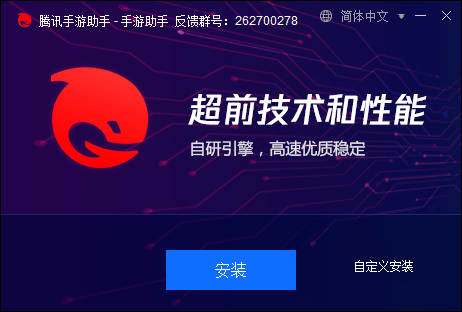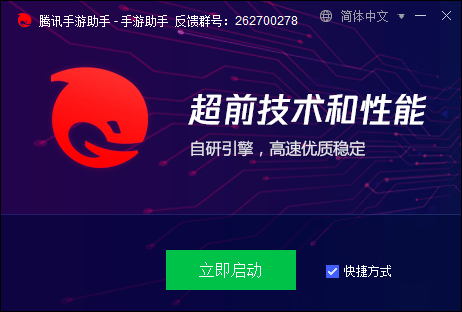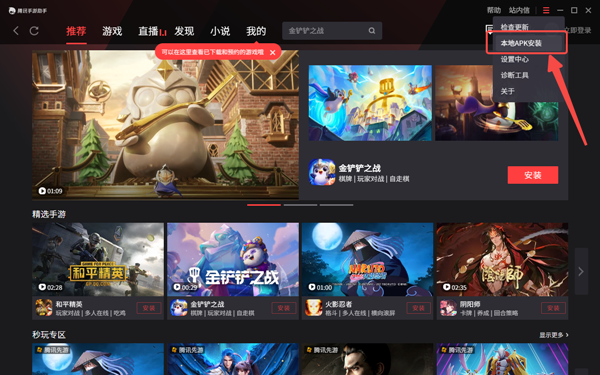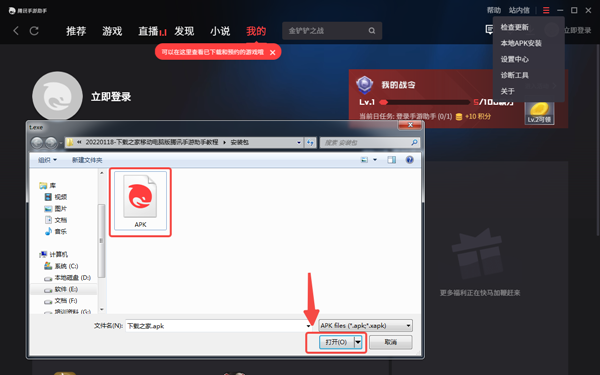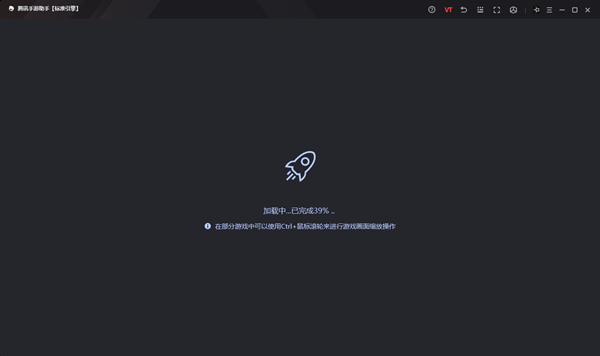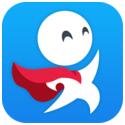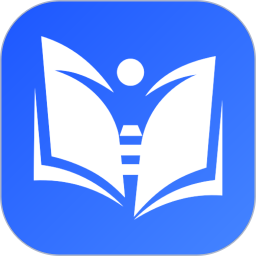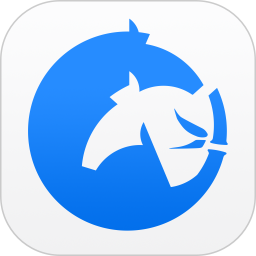-
Computer version of Radio and Television Cloud Classroom
- Size: 23.1M
- Language: Simplified Chinese
- Category: Education and teaching
- System: Win All
- Manufacturer:Tianjin Jinyun New Media Group Co., Ltd.
Version: v2.7.30 | Update time: 2025-11-10
Similar recommendations
Latest updates
How to clear the records of Tiangong? -Tiangong’s method of clearing records
How to set up the character for Tiangong? -Tiangong’s method of setting up characters
How does Tiangong write songs? -Tiangong’s operating process for writing songs
Doubao online use www.doubao.com _Doubao web version login entrance
Listen to soda music online www.qishui.com _Soda music web version entrance
How does Tiangong make PPT? -Tiangong’s method of making PPT
How to enter the password for Tiangong? -Tiangong’s method of entering password
Baidu Netdisk online use pan.baidu.com _Baidu Netdisk web version login entrance
How does Tiangong choose interest tags? -Tiangong’s method of selecting interest tags
How to delete drafts in Tiangong? - Tiangong deleted the draft of Fang
Reviews on the computer version of Radio and Television Cloud Classroom
Recommended products
-

Beijing Primary and Secondary School Students Plant Cultivation Competition Computer Version
-

Beijing Primary and Secondary School Students Plant Cultivation Competition Computer Version
-

Computer version of Confidential View
-

Computer version of Confidential View
-

Computer version of Confidential View
-

Computer version of Confidential View
-

Computer version of Confidential View
-

Computer version of Confidential View
-

Zhixue.com Teacher Terminal
-

Zhixue.com Teacher Terminal
- Diablo game tool collection
- Group purchasing software collection area
- p2p seed search artifact download-P2P seed search artifact special topic
- adobe software encyclopedia - adobe full range of software downloads - adobe software downloads
- Safe Internet Encyclopedia
- Browser PC version download-browser download collection
- Diablo 3 game collection
- Anxin Quote Software
- Which Key Wizard software is better? Key Wizard software collection