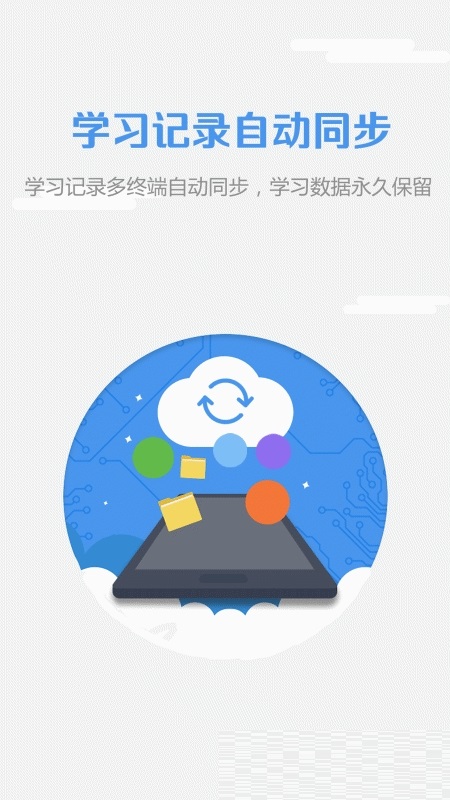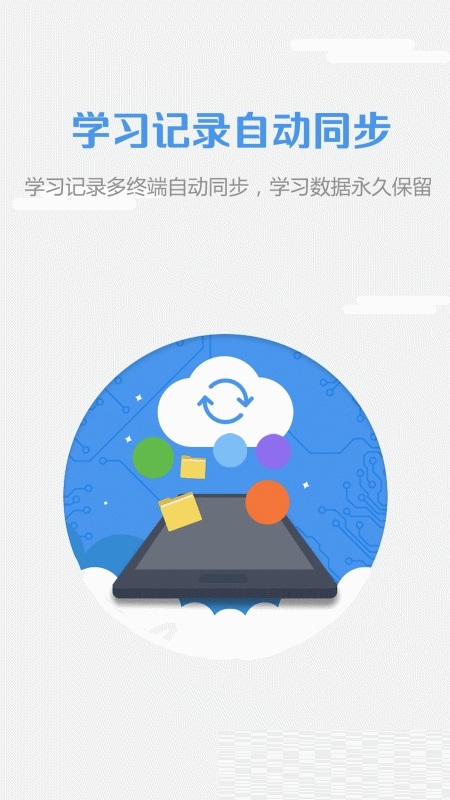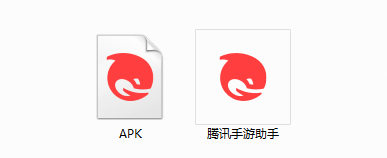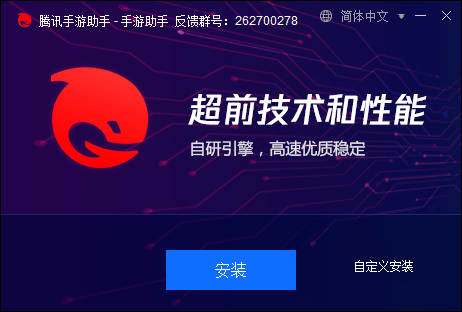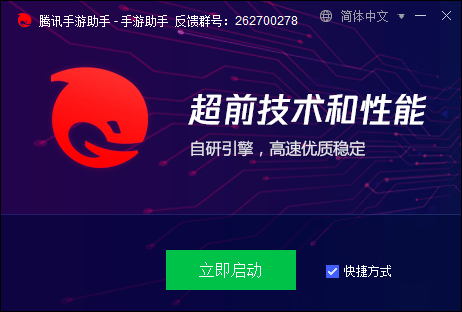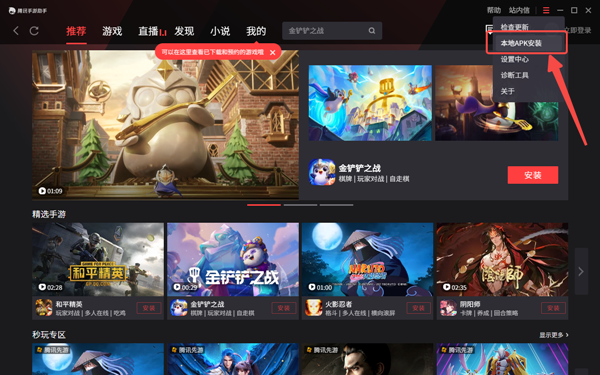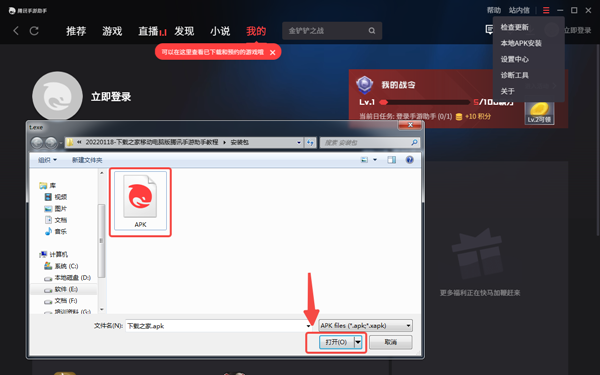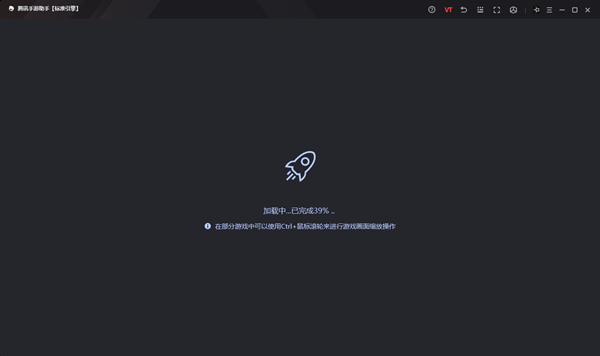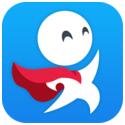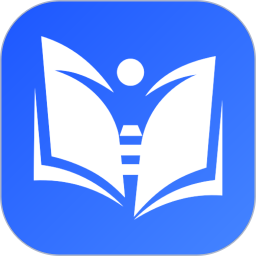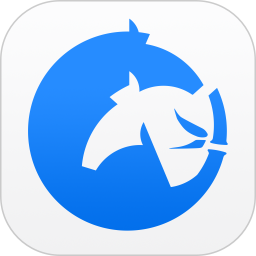WElearn Personal Classroom PC version is a very popular online learning tool. WElearn Personal Classroom PC version software provides a very comprehensive interactive learning course for students of all stages. WElearn Personal Classroom software has a large number of learning resources and online courses. It also provides students with skills training in many aspects such as listening, speaking, reading and writing. There is also an intelligent essay scoring system to help students deeply analyze the composition structure and improve their composition level.
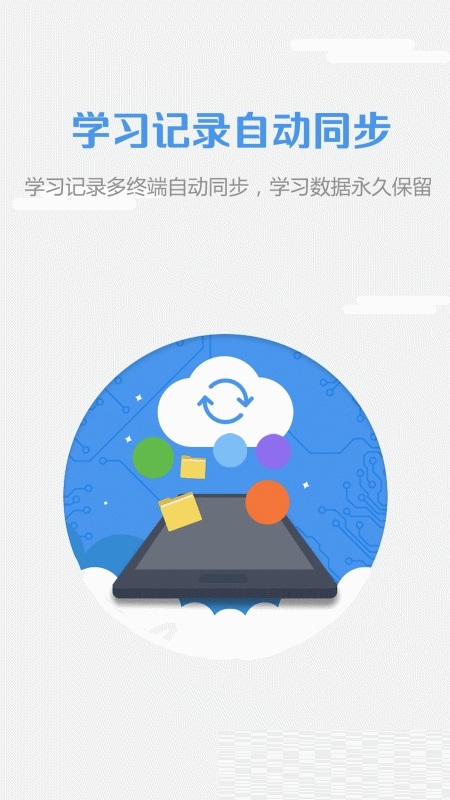
Introduction to WElearn accompanying classroom software
An interactive independent learning software that integrates online courses, learning resources, and learning services.
Make full use of the characteristics of mobile platforms to provide learners with a multi-dimensional skills training platform covering listening, speaking, reading, writing, and translation.
Application design emphasizes the subject status of learners. Learners’ acquisition of knowledge is no longer a one-way infusion process, but a process of self-construction and self-internalization in the process of communication, collaboration, and competition with applications, classmates, and teachers.
Introduction to WElearn accompanying classroom functions
(1) Provide online learning function of mobile course package, the application records user learning results in real time and generates learning reports.
(2) It supports scanning the QR code of tasks posted by teachers to quickly jump to the corresponding content for learning.
(3) Simple and effective study notes and Q&A functions to facilitate learners to record and share their opinions.
(4) Built-in automatic scoring engine for English reading to realize independent training of spoken English.
(5) Integrate an intelligent essay scoring engine to realize self-practice and self-diagnosis of essay questions, and continuously improve writing skills.
Features of WElearn accompanying classroom software
Courses: Browse categories or search to participate in courses or learning features that interest you. Browse categories or search to participate in courses or learning features that interest you.
Sharing: Recording study notes at any time and sharing your opinions with classmates is the best summary. Recording study notes at any time and sharing your opinions with classmates is the best summary.
Classmates: Current students can apply to join our class, study together with their classmates, and make progress together. Current students can apply to join our class, study together with their classmates, and make progress together.
Statistical data: Real-time records of the learning process, allowing you to check your learning status at any time. Real-time records of the learning process, allowing you to check your learning status at any time.
FAQ
Function usage issues
Problem manifestations: Courses cannot be played, recording fails, courses cannot be found, Scrom courses cannot be returned, etc.
Solution:
Course playback: Some courses only support computer learning due to format or content reasons. If the mobile version cannot be played, please switch to the computer version.
Recording function: Make sure the microphone is working properly (can be tested through the computer "recorder" program) and the network is good (recording has higher network requirements).
Course search: The search bar on the homepage cannot search for courses. You need to use the search bar in the course library or learning path; if you still cannot find it, you can enter "*" before the course name/ID for an accurate search.
Return to the Scrom course: Click the return button in the upper left corner, or slide the screen from left to right to return; if it does not work, exit the software and re-enter.
Data synchronization problem
Problem manifestations: learning records are lost, progress is out of sync, etc.
Solution:
Clear the cache and log in again: In some cases, the cache may cause data synchronization exceptions. Clearing the cache and logging in again can solve the problem.
Contact technical support: If the problem persists, provide account information, device model, software version and problem description, and contact the official customer service or technical support team for assistance.
Enterprise customized version issues (such as IHG WeLearn)
Problem manifestations: Department/position selection is wrong, hotel information is not updated after adjustment, course permissions are missing, etc.
Solution:
Contact the Human Resources Department: Information updates for the enterprise customized version of the software (such as department, position, hotel adjustments) need to be processed through the Human Resources Department.
Apply for course permissions: If some courses are not displayed, it may be due to permission restrictions or position differences. Apply to your immediate superior for course permissions, or submit suggestions through the "Course Demand Feedback" channel.
Installation steps
Special note: The installation package provided by Huajun Software Park contains Android emulator and softwareAPK file, the computer version needs to install the emulator first, and then install the APK file.
1. First download the installation package from Huajun Software Park. The software package contains an emulator exe installation program and an APK file and unzip them. First click on the exe program to install the emulator.
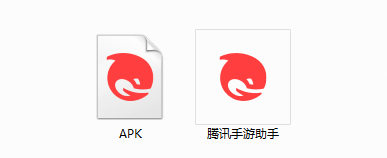
2. Double-click the "Tencent Mobile Game Assistant.exe" file to enter the installation interface. Users can click "Install" to select the system's default installation address for installation, or click "Custom Installation" to select the installation path. Custom installation is recommended here.
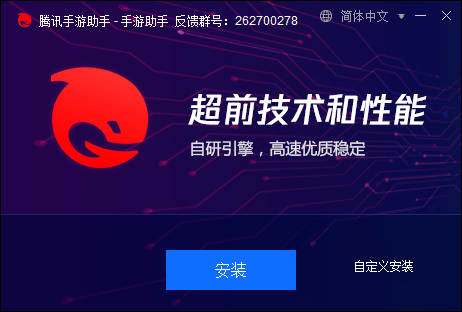
3. Wait for the Tencent Mobile Game Assistant emulator to be installed, and then click "Start Now" to open the emulator.
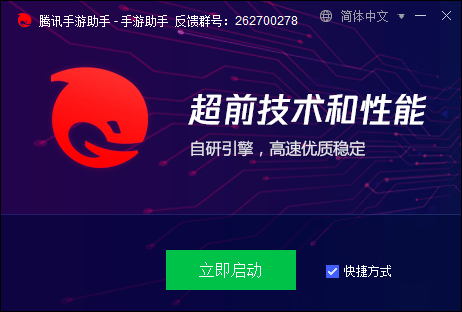
4. Enter the main interface of the simulator, click the icon in the upper right corner and select the "Local APK Installation" button.
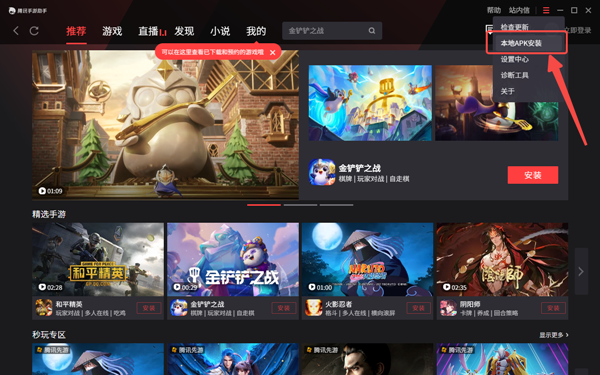
5. In the pop-up window, click the decompressed APK file, and then click Open.
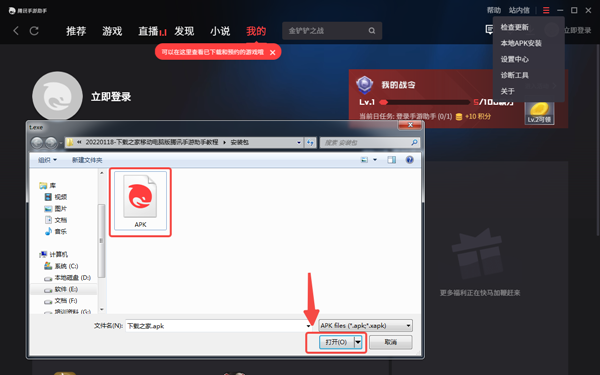
6. Afterwards, the software will enter the installation process. You need to wait for a moment. After the software installation is completed, it will appear in my software list. Click the icon and double-click to open it.
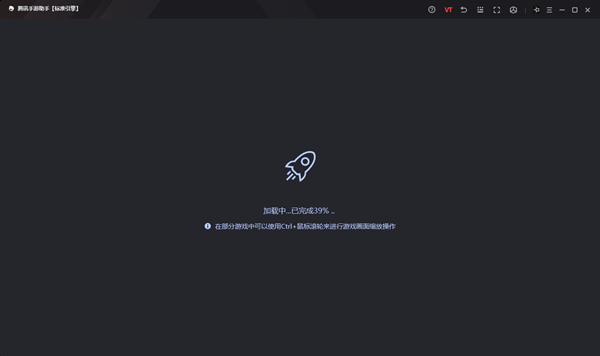
WElearn accompanying classroom update log
1.Fix several bugs;
2. Optimize detailed issues;
Huajun editor recommends:
WElearn mobile classroom computer version can help you solve many problems. I believe that as long as you dare to use it, you will definitely not put it down. We also recommend to you China Education News, .NET, and Cloud Machine Manager