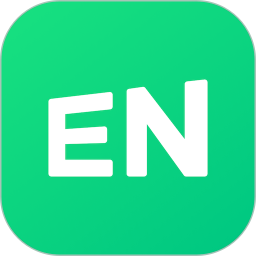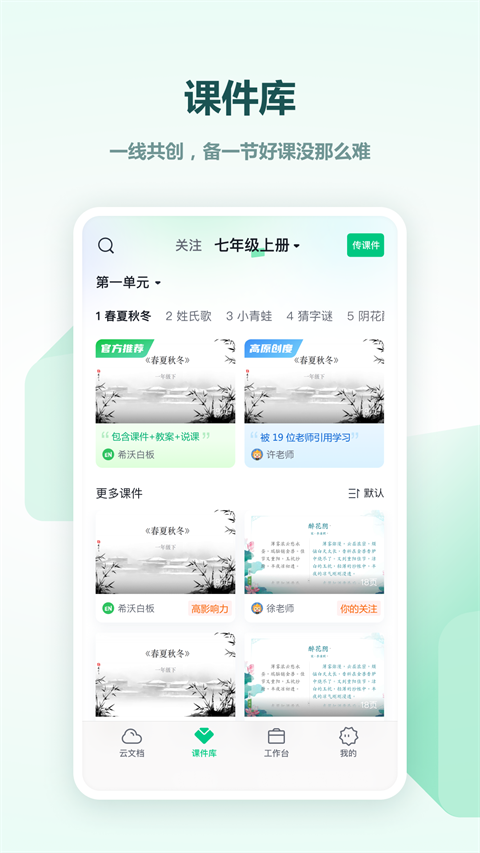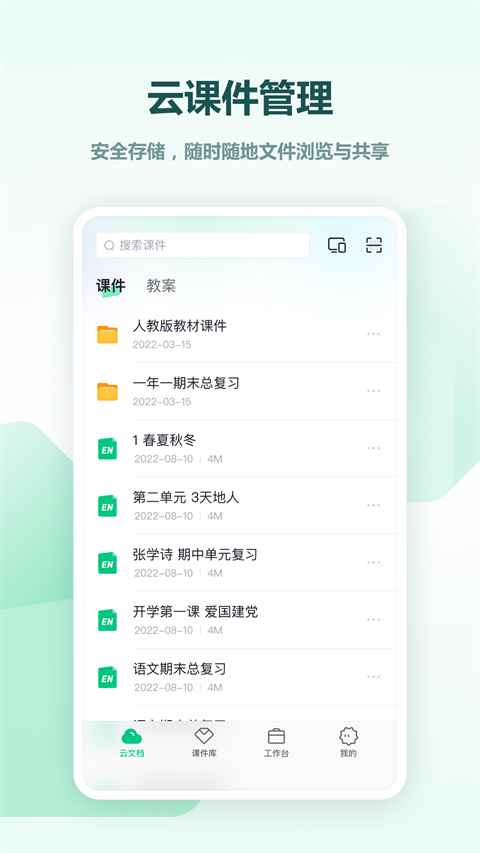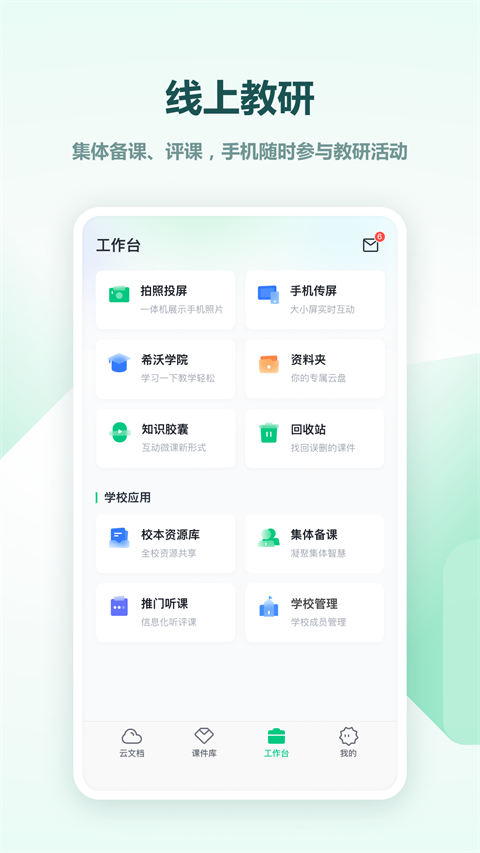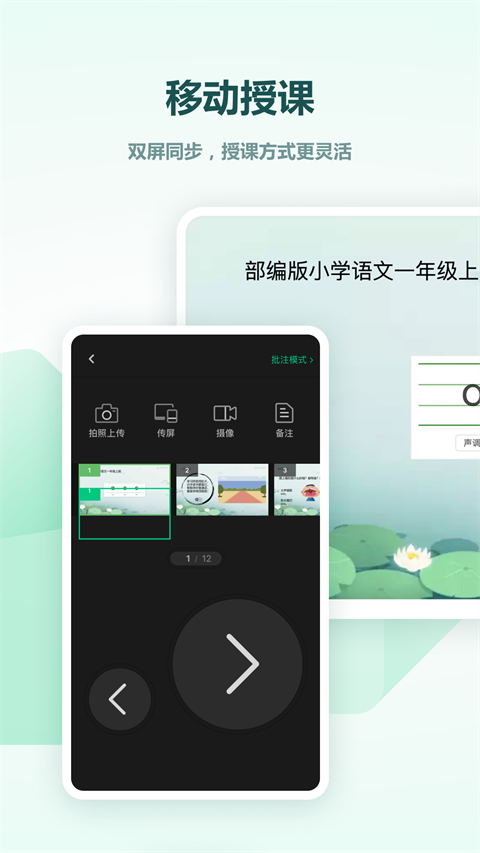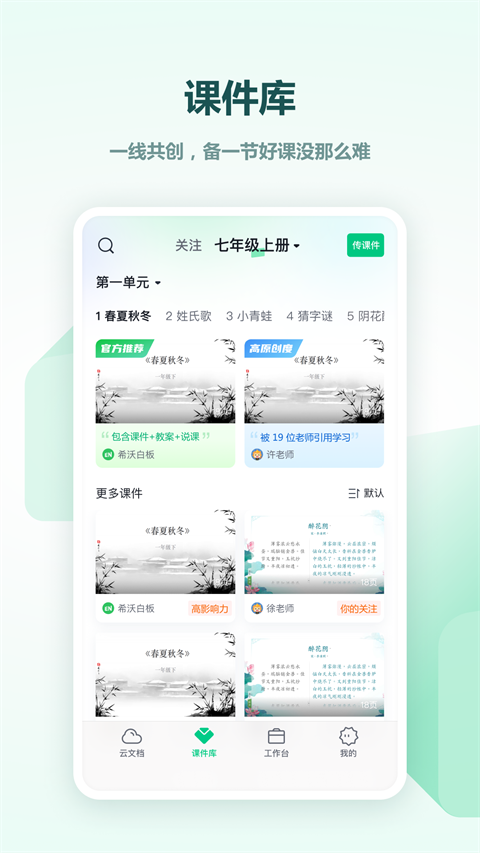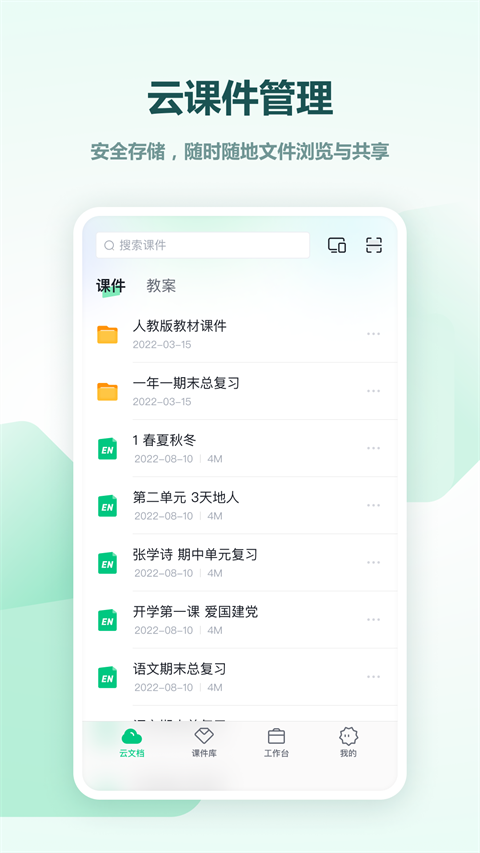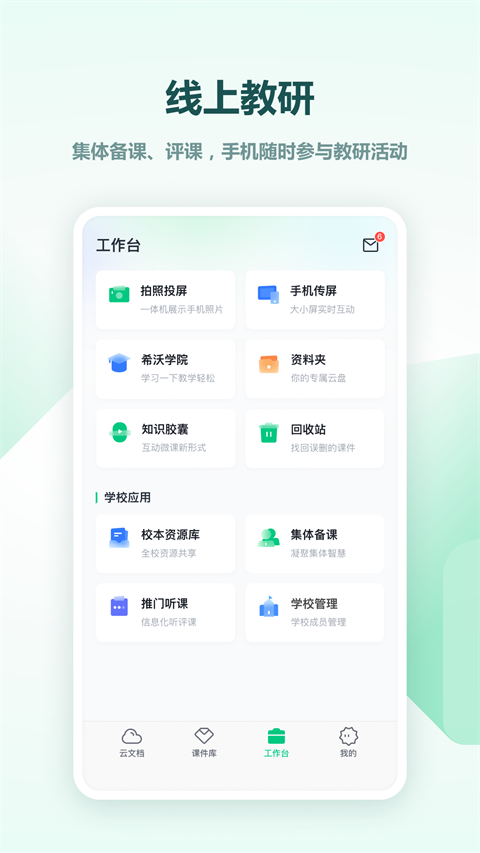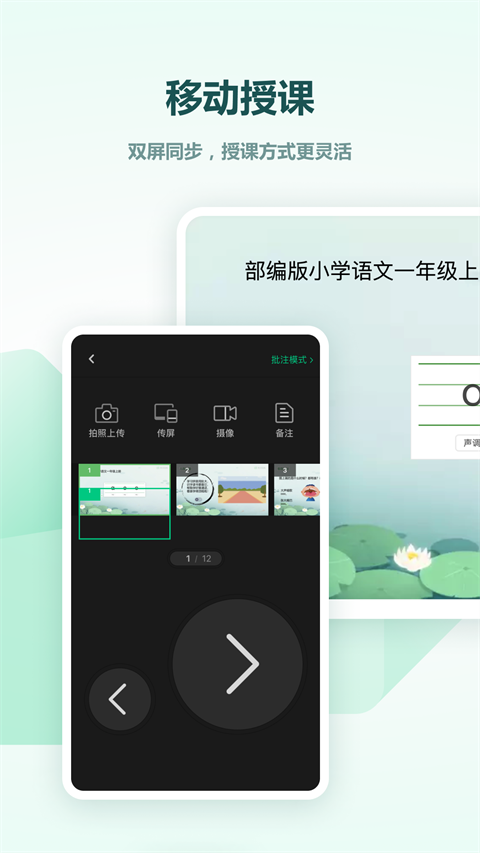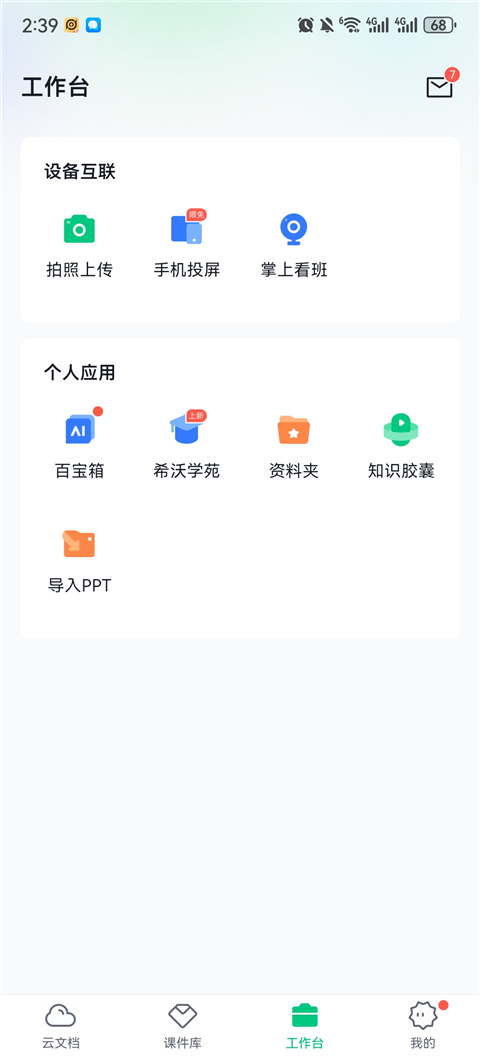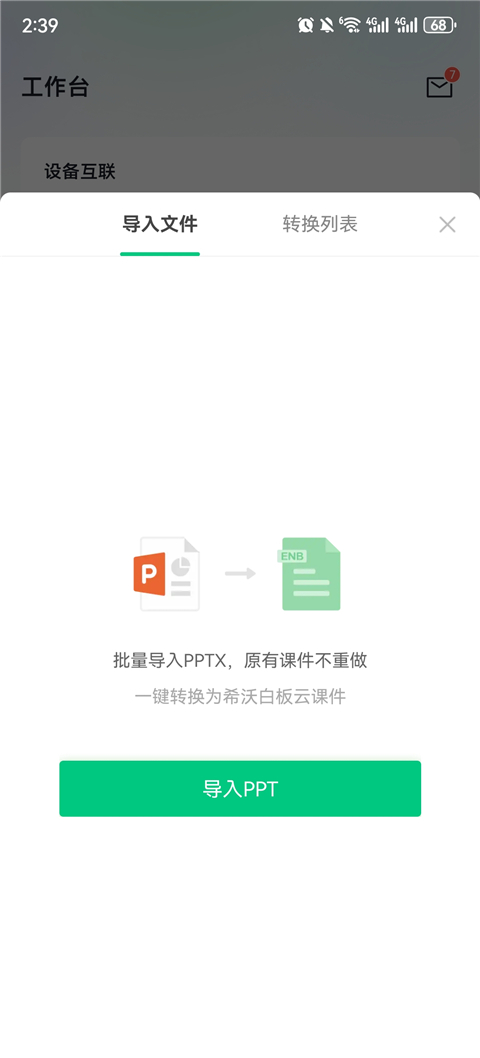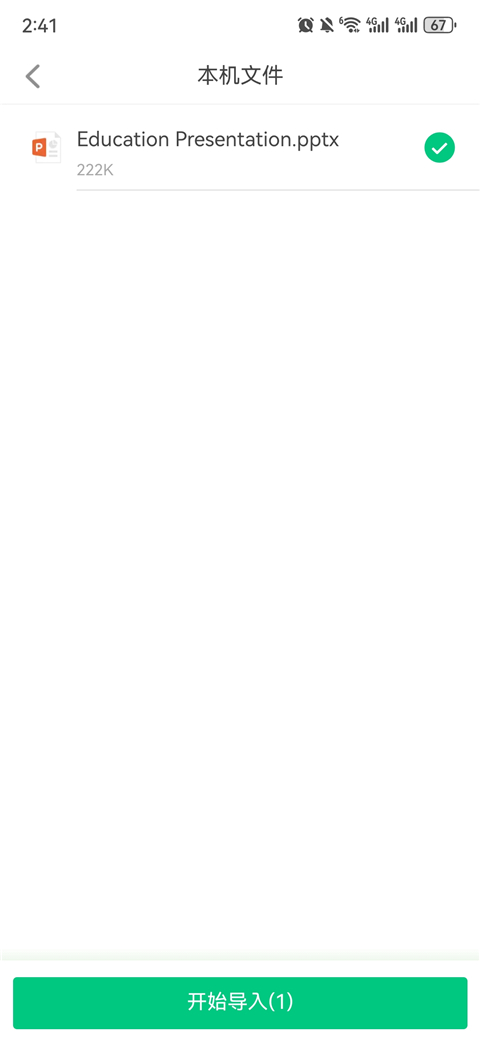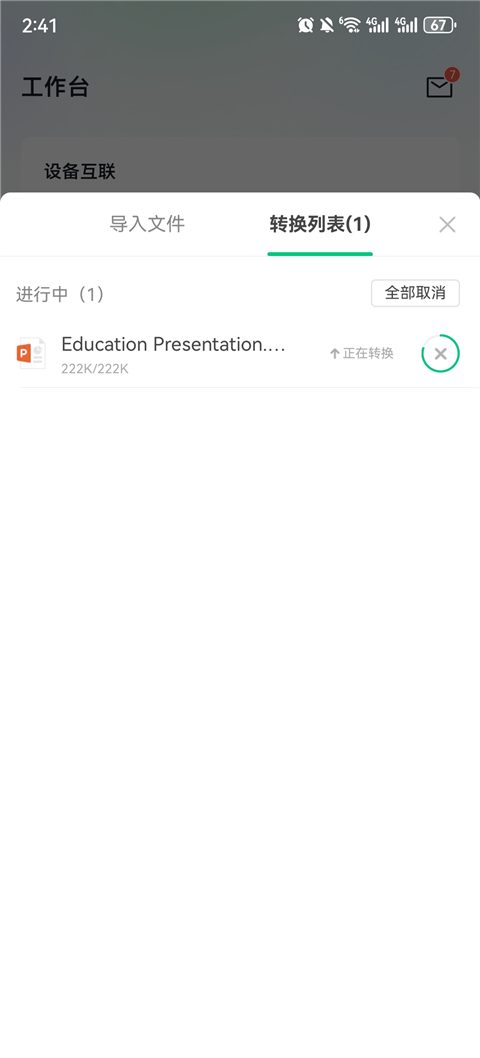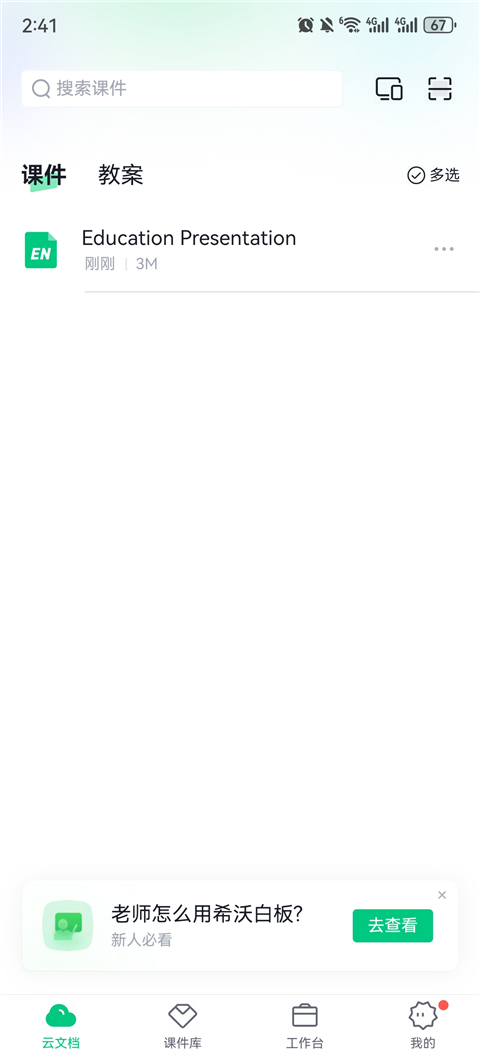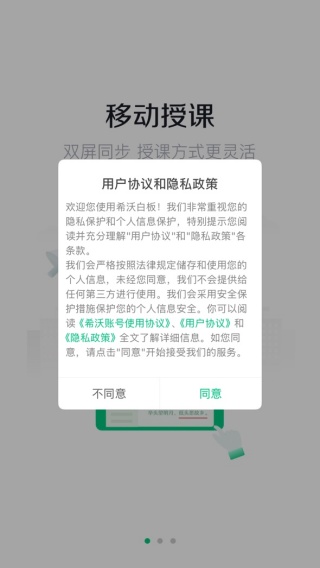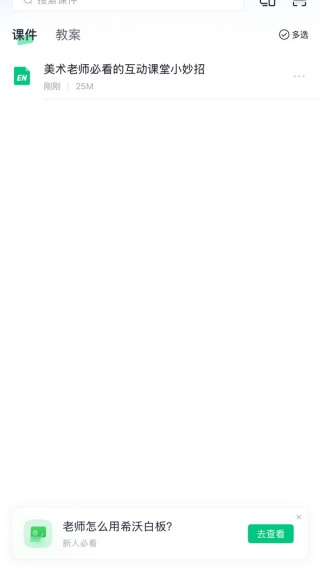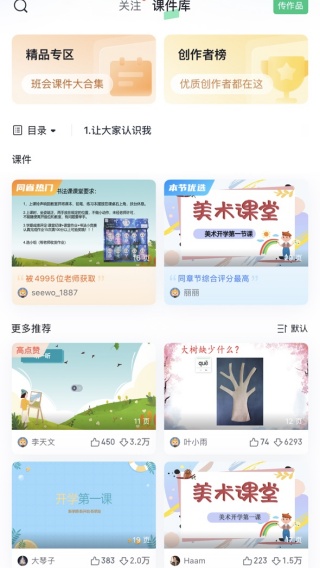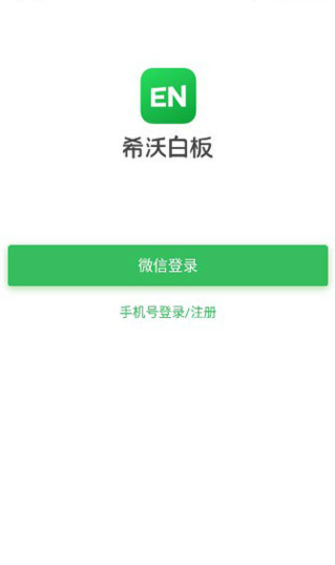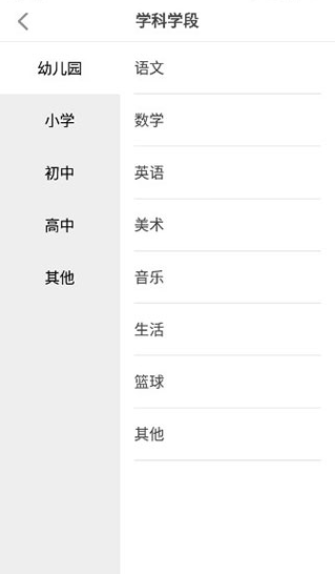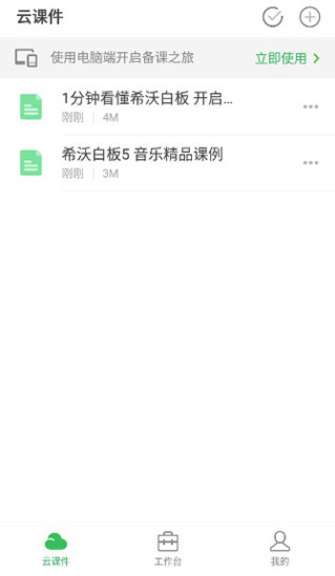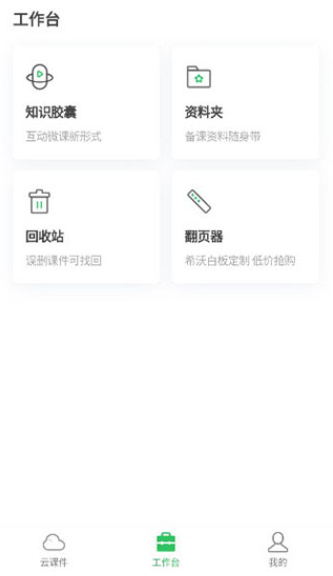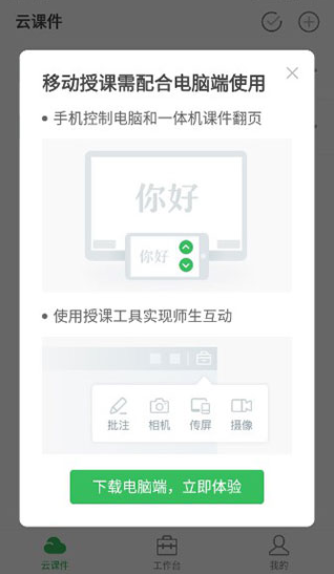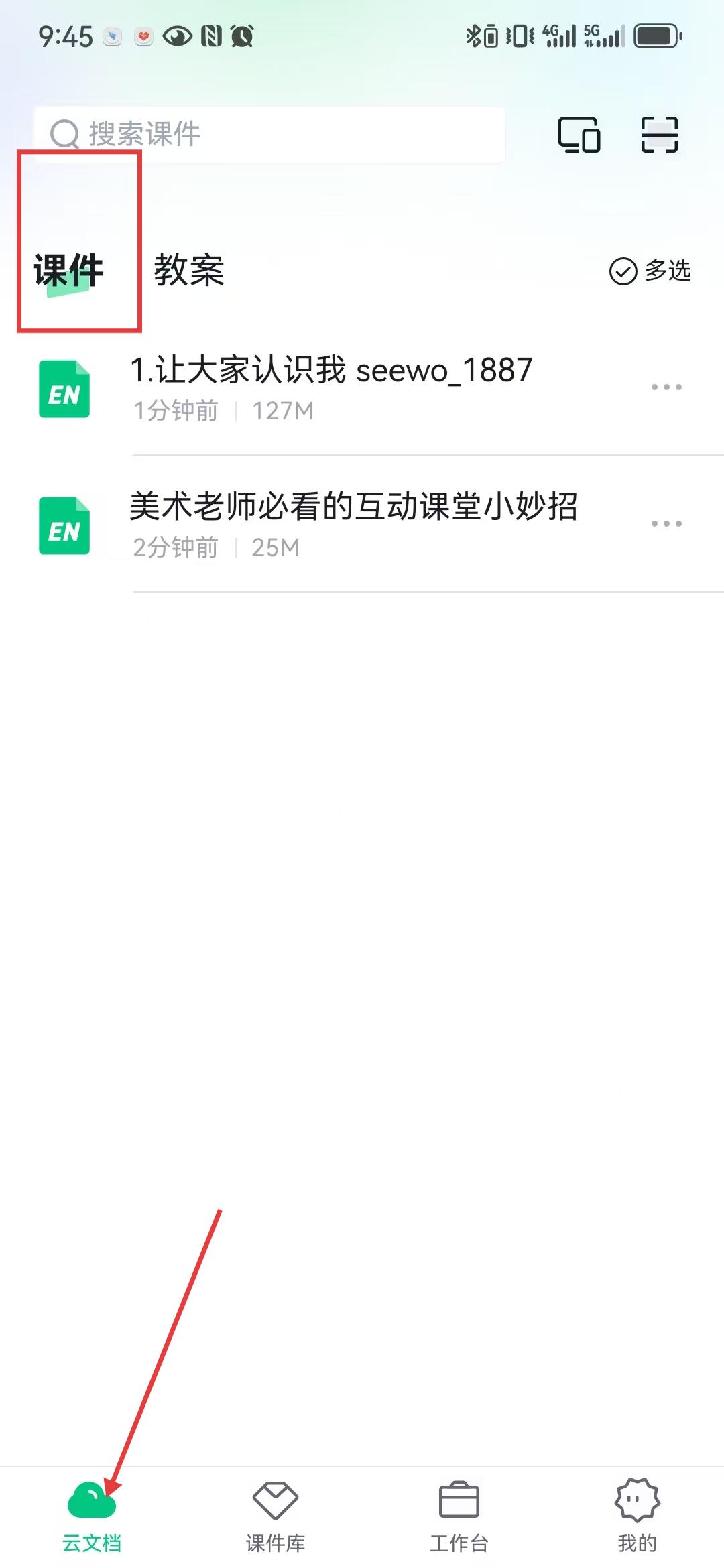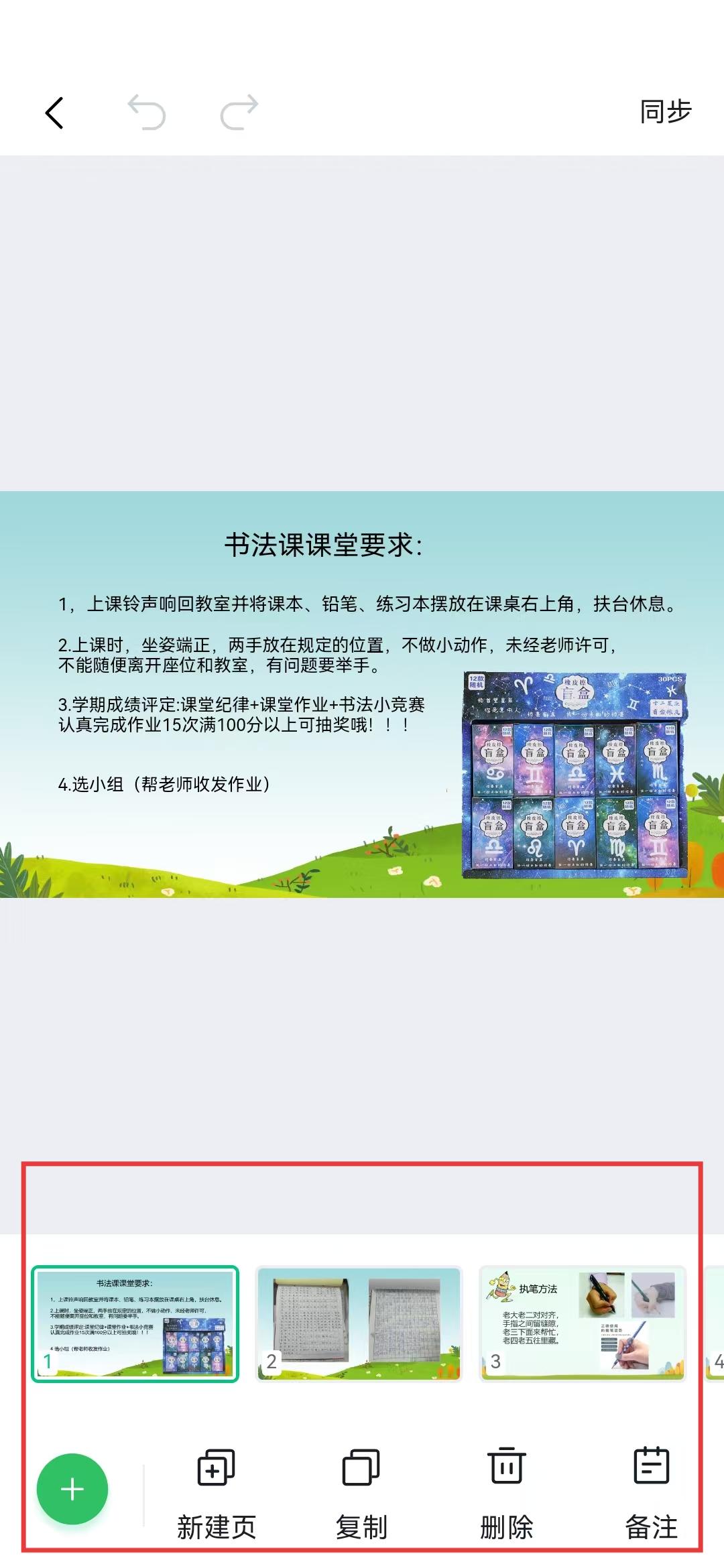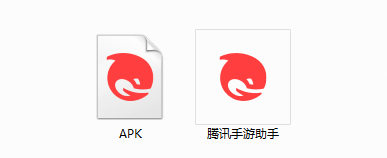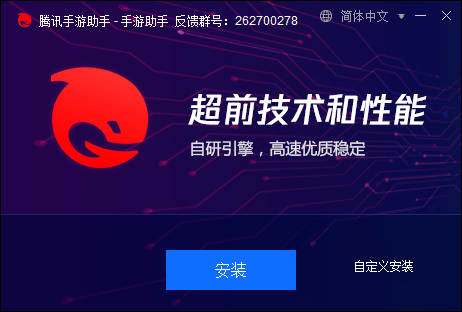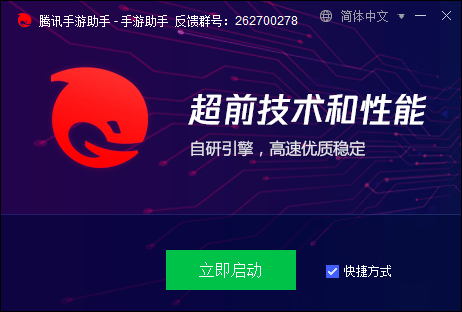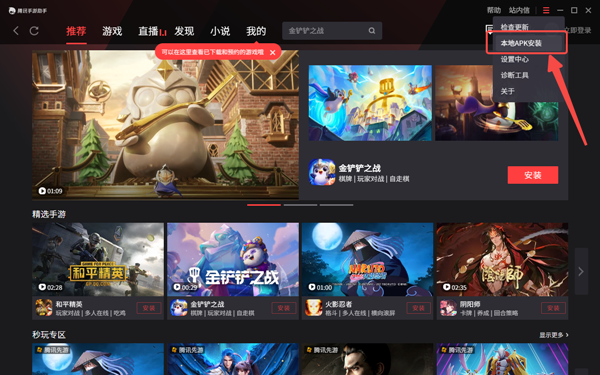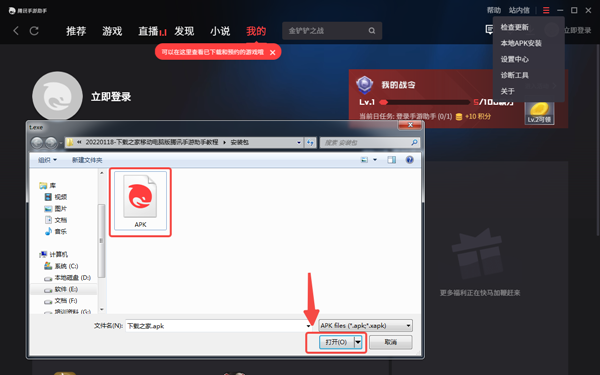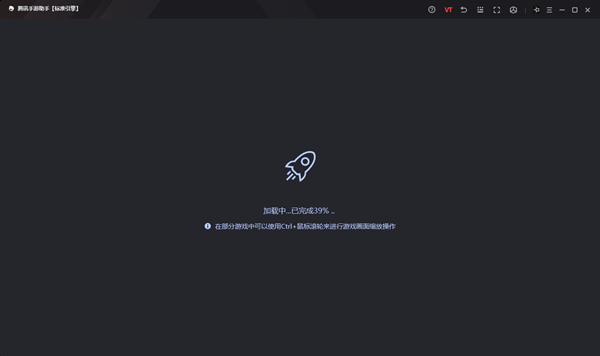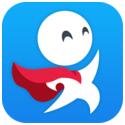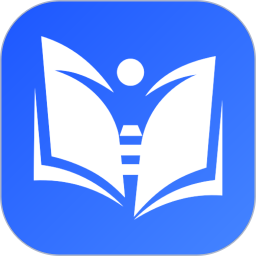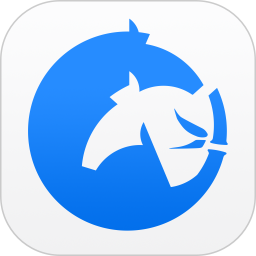seewo whiteboard computer versionIt is a convenient and practical mobile teaching tool. Seewo whiteboard computer version software is specially designed for teaching scenarios. This seewo whiteboard software can help you manage, preview and share courseware on your mobile phone, and can connect to a computer for mobile teaching, providing functions such as controlling page turning and screen projection on your mobile phone. Suitable for courseware cloud synchronization, mind mapping, super classification, gamification interaction, etc. It integrates integrated lesson preparation and teaching functions, including 19 subject tools such as geometric sketchpads and pinyin cards, as well as gamified classroom activity templates such as fun classifications. Millions of courseware materials and simulation experiment resources can be called with one click, and the AI lesson preparation function can quickly generate lesson plans. It supports cloud synchronization of courseware, multi-device linkage teaching, and smooth PPT import and editing, making abstract knowledge concrete and adapting to the needs of efficient teaching in all subjects in primary and secondary schools. Provided by Huajun Software ParkDownload the latest version of seewo whiteboard, friends who need it, come and try it now!

seewo whiteboardPC versionSoftware introduction
Seewo Whiteboard can help you manage and share courseware on your mobile phone. It can also be connected to a computer for mobile teaching, providing functions such as controlling page turning, photo uploading, and mobile screen projection. Mobile teaching makes teaching easier.
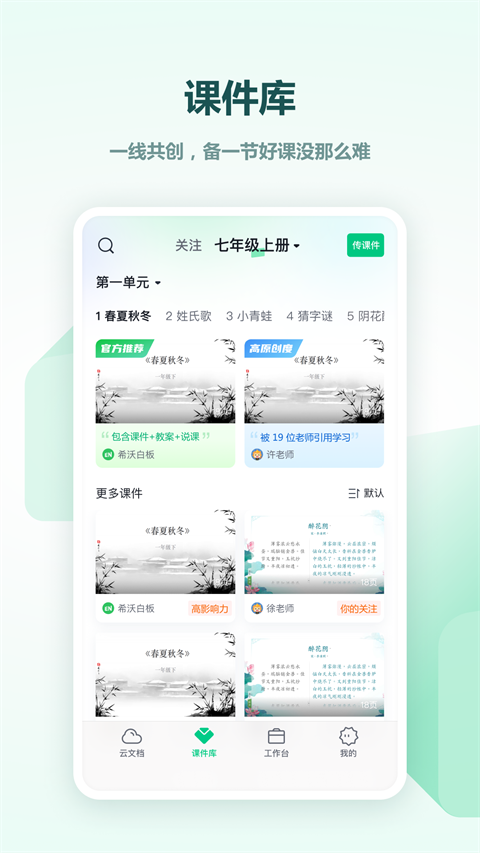
seewo whiteboardPC versionSoftware function
1. Geographic diagrams: The software has a wealth of various geographical knowledge diagrams
2. Teaching function: It has the ability to meet the teaching needs of different schools and 2265 different subjects.
3. Mind map: the most effective graphic tool for expressing emissive teaching thinking
4. Cloud account service: Log in with a unified cloud account, and teachers can have their own teaching resource space
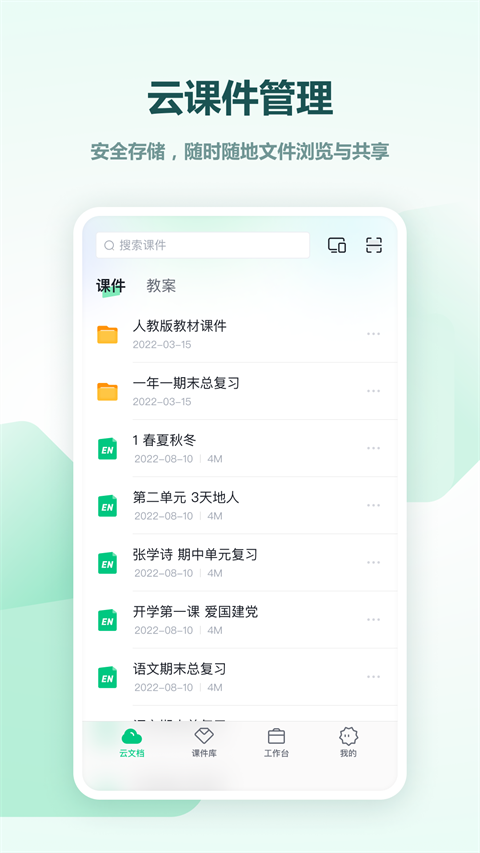
5. Micro-course editing: supports regional and full-screen recording to facilitate the production of teaching video materials
6. Subject tools: It has many practical subject tools such as Pinyin English, Chinese dictionary, functions, chemical equations, etc.
7. Lesson preparation function: It has many small tools such as cloud courseware and courseware production to help teachers create teaching courseware.
8. Classroom activities: Present classroom knowledge points in a visual way to grasp students’ attention.

seewo whiteboardPC versionSoftware features
1. Aggregation of massive teaching resources
600+ channel coverage: covering CCTV, satellite TV, local stations, movie selection channels and overseas programs, continuously updated.
High-definition picture quality: Each channel is the same as the original program channel and supports high-definition playback.
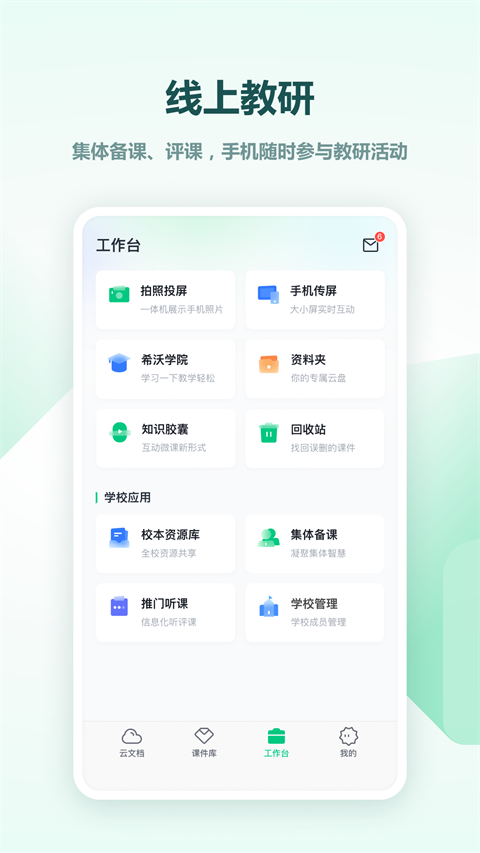
2. Features
Customized live broadcast source: Supports importing TXT format live broadcast source files and adding custom channels such as Hong Kong, Macao and Taiwan.
Channel management: Channels can be collected, deleted, classified, and passwords can be set to protect private content.
Remote management: Remotely upload live broadcast sources through IP addresses to add custom channels.
Decoder switching: supports hard decoding/soft decoding to solve the problems of lagging and black screen.
Live time shift: Supports pausing and replaying live content so you don’t miss highlights.
Program preview: Understand the program content in advance and set a timed jump reminder.
3. Simple interface and operation
Minimalist design: clean interface with no ads and intuitive operation.
Quickly change channels: Use the up/down keys on the remote control or mouse clicks to quickly switch channels.
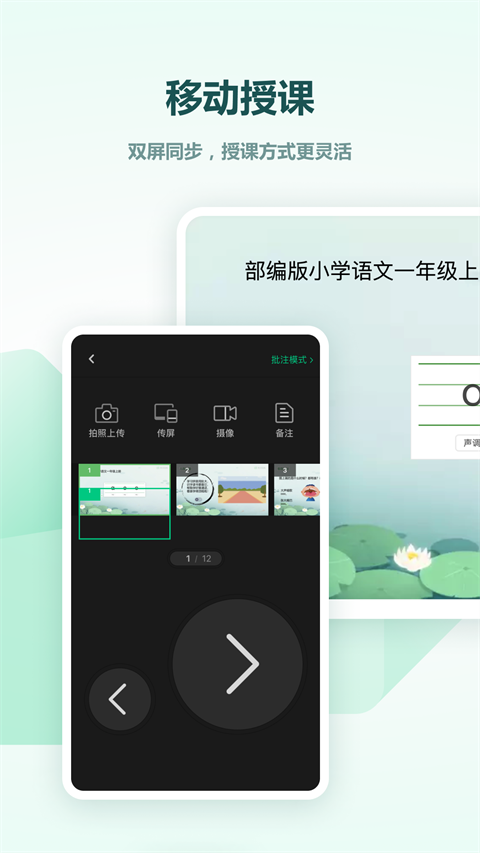
seewo whiteboardPC versionFAQ
Can’t find the micro-lecture recorded by seewo whiteboard?
Save path:
Default location: Computer "Documents" → "Seewo Whiteboard" → "Lecture Recording Video".
Cloud Space: After logging in to your account, view it in "My Cloud Space".
Format problem: The video is in MP4 format. If it is damaged, you can use repair tools (such as QQ Video).
seewo whiteboardHow to recover accidentally deleted courseware?
Cloud backup and recovery:
Log in to your account → "My Space" → "Recycle Bin" (retained for 30 days).
Right-click the file → "Restore".
Local backup: Check your computer's Recycle Bin or use data recovery software such as Recuva.
How to import PPT into seewo whiteboard?
Open the latest version of seewo Whiteboard on the mobile phone, switch to the [Workbench] page, find and select the [Import PPT] option;
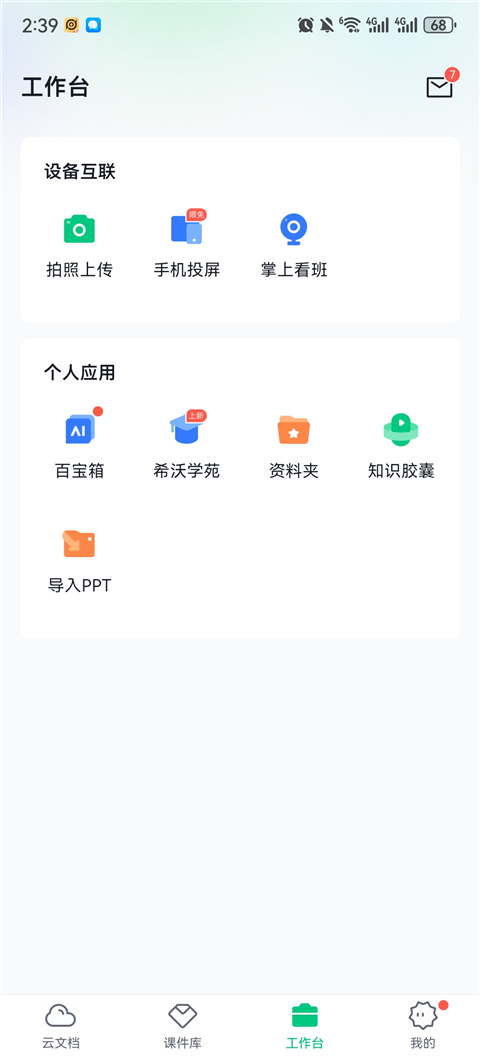
Click the [Import PPT] function button on the page (note: the app currently only supports importing courseware in PPTX format, and other formats are not compatible yet);
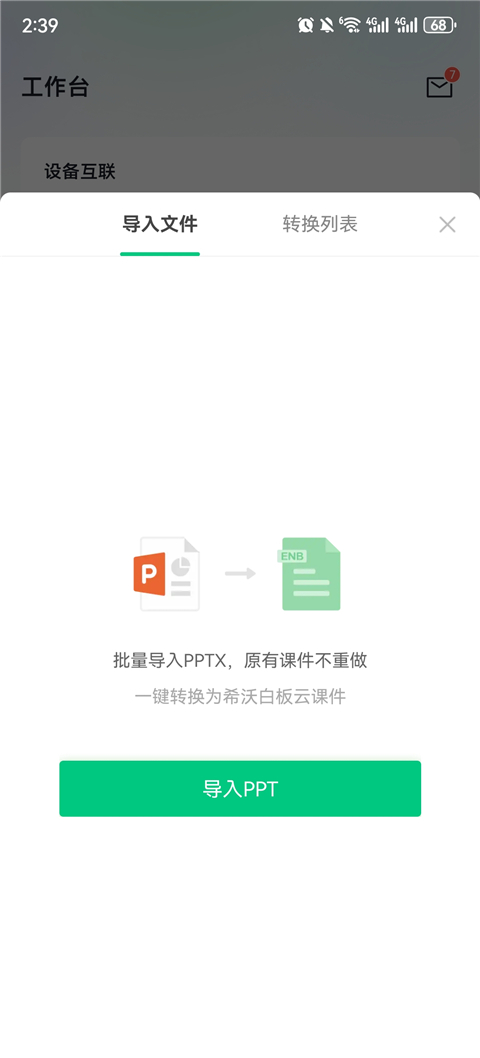
Select the PPT to be imported in the file list (supports selecting multiple files for batch import at the same time), and start the import process after confirmation;
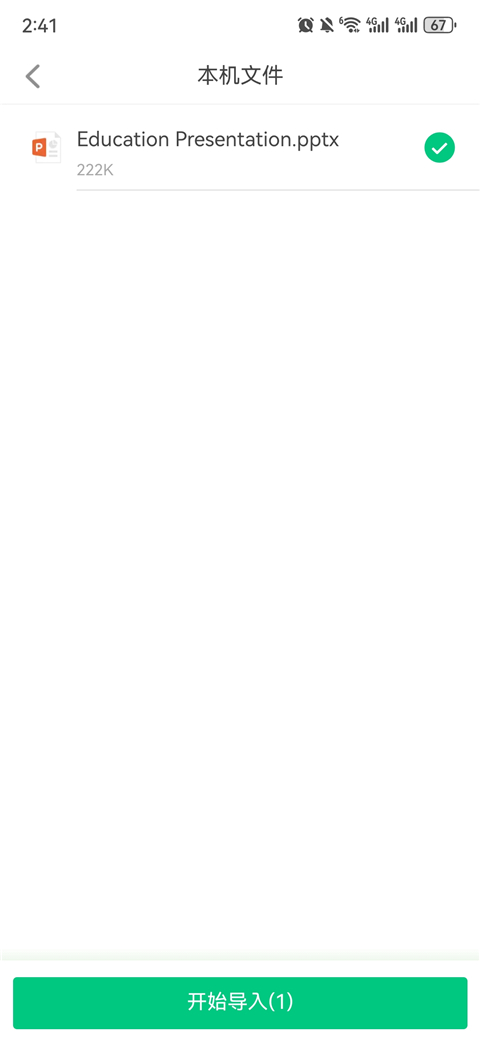
Wait patiently for the system to complete the PPT format conversion, and the conversion progress will be displayed in real time;
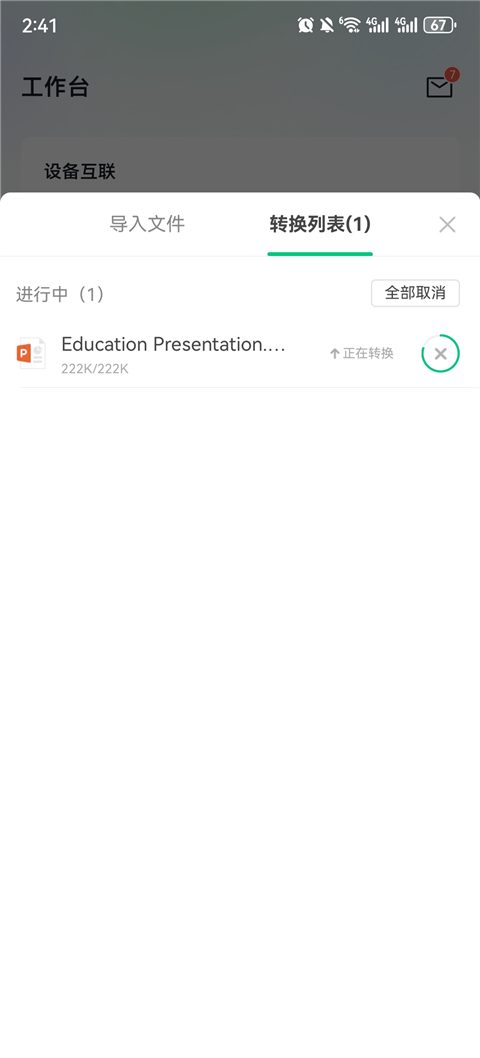
After the conversion is successful, the courseware will be automatically synchronized to the [Cloud Courseware] list, and you can directly access it by opening the app later.
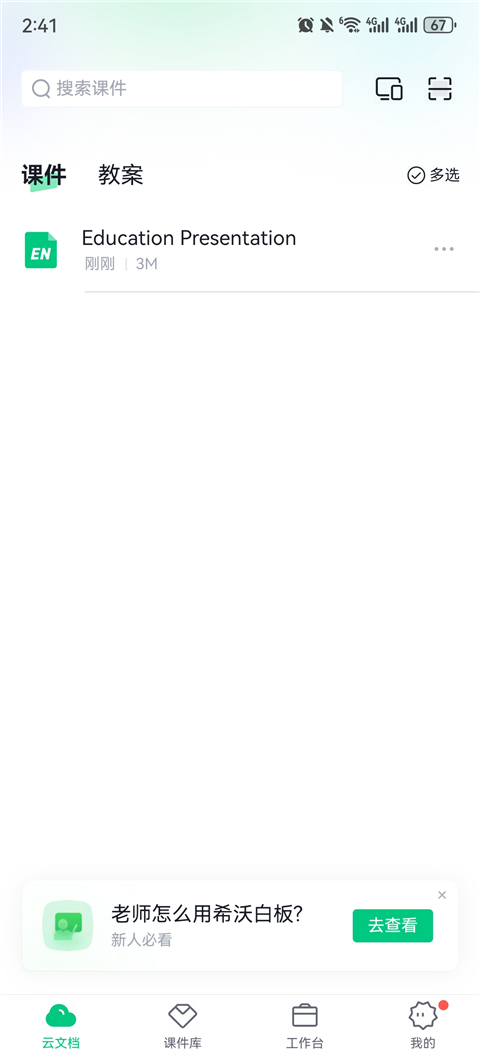
How to find courseware in seewo Whiteboard PC version?
1. Download and install the official version of seewo Whiteboard. When entering for the first time, you must agree to the privacy permissions to ensure normal use of the software;
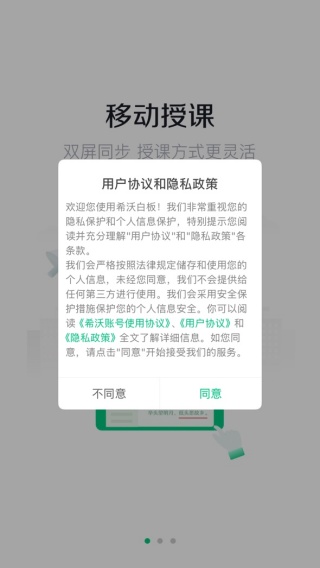
2. After permission is granted, it will automatically jump to the login interface, enter the mobile phone number and obtain the verification code, and complete the login operation;

3. After successfully logging in, you can enter the homepage and directly view the saved personal courseware and lesson plans for quick retrieval;
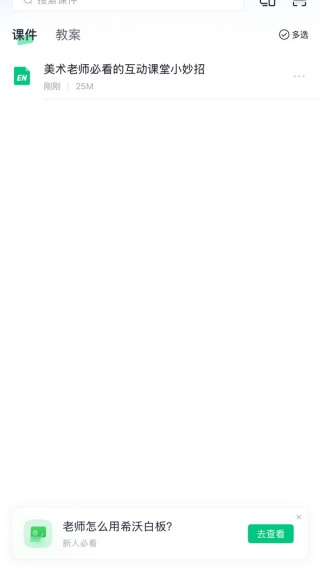
4. Click the [Courseware Library] option at the bottom to browse a large number of high-quality teaching plan resources. You can filter by school stage, subject, and grade to select appropriate teaching materials as needed.
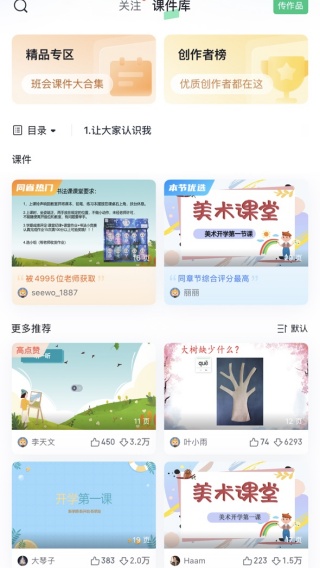
How to use seewo whiteboard computer version
1. Open the official version of seewo Whiteboard app, and first log in with your mobile phone number + verification code. If you are not registered, you must first complete the registration;
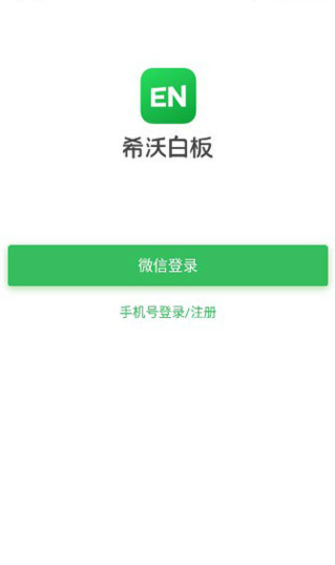
2. After logging in, select the corresponding subjects (such as mathematics, Chinese, etc.) according to your own teaching needs, so that the software can accurately match relevant resources;
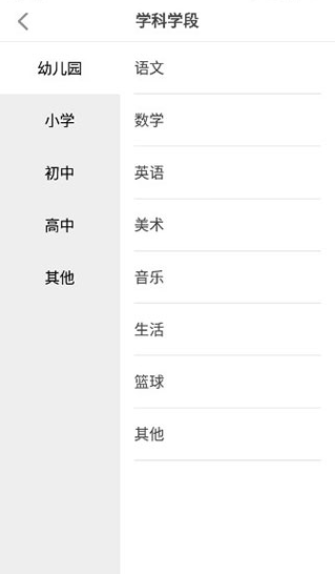
3. After entering the homepage, you can visually view the list of personal cloud courseware, and click on the courseware to open editing or preview;
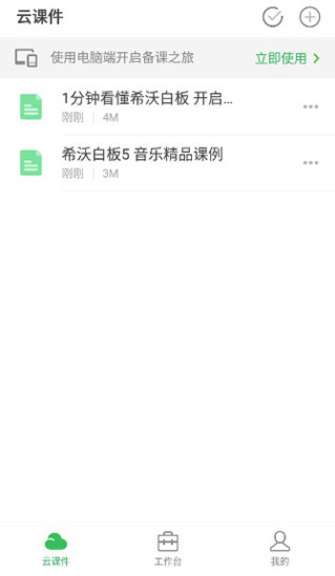
4. Click [Workbench] at the bottom to view various functions such as lesson preparation tools, subject materials, and academic situation analysis to meet the needs of teaching assistance;
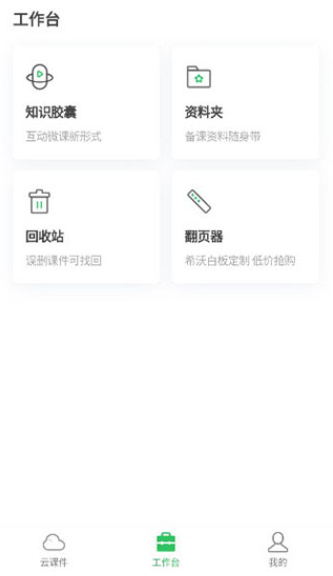
5. If you need to teach, you need to use the seewo whiteboard computer version. Select the courseware on the mobile phone and click [Start Teaching] to achieve courseware synchronization, mobile annotation and screen projection.
How to make courseware using seewo whiteboard
1. Open the seewo Whiteboard APP and click the [Cloud Document] button at the bottom to switch to the courseware classification interface. This is a centralized management area for courseware resources. You can quickly locate existing courseware, and you can also click [New Courseware] to create a blank template to lay a solid foundation for subsequent production or optimization of courseware, making it easier to edit, call, or build from scratch.
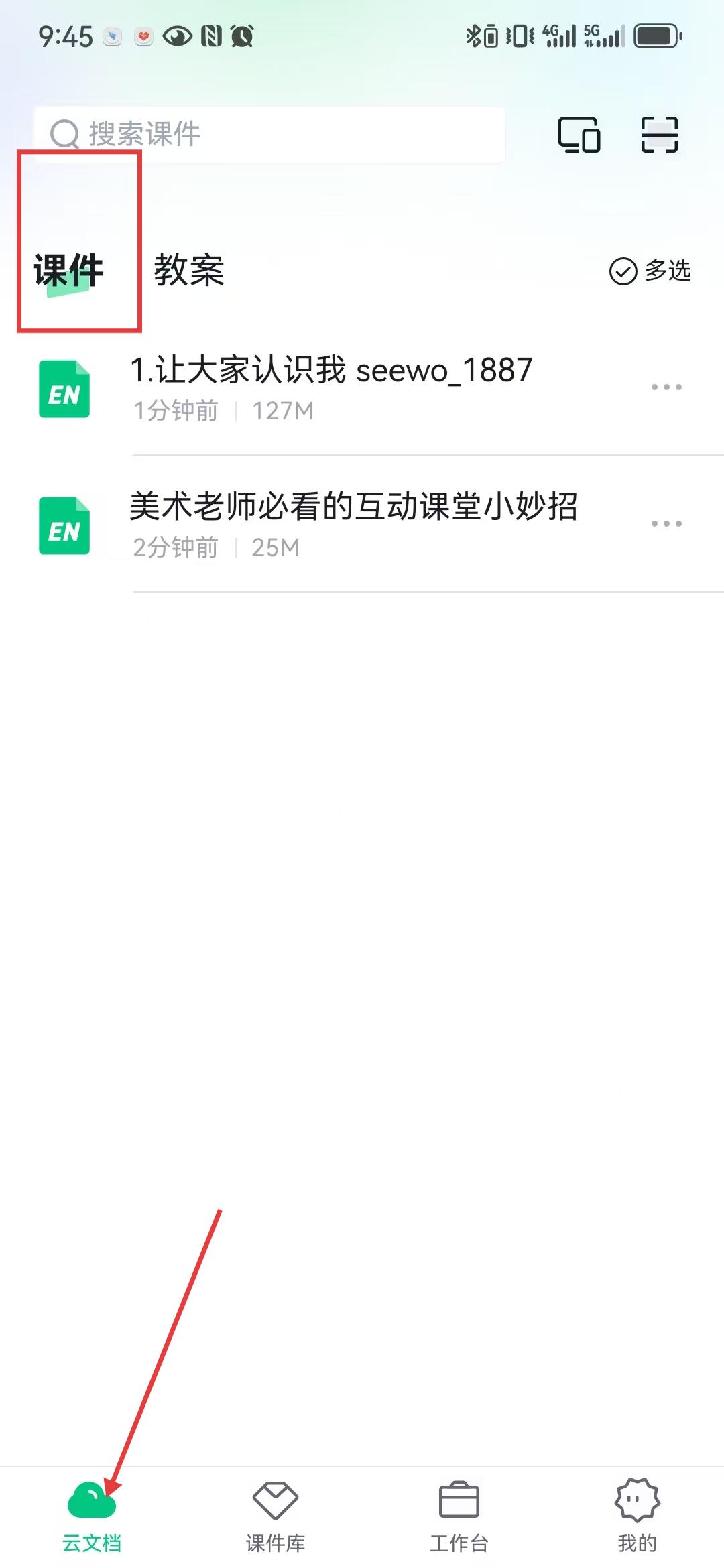
2. If optimizing old courseware, select the target courseware to open; if creating new courseware, enter the blank template directly. Click the [Edit Courseware] button at the bottom to enter the editing mode. In this mode, you can adjust the content in all aspects, such as modifying classroom interaction requirements, replacing sample pictures that fit the academic situation, and updating knowledge point cases, so that the courseware can accurately meet the current teaching needs and flexibly adapt to different classroom scenarios.

3. The bottom of the editing interface is equipped with tools such as text, gallery, shape, animation, audio and video: use text tools to add detailed explanations of knowledge points, use galleries to insert subject-specific materials (such as mathematical formula diagrams, Chinese text illustrations), use shape tools to draw mind maps to sort out the knowledge context, and add animations to highlight key contents, making the courseware rich and vivid from framework to details, helping students understand.
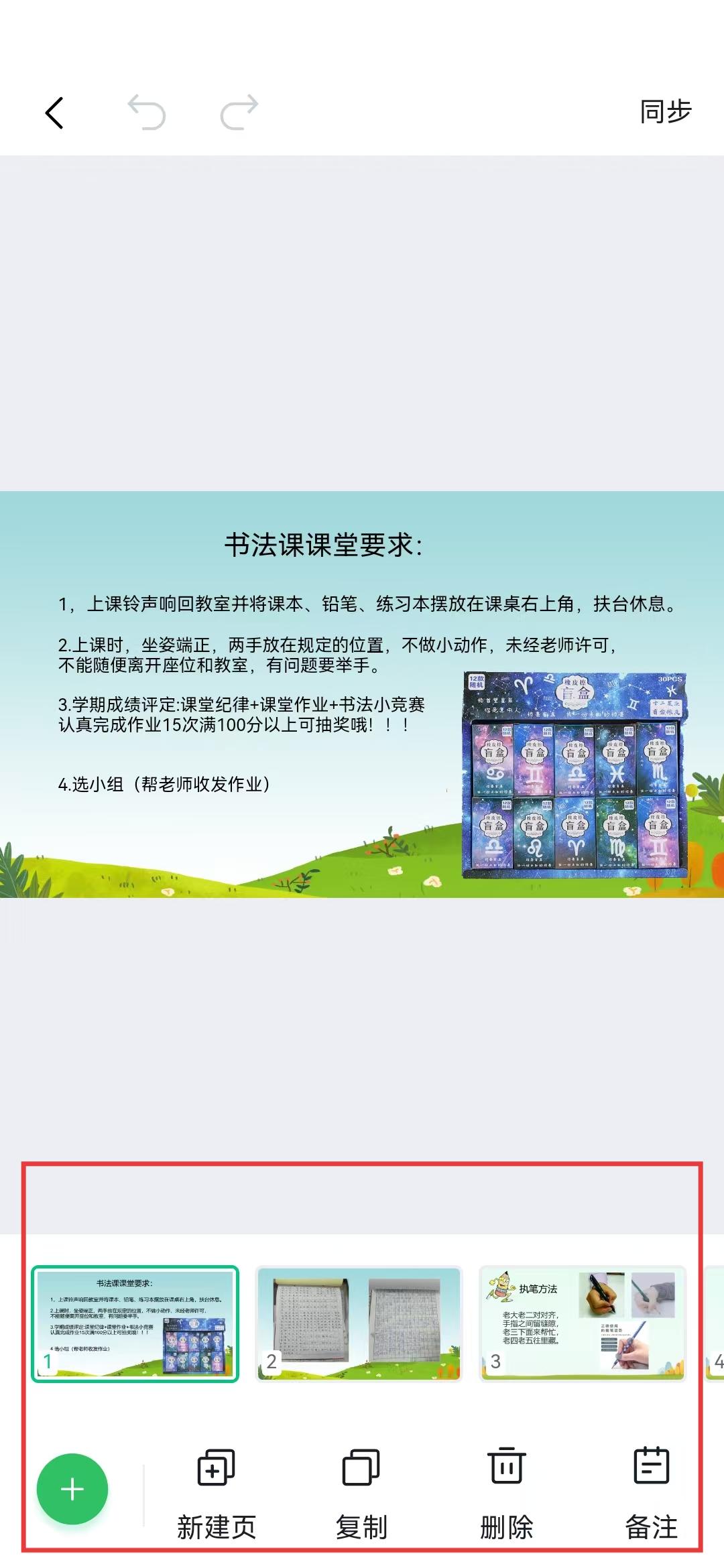
4. When editing, thumbnails of the courseware pages will be displayed at the bottom. You can drag and drop to adjust the order of the pages. Use the [New Page], [Copy] and [Delete] functions to add and delete pages as needed and reuse similar content; click [Remarks] to mark the classroom interaction nodes and the duration of important and difficult points to make the courseware structure clear, so that you can better control the teaching rhythm during subsequent lectures and improve classroom efficiency.
Installation steps
Special note: The installation package provided by Huajun Software Park contains Android emulator and softwareAPK file, the computer version needs to install the emulator first, and then install the APK file.
1. First download the installation package from Huajun Software Park. The software package contains an emulator exe installation program and an APK file and unzip them. First click on the exe program to install the emulator.
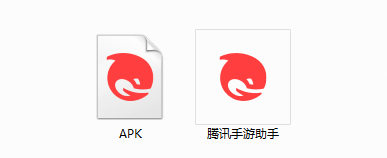
2. Double-click the "Tencent Mobile Game Assistant.exe" file to enter the installation interface. Users can click "Install" to select the system's default installation address for installation, or click "Custom Installation" to select the installation path. Custom installation is recommended here.
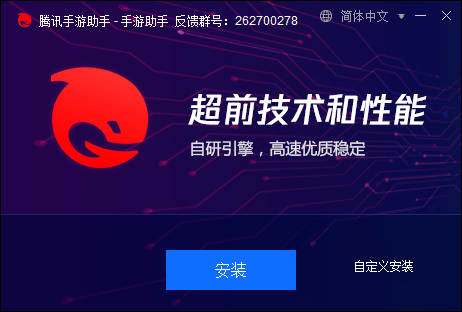
3. Wait for the Tencent Mobile Game Assistant emulator to be installed, and then click "Start Now" to open the emulator.
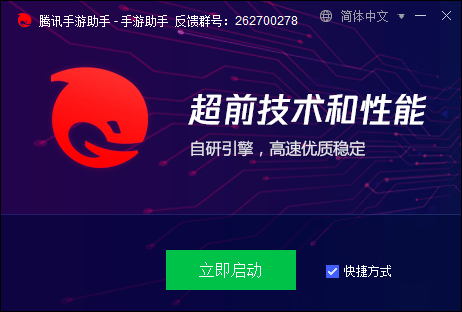
4. Enter the main interface of the simulator, click the icon in the upper right corner and select the "Local APK Installation" button.
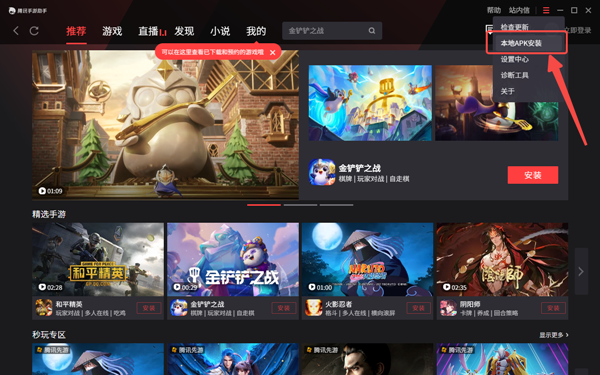
5. In the pop-up window, click the decompressed APK file, and then click Open.
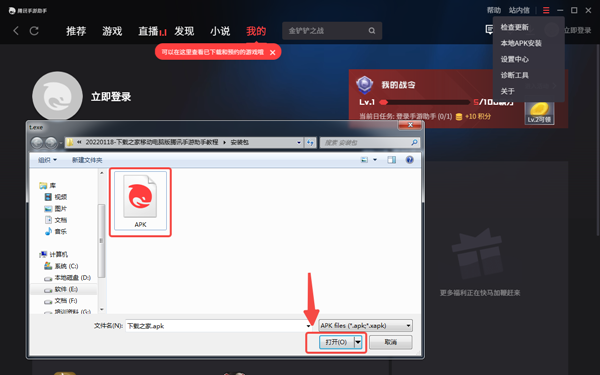
6. Afterwards, the software will enter the installation process. You need to wait for a moment. After the software installation is completed, it will appear in my software list. Click the icon and double-click to open it.
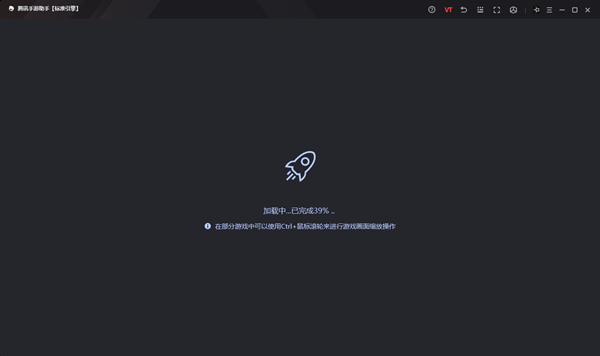
seewo whiteboardPC versionChange log
1. The pace of optimization never stops!
2. More little surprises are waiting for you to discover~
Huajun editor recommends:
Seewo Whiteboard PC version is so easy to use. It is one of the best software in education and teaching. I believe friends who have used it will say it is easy to use. If you don’t like it, we also have Homework Helper 2021, Seewo Academy, and Shen Comics.