WPS Office 2019 is an efficient office software that integrates the three major functions of word processing, spreadsheets, and presentations. It is deeply compatible with Microsoft Office formats and supports seamless reading and writing of DOCX, XLSX, PPTX and other files, ensuring worry-free document interaction. The software adopts a new flat UI design, the interface is simple and modern, the operation is smooth and easy to use, and it has built-in practical tools such as PDF reading and conversion, massive online template library, cloud storage synchronization, etc., which significantly improves the office efficiency of individual and corporate users. It is an indispensable office assistant in the intelligent era. Next, let Huajun editor explain to you how to encrypt files in WPS Office 2019 and how to encrypt files in WPS Office 2019!
first step
Start WPS 2019 and open the document that needs to be encrypted (such as Word, Excel or PPT).
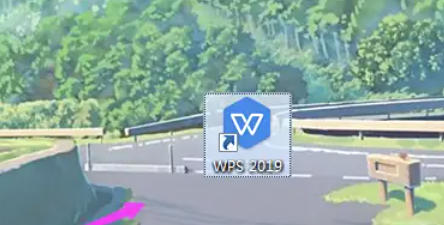
Step 2
Click the [File] option in the upper left corner to expand the drop-down menu.
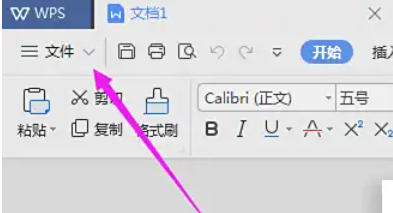
Step 3
In the drop-down menu, click [File] → [File Encryption] (some versions may directly display [Document Encryption]).
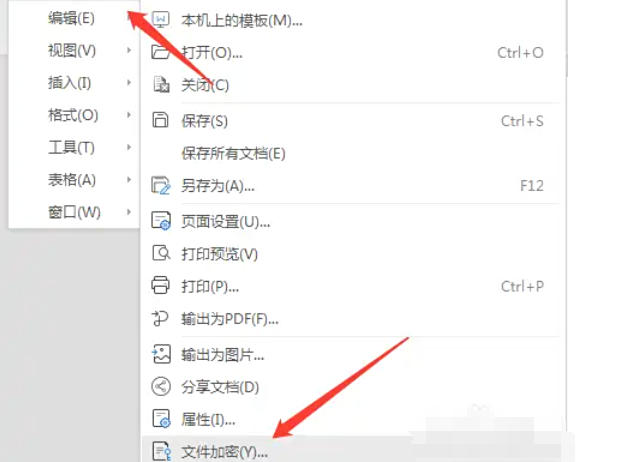
Step 4
In the pop-up encryption window, find the [Open Permissions] tab. Enter the [Open File Password] (that is, the password you need to enter when opening the document). Enter the same password again to confirm ([Type password again]). Set [Password Prompt] (prompt information to help remember passwords).
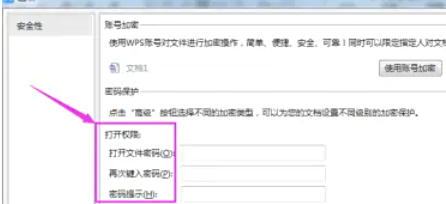
Step 5
Switch to the [Edit Permissions] tab. Enter [Modify File Password] (that is, the password that needs to be entered when modifying the document). Enter the same password again to confirm ([Type password again]).
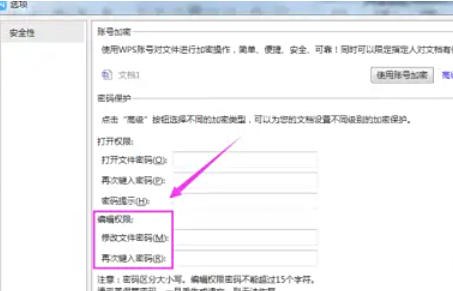
Step 6
Check whether the password is filled in correctly to avoid omissions. Click [OK] to save the settings.
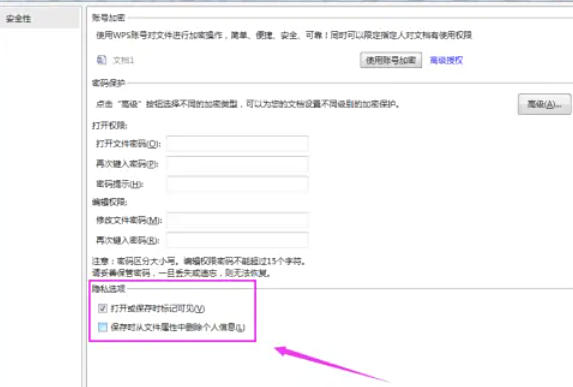
The above is the editor of Huajun who has compiled for you how to encrypt files in WPS Office 2019 and the methods of encrypting files in WPS Office 2019. I hope it can help you!




