The PC version of Jianying is Byte's professional cross-platform video editing software, which perfectly continues the smart editing experience of the mobile terminal and is deeply optimized for large-screen operations. The software uses a desktop-level rendering engine, supports 4K/60fps multi-track editing, curve speed change, key frame animation and other professional functions, and exclusively integrates black technologies such as AI intelligent keying, multi-track speech to subtitles, dynamic tracking, etc., improving editing efficiency by 300%. Next, let the editor of Huajun explain to you how to crop the video size and how to trim the video size!
first step
Open the clip, click "Start Creating", and import the video file that needs to be trimmed. Drag the video to the editing track below.
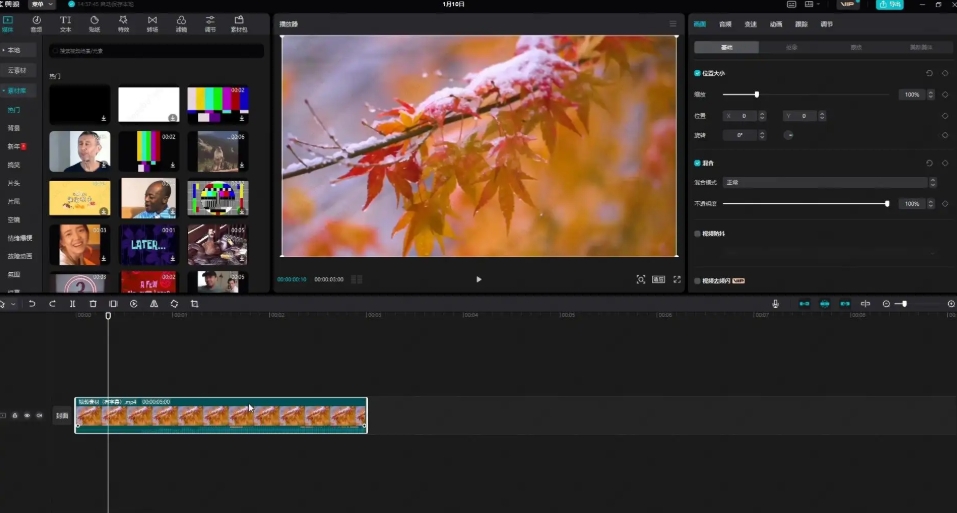
Step 2
Select the video on the track and click the "Crop" button on the top menu bar (or right-click the video and select "Crop"). The right panel will pop up the cropping settings window.
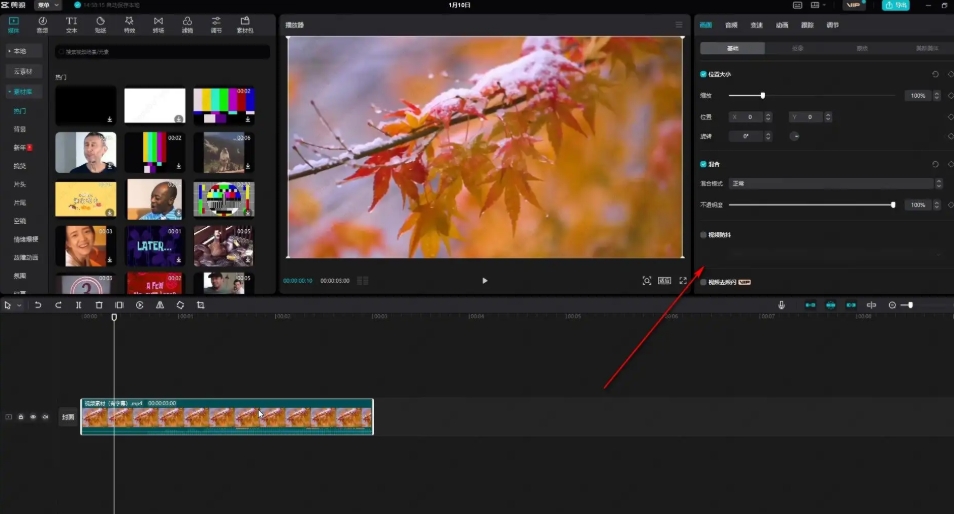
Step 3
Drag the white border in the image to manually select the area to keep. Select a preset ratio (such as 16:9, 9:16, 4:3, etc.) on the right panel, and the screen will automatically adapt to the ratio.
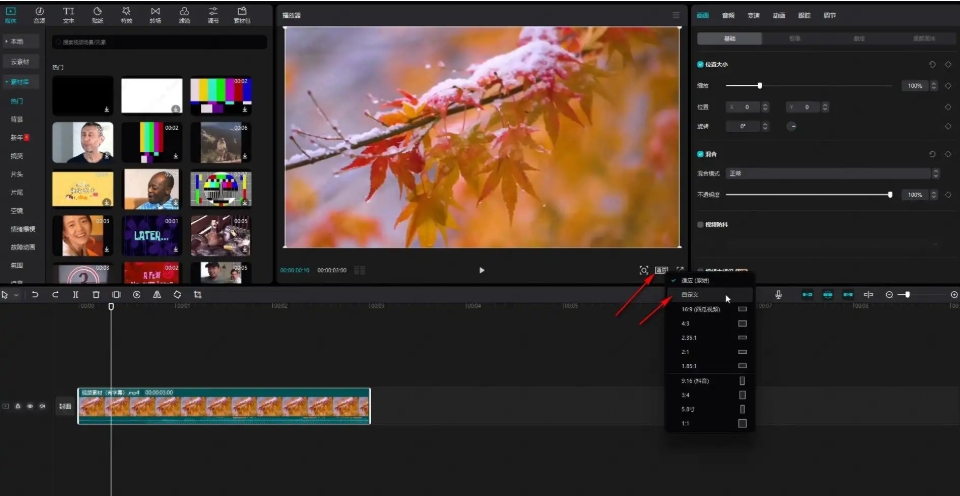
Step 4
If you need to adjust the angle, you can check the "Rotate" or "Mirror" option.
Click the "Screen" tab on the top menu bar. Find "Scale" under the "Basics" category in the right panel.
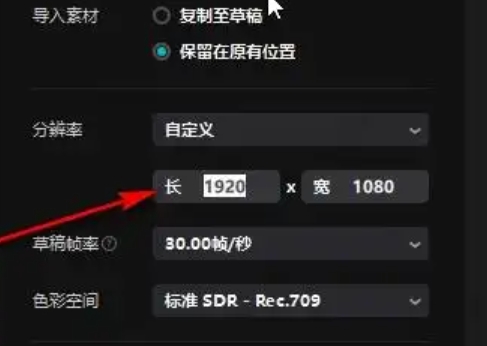
Step 5
Select a preset ratio (such as 16:9, 9:16, 1:1, etc.) and the video will automatically fit on the canvas.
Fill: The video will scale to fill the entire canvas (some content may be cropped).
Adaptation: The video screen is displayed completely, but there may be black edges (can be optimized by filling the background color or blurring the background).
Manual zoom: Drag the slider in "Screen" - "Zoom" to adjust the size and position of the screen.
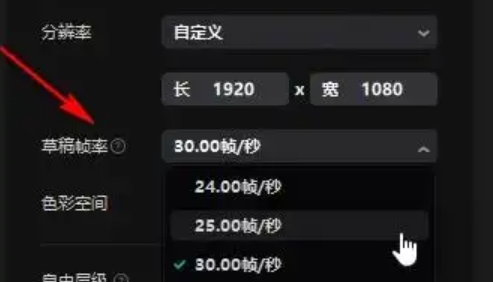
Step 6
After the adjustment is completed, click "OK" and the cropping effect will be applied to the video.
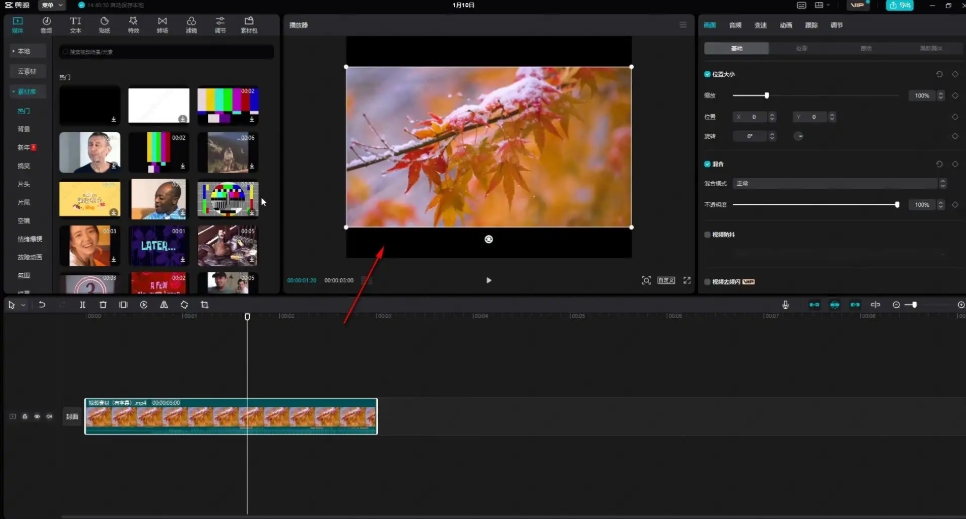
The above is how the editor of Huajun organizes for you how to cut the video size and the method of cutting the video size. I hope it can help you!




