Jianying is an all-in-one video editing tool that is popular all over the world with its positioning as "zero-threshold professional editing". The software deeply integrates AI technology and provides innovative functions such as intelligent keying, voice-to-subtitles, and one-click movie production. It supports professional operations such as 4K 60-frame high-definition editing and curve speed change. It has built-in millions of copyrighted music/special effects/sticker resources, and popular Douyin templates are updated in real time. Next, let the editor of Huajun explain to you how to automatically dub subtitles in clips and how to automatically dub subtitles in clips!
first step
Open the Cutting Pro version and click "Start Creating". Click the "Import" button, select the video file to be processed and import it.
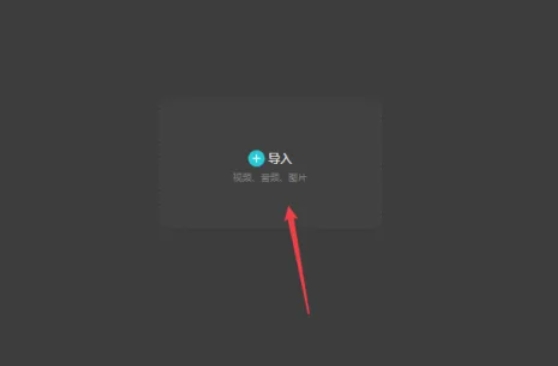
Step 2
Drag the imported video to the editing track below, or hover the mouse over the video thumbnail and click [+] to add.
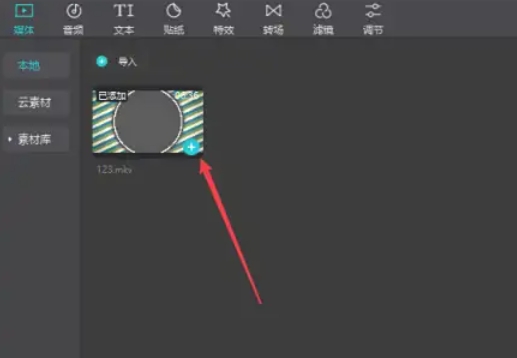
Step 3
Click "Text" on the top menu bar and select the "Smart Subtitles" function. Click "Automatic Recognition" and the software will automatically recognize the voice in the video and generate subtitles.
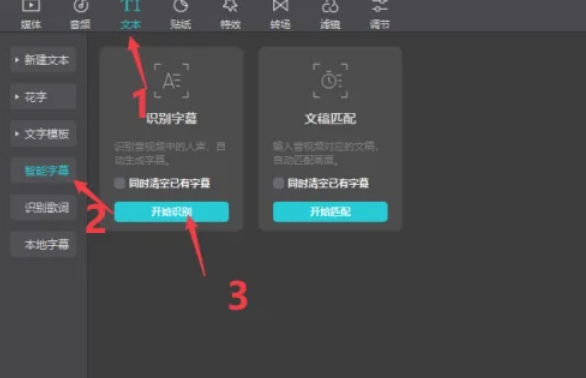
Step 4
Right-click on the video track and select "Separate Audio" to separate the audio from the original video. Select the separated audio track and press Delete to remove it.
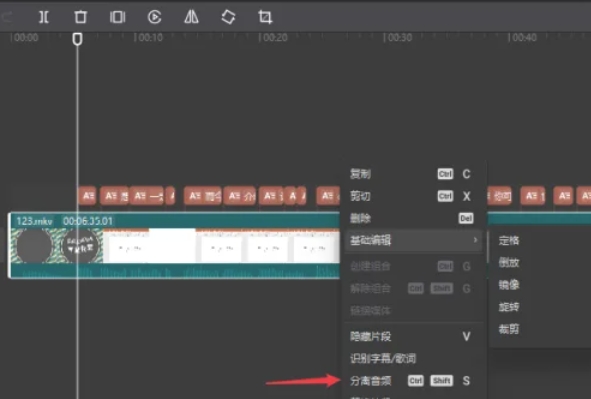
Step 5
Select any subtitle segment on the editing track. Find the "Reading" option in the function panel on the right and select your favorite dubbing tone (such as male voice, female voice, etc.). Click "Start Reading" and the software will automatically generate audio corresponding to the subtitles and add it to the track.
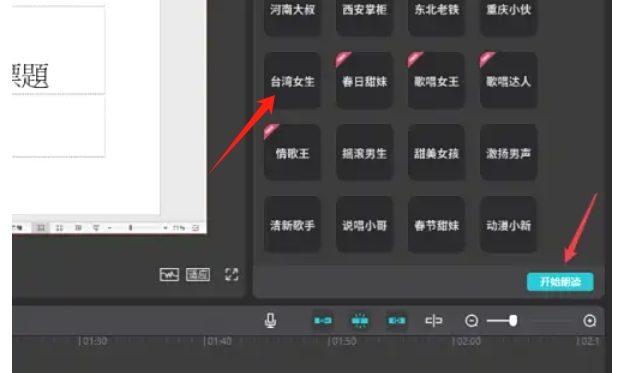
Step 6
Repeat the above steps to add the same dubbing to other subtitle passages. Once you've made sure all subtitles are generating audio, you're done.
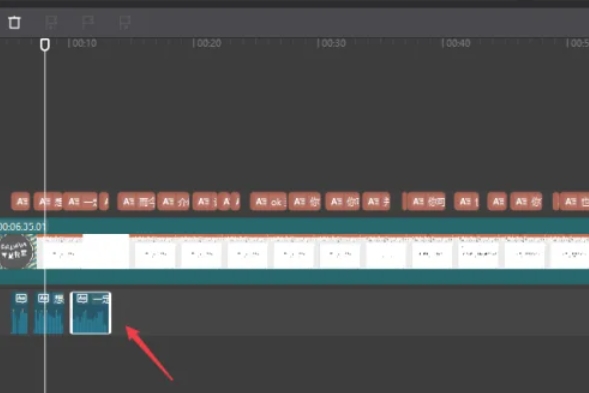
The above is how the editor of Huajun organizes for you how to automatically dub subtitles in clips and how to automatically dub subtitles in clips. I hope it can help you!




