WPS Office is an office software suite independently developed by Kingsoft Co., Ltd. Since its launch in 1989, it has been deeply loved by users. It integrates core functions such as word processing, table editing, and presentation production to meet the diverse needs of users in the office process. Similar to Microsoft Word, it supports document editing, typesetting, review and other functions, and can meet daily document processing needs. Its intelligent typesetting function can quickly improve the overall aesthetics of documents, and its rich and diverse template library facilitates users to quickly create professional documents. Next, let Huajun editor explain to you how to set page margins in wps office and how to set page margins in wps office!
first step
Double-click the WPS Office icon on the desktop to start the software.
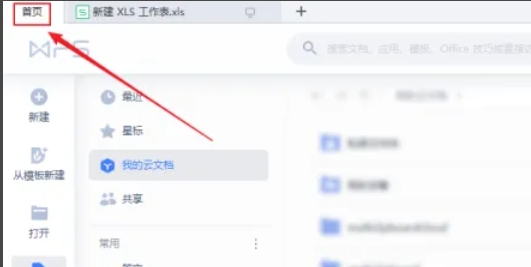
Step 2
In the top menu bar of WPS, find and click the "Page Layout" tab.
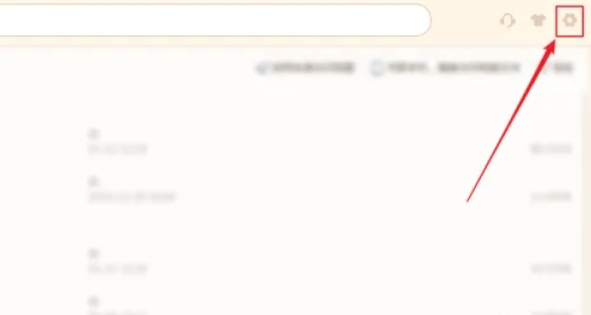
Step 3
In the "Page Layout" tab, find the "Margins" button. After clicking, a drop-down menu will pop up.
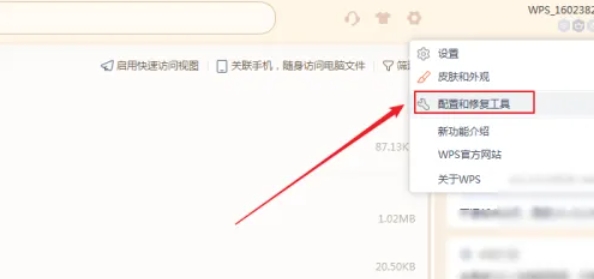
Step 4
In the drop-down menu, you can choose from a variety of preset margin options, such as "Normal", "Narrow", "Wide", etc.
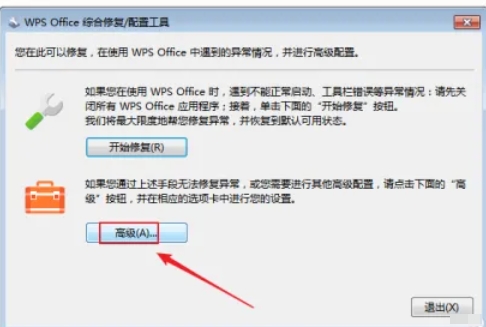
Step 5
Select the "Custom Margins" option, and the "Page Setup" dialog box will pop up.
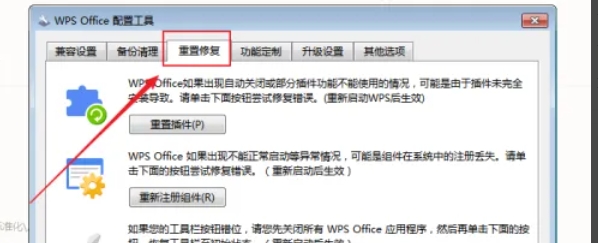
Step 6
In the dialog box, you can manually enter the top, bottom, left, and right margin values (in millimeters), and then click the "OK" button to save the settings.
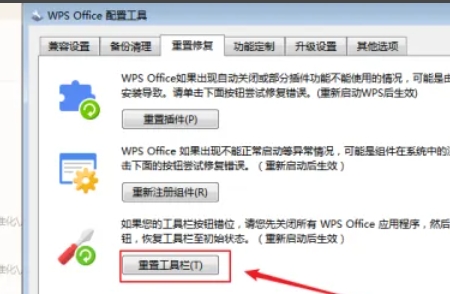
The above is how to set page margins in wps office and how to set page margins in wps office compiled by Huajun editor for you. I hope it can help you!




