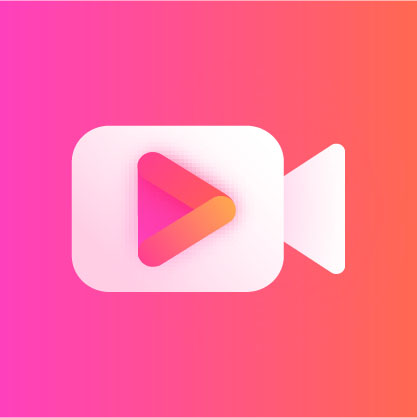How to convert pdf to word document? The PDF format is popular because of its advantages of being cross-platform and remaining intact, but when it comes to editing text, Word documents are more flexible. Therefore, in office life, we often need to modify and edit PDF files, and many times there is a need to convert PDF files into Word documents. This article will introduce five quick and effective ways to convert PDF to Word to help you easily meet this need.

Method 1: Use PDF converter <Jinzhou PDF Converter>
▶Advantages: High conversion quality, support for batch conversion, and rich functions.
▶Software support functions: PDF to Word, pictures, PPT, Excel, TXT; Word, pictures, PPT, Excel, TXT to PDF; PDF split, merge, decrypt, encrypt, compress, add watermark, picture extraction, page extraction; PPT, Excel to Word; Word to PPT, Excel, pictures, HTML, TXT; Excel to PPT; files to pictures, TXT, HTML.
▶Recommendation index for converting pdf to word: ★★★★★
▶Software support system: win7/win8/win10/win11/mac os
▶Brief description of steps:
The first step is to install Jinzhou PDF Converter, double-click the shortcut on the desktop, and run it to enter the software page. The PDF to Word function is selected by default in the left function bar. Add PDF files or batch drag and drop the files to be converted into the blank space of the software.
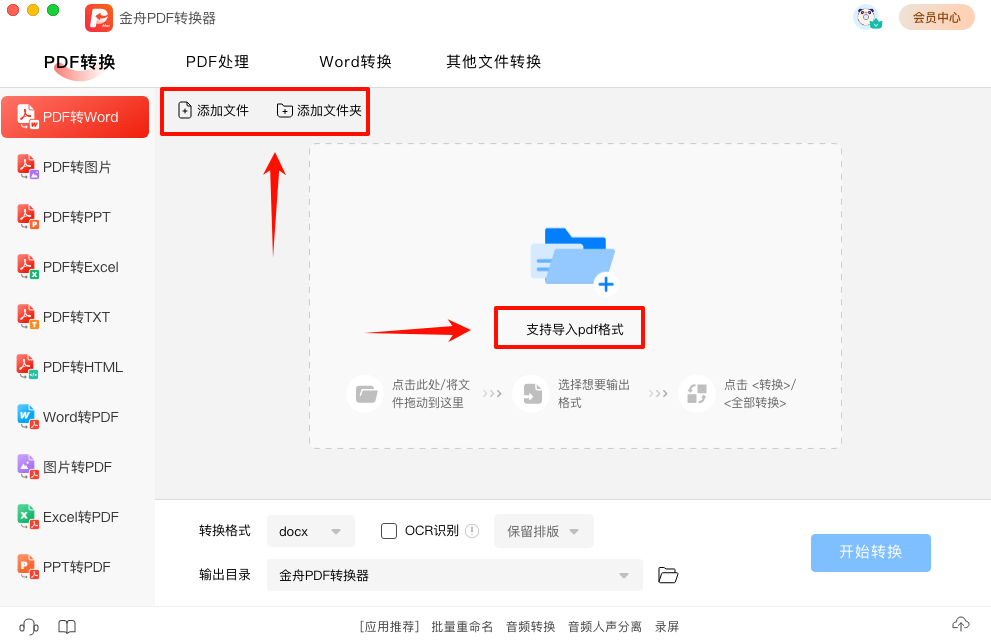
In the second step, after adding the PDF file, set the conversion format docx/doc, and you can also check OCR for scanned file recognition.
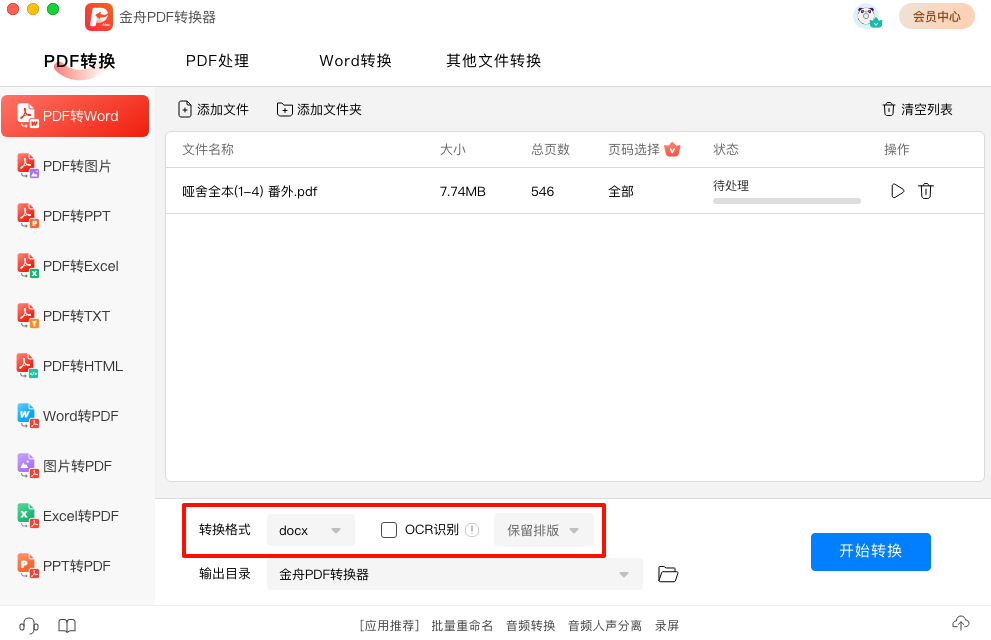
Step 3: After setting the conversion conditions, click the Start Conversion button, and the software will enter the process of converting PDF files to Word.
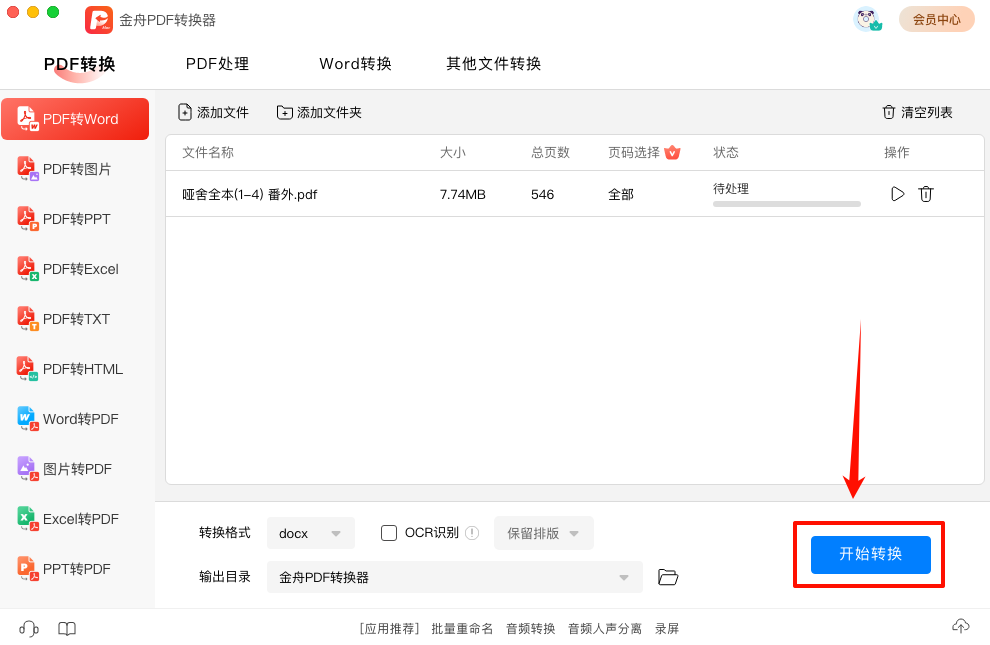
Step 4: After the software process completes the file format conversion, a prompt window will pop up. You can directly click to view the export folder location.
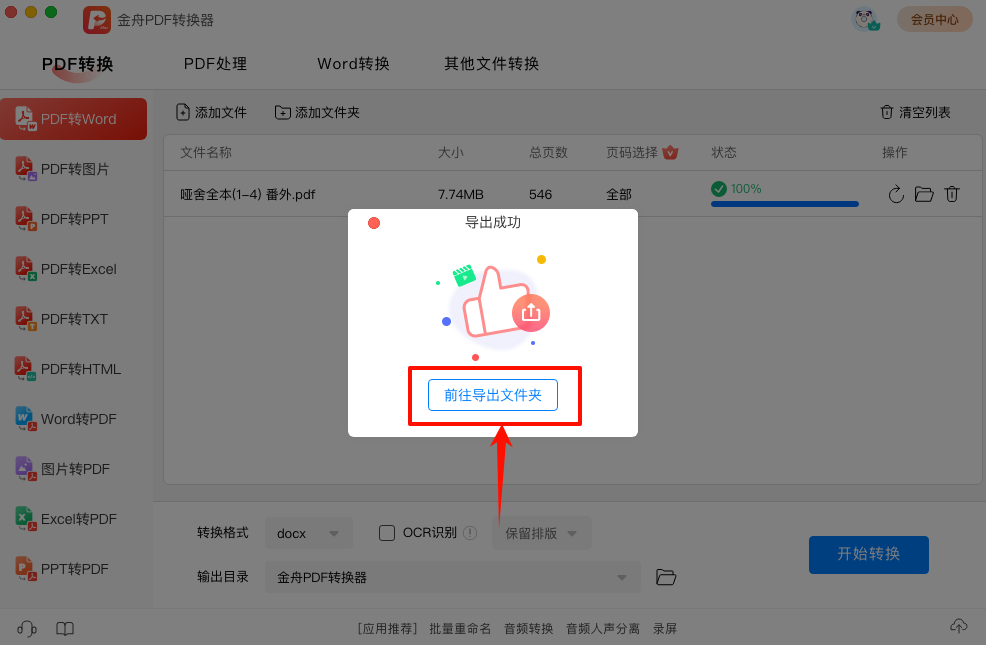
Method 2: Use the online conversion tool <Jiangxia Technology Online Application>
▶Advantages: No need to install additional software, simple and quick operation, suitable for temporary needs.
▶Application support functions: PDF conversion, file to PDF, PDF operation, office document conversion, other documents; image processing; audio and video processing; character processing, unit conversion; icon tools; ppt templates
▶Recommendation index for converting pdf to word: ★★★★★
▶Software support system: win7/win8/win10/win11/mac os
▶Brief description of steps:
The first step is to visit the online conversion website: enter in the browser and visit the [Jiangxia Technology Online Application] PDF to Word online service website.
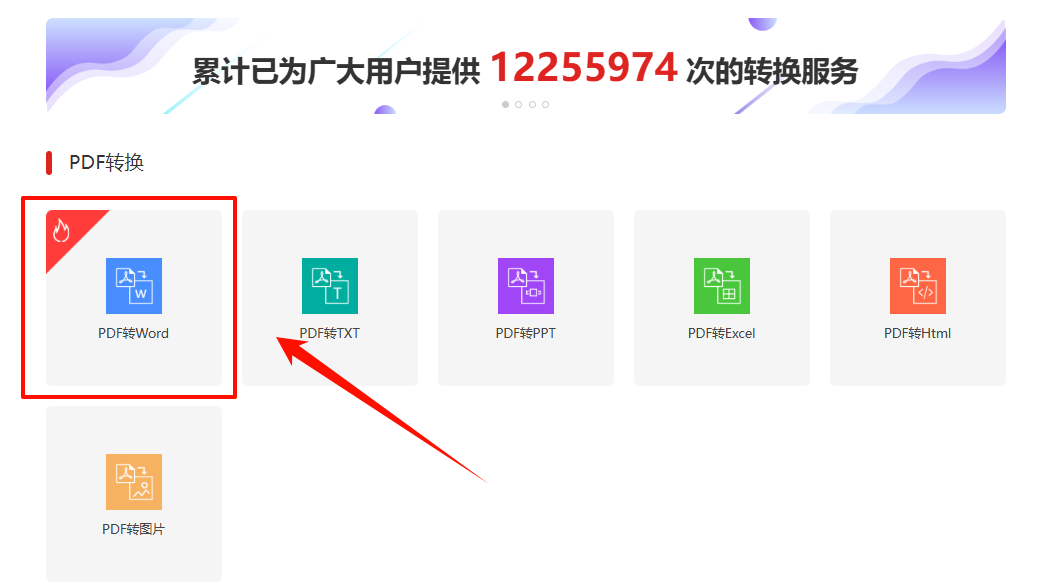
Step 2: Click the "Select File" or similar button to select the PDF file to be converted from your computer and upload it.
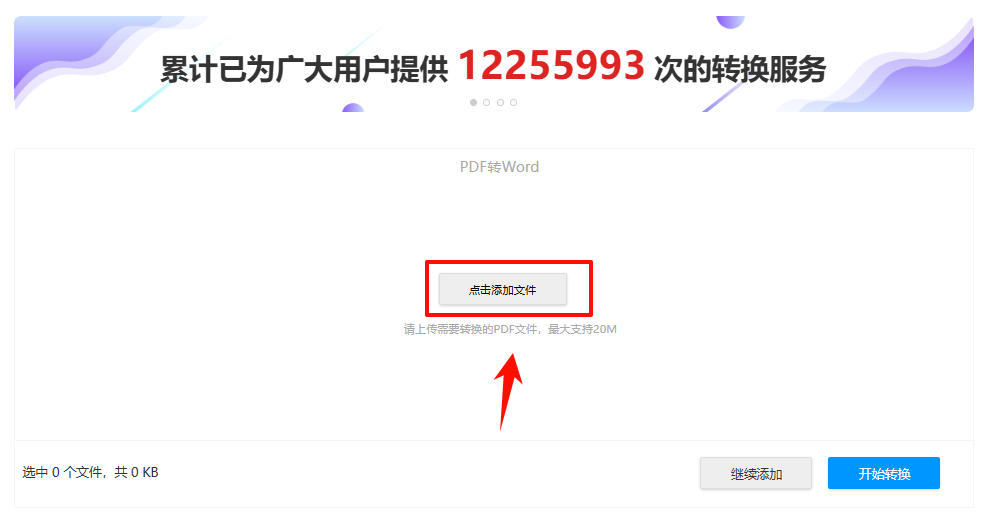
Step 3: Follow the website prompts and click "Start Conversion" to proceed with the conversion process.
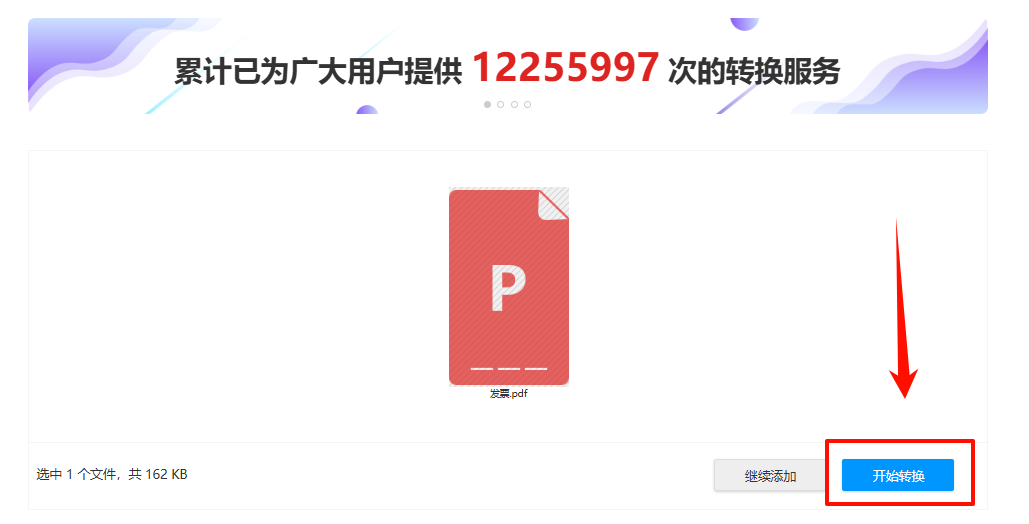
Step 4: After the conversion is completed, the website will provide a download link, click to download the converted Word document.
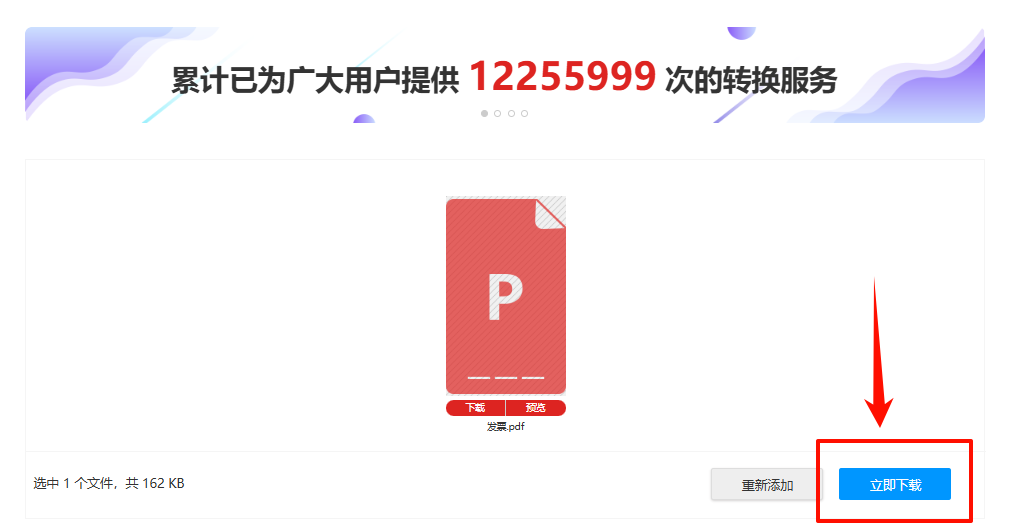
Method 3: Use the universal format converter <Jinzhou Format Factory>
▶Advantages: High conversion quality, support for batch conversion, and rich functions.
▶ Software support functions: video format conversion (video to audio, GIF, compression), audio format conversion (supports ogg, flac, m4a and other audio formats), image format conversion (supports webpage, jpg, png and other formats), PDF to file (picture, html, Excel, word, ppt, etc.), file to PDF, Word conversion
▶Recommendation index for converting pdf to word: ★★★★★
▶Software support system: win7/win8/win10/win11
▶Brief description of steps:
The first step is to install and run Jinzhou Format Factory. On the first page, select and click the [PDF to File] function module.
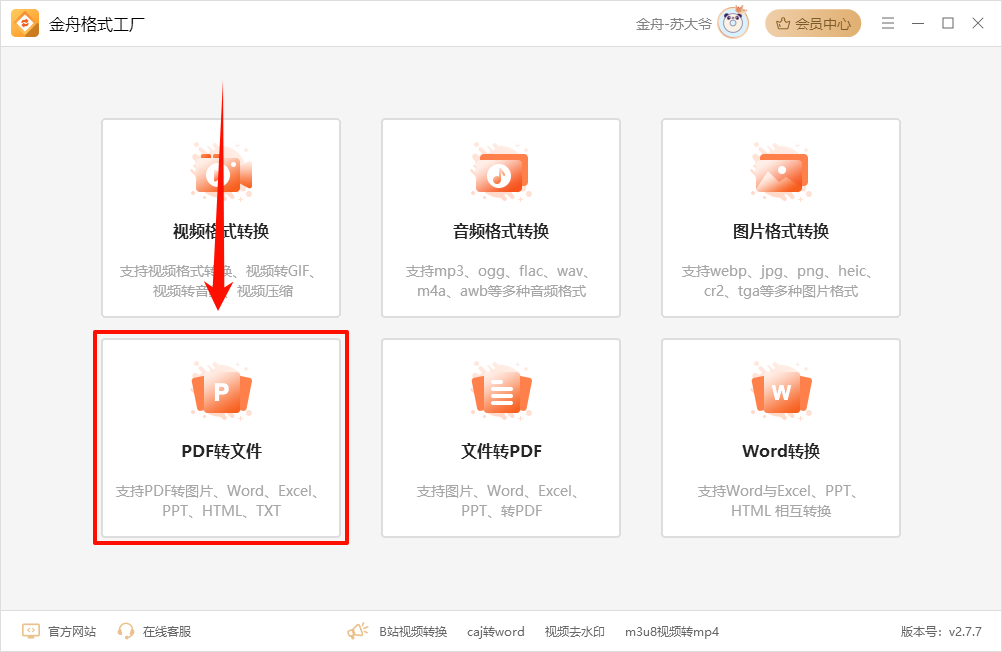
The second step is to select the [PDF to Word] function in the function bar on the left side of the software, then click [Add File] or directly drag the PDF file to be converted into the software.
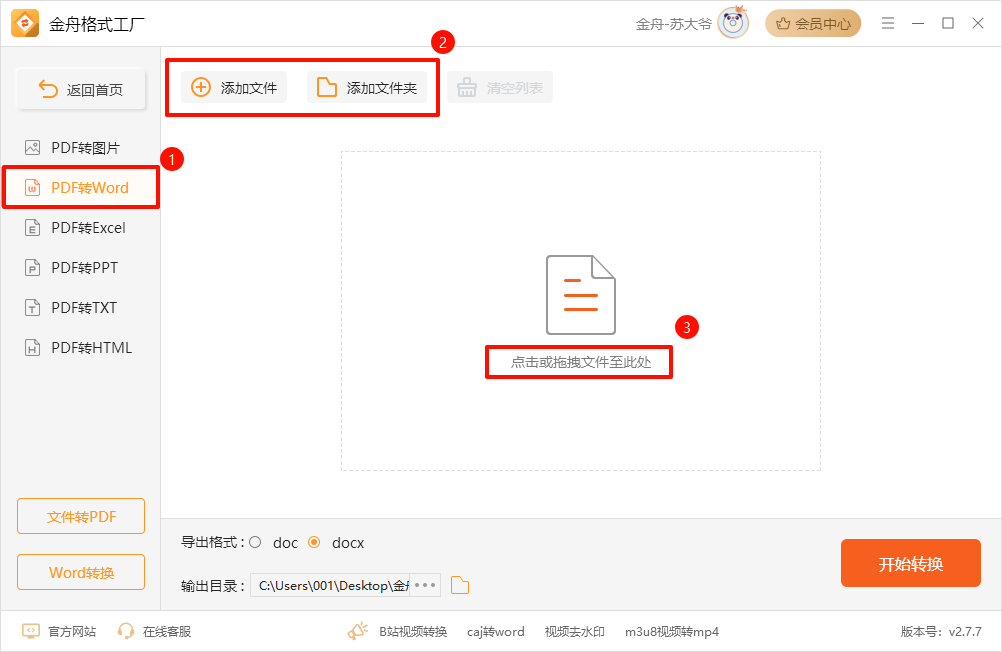
Step 3: After the PDF file is successfully added, select the export Word format [doc, docx], etc. in the settings below.
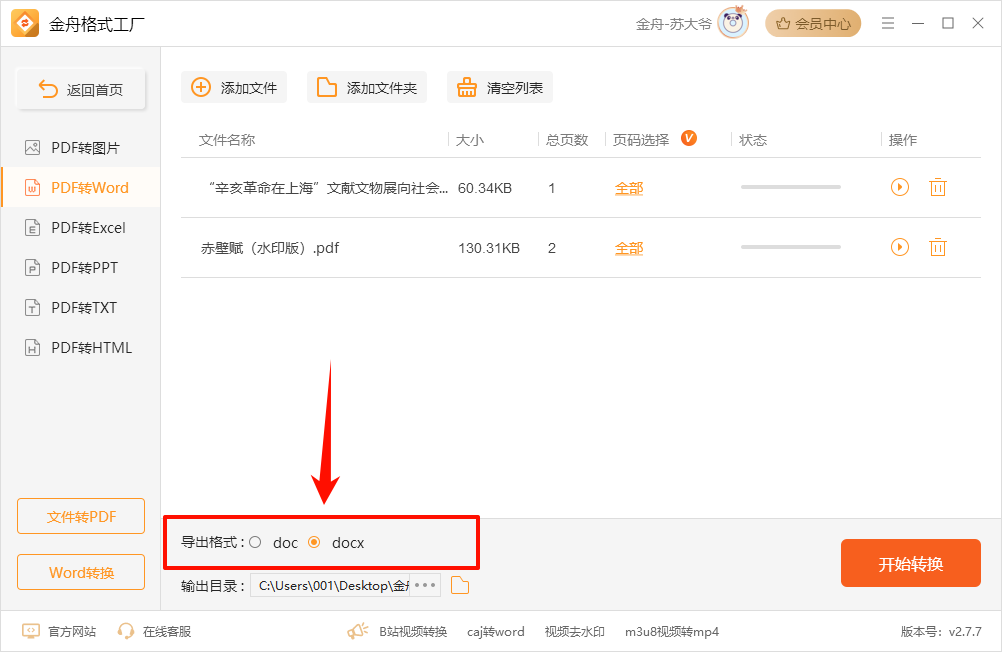
Step 4: Set the conversion format, click the [Start Conversion] button, and the software will enter PDF to Word processing.
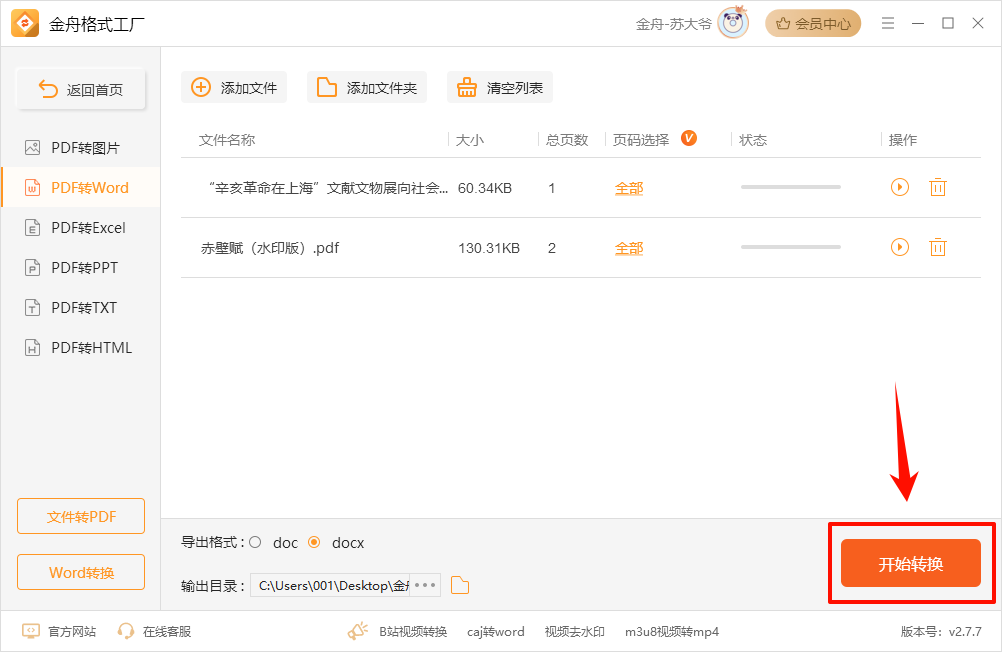
Method 4: Use Speedoffice
▶Advantages: High conversion quality, support for batch conversion, and rich functions.
▶Software support functions: Speedoffice is a chargeable office file format converter with built-in conversion of multiple document formats.
▶Recommendation index for converting pdf to word: ★★★
▶Software support system: win7/win8/win10/win11
▶Brief description of steps:
The first step is to open the conversion tool, select [PDF to Word], click to add files/drag files to the software prompt area.
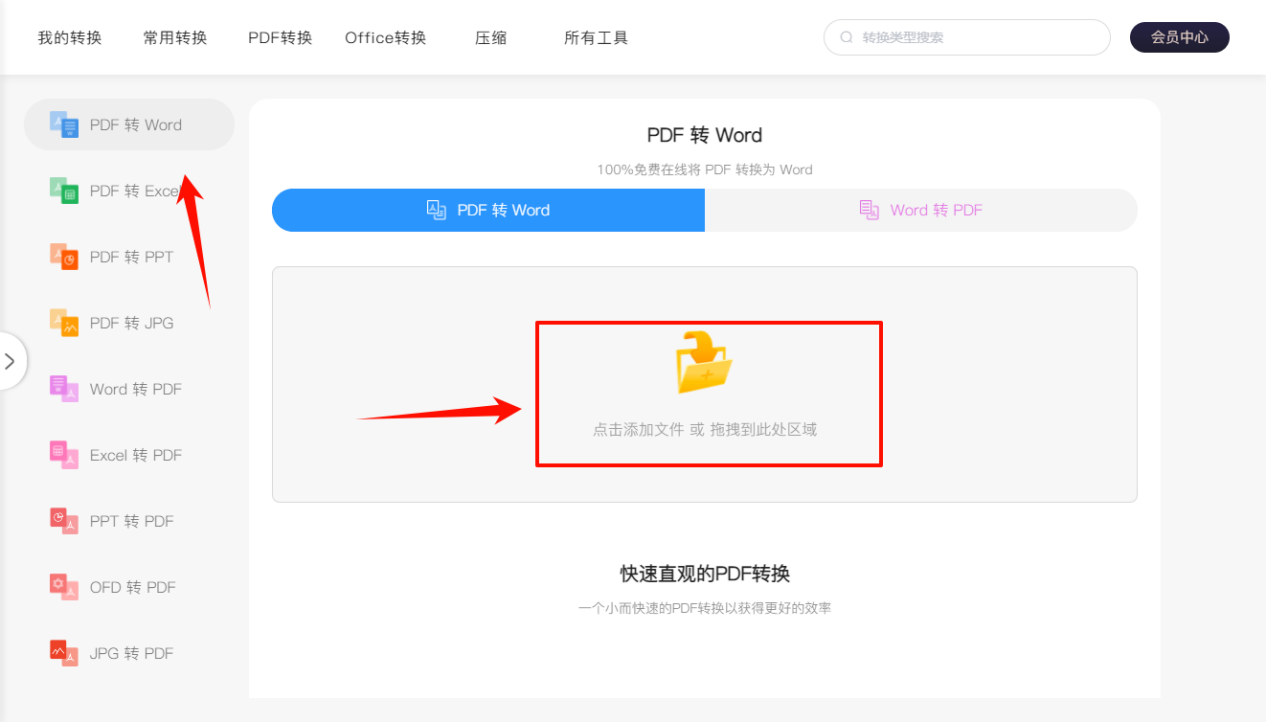
Step 2: Click [Convert Now] to complete the document format conversion.
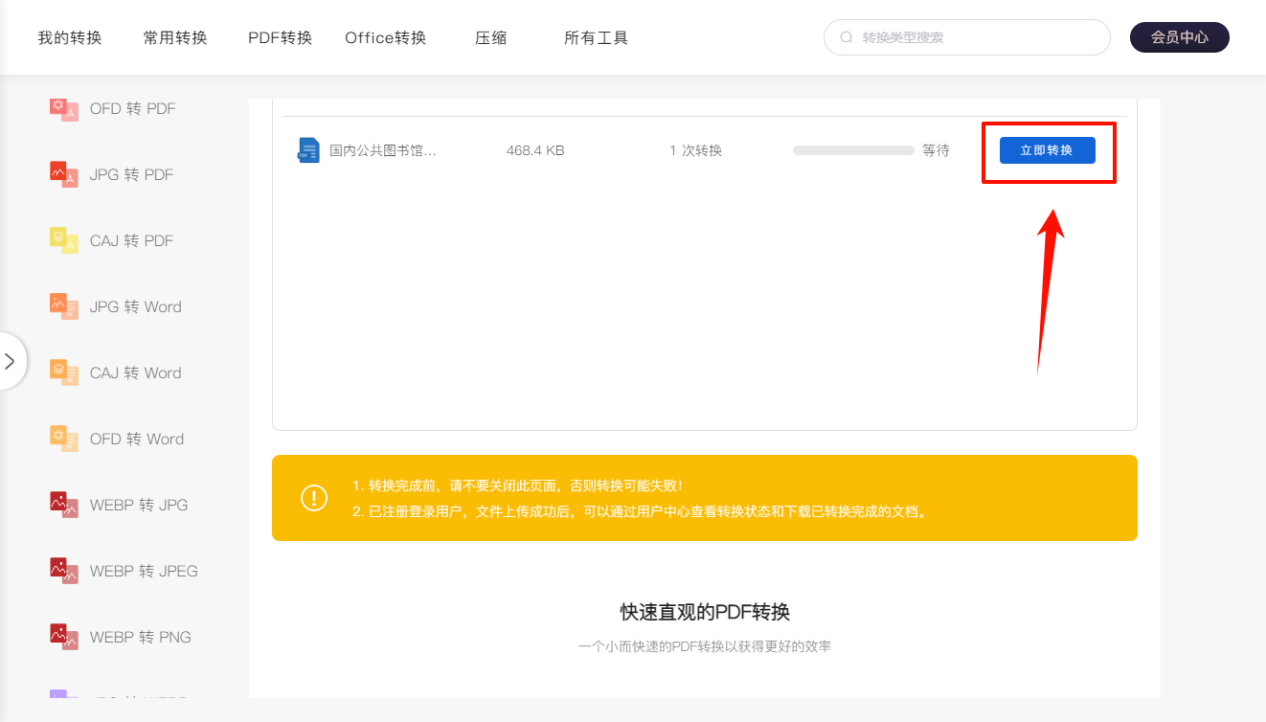
Step 3: After the conversion is completed, click [Download] to view the converted Word document.
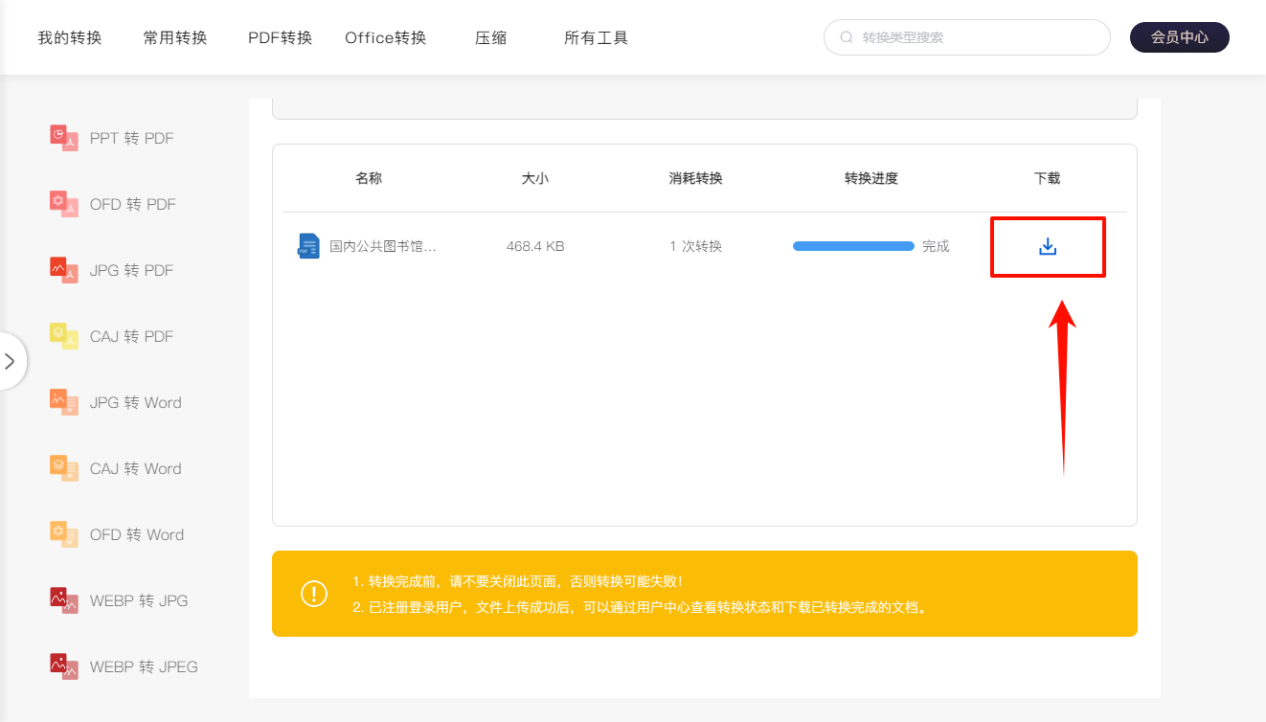
Method 5: Use the built-in functions of Wps Office
▶Advantages: No additional software is required, and it is very convenient for simple PDF file conversion.
▶Software support functions: WPS Office is a powerful office software suite that not only supports the editing and processing of multiple document types such as text, tables, and presentations, but also has built-in functions for reading, editing, and converting PDF files.
▶Recommendation index for converting pdf to word: ★★★
▶Software support system: win7/win8/win10/win11
▶Brief description of steps:
The first step is to start WPS Office. Click "File" > "Open", select "All Files" as the file type in the dialog box that opens, and then find and select your PDF file.

Step 2: Click [Convert] above and select [Convert PDF to Word].
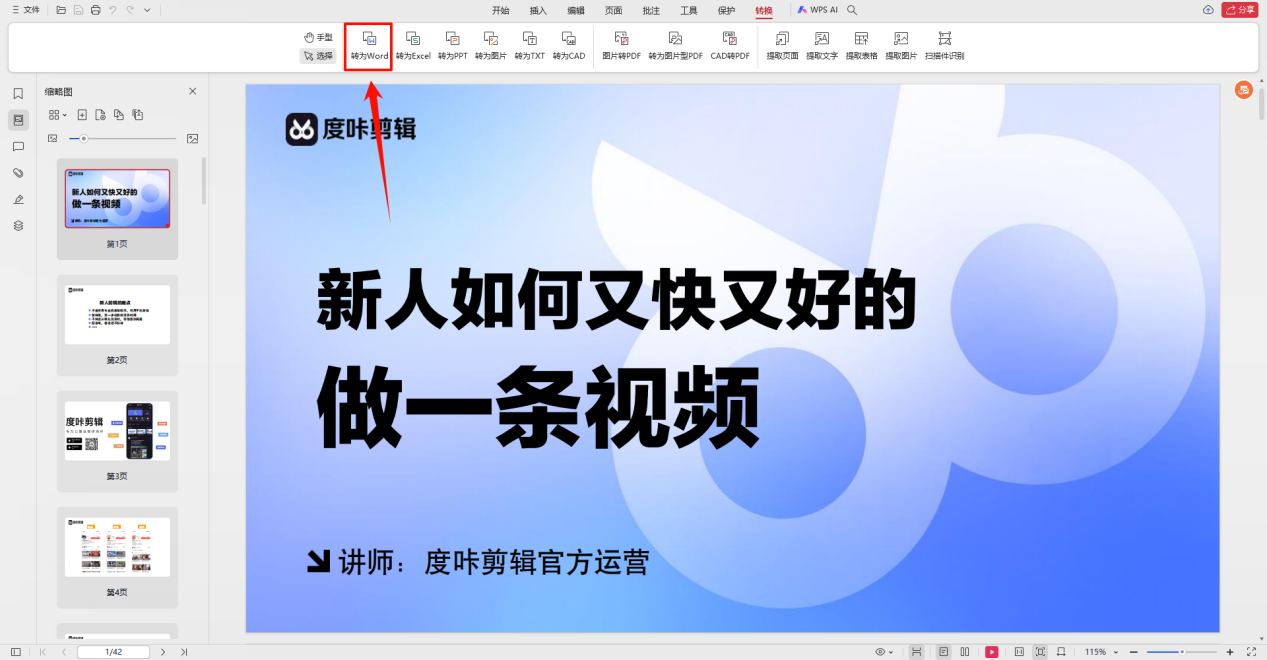
Step 3: Click [Start Conversion] again. After the conversion is completed, you can edit it like other Word documents.
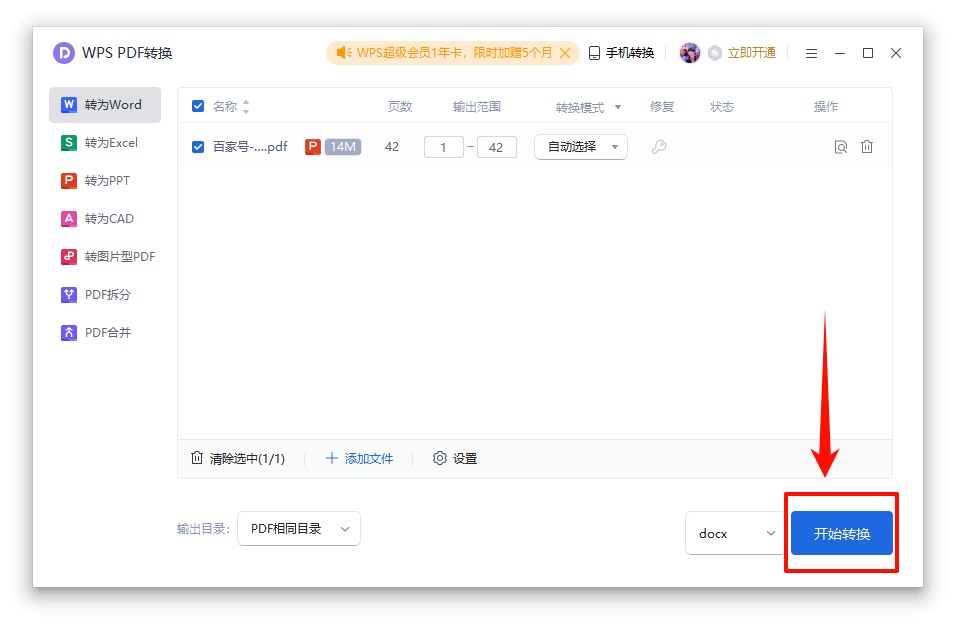
How to convert pdf to word document? The above five methods each have their own advantages and disadvantages. You can choose the most suitable one according to your needs and actual situation. If you want to quickly convert PDF to Word, you can use a professional PDF converter: Jinzhou PDF Converter, or an all-purpose format converter: Jinzhou Format Factory. Friends who do not want to download software can choose an online application: Jiangxia Technology Online Application. Hope this article can help you convert PDF files to Word documents quickly and efficiently.