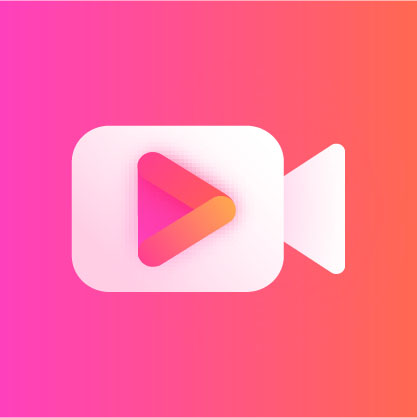How to convert pdf to jpg image? Although many people prefer to save files in pdf format, whether it is text or pictures. But in this article, we will introduce you 5 simple and practical methods to convert pdf to jpg. The reason why many people choose to convert pdf to jpg is that pdf files are not easy to embed into web pages and are not convenient to share with other files. In comparison, jpg files are easier to upload to websites, social media and other platforms. At the same time, you can also modify the jpg image at any time, add text or customize it according to your personal needs. Therefore, we found the best way to convert pdf to jpg image format on windows and mac computers. Please continue reading below for the specific content!
Method 1: Use "Jinzhou PDF to Image" to convert pdf to jpg image format (win11/win10/win8/win7)
Jinzhou PDF to Image is a commonly used PDF conversion tool that can help users efficiently convert PDF files into various common image formats, such as jpg, png and bmp image formats. The software has a simple and intuitive operation interface and provides four main functional modules: PDF to image, image to PDF, PDF compression and image compression. Using this software, you can convert pdf to jpg images in a few simple steps. The following are the specific steps:
The first step is to start [Jinzhou PDF to Image Converter] on your Windows computer, then open the software and click the [PDF to Image Converter] option at the top of the interface. And drag the PDF file you want to convert directly into the main interface of the software.

The second step is to select the page you want to convert into a picture by selecting the page number in the main interface. Next, select the [JPG] format from the output format on the right side of the interface. In addition, you can also set the output quality, output format and output path of the file according to your personal needs.
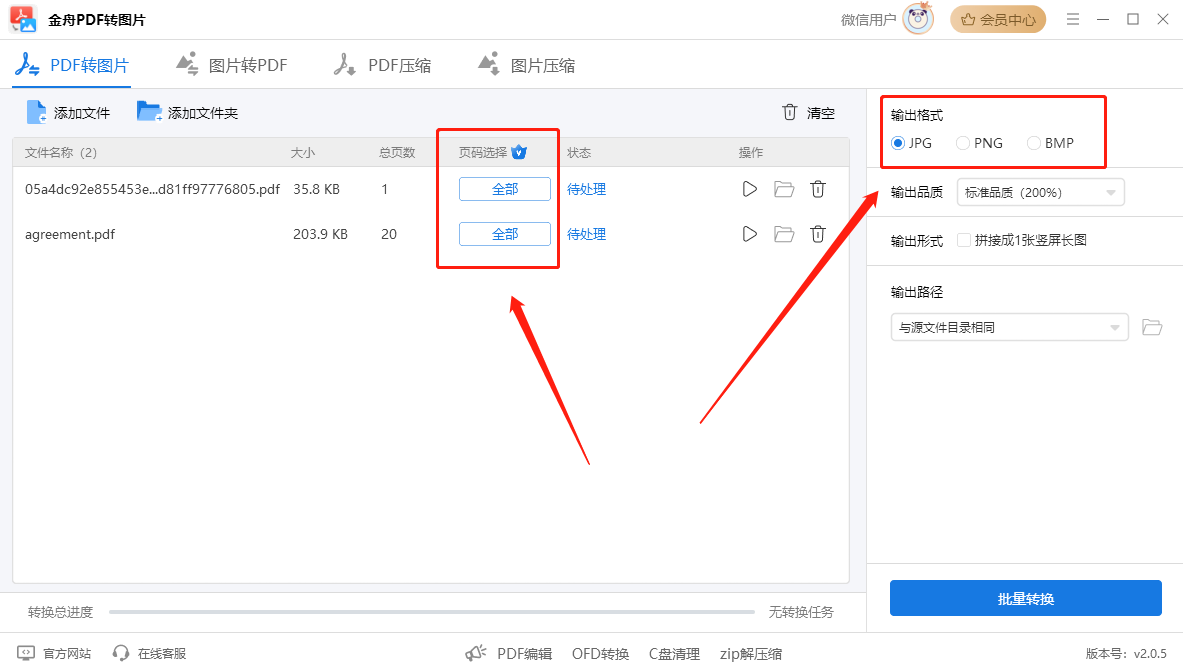
The third step and finally, click [Batch Conversion] to start converting all pdf files into jpg images with one click.

Method 2: Use "Preview" to convert pdf to jpg image format (MacOS)
On Mac, you can use built-in tools to easily convert pdf to jpg or other specific formats, including specific pages or all pages. Preview is one of the most underrated Mac applications that handles a wide range of document conversions without resorting to third-party tools. As the default application in Mac OS X, Preview is used for viewing PDF files. You can make full use of it to convert pdf files to jpg image format without losing the original quality and structure. The following are the specific steps:
The first step is to select any pdf file on your Mac computer, then open it with the preview function and convert it to jpg image format.
Step 2: Click [File] from the menu and select [Export]. In the [Export As] window, click the drop-down menu next to [Format] and select [JPEG].
Step 3: Customize your image resolution or quality as needed, and then click [Save].
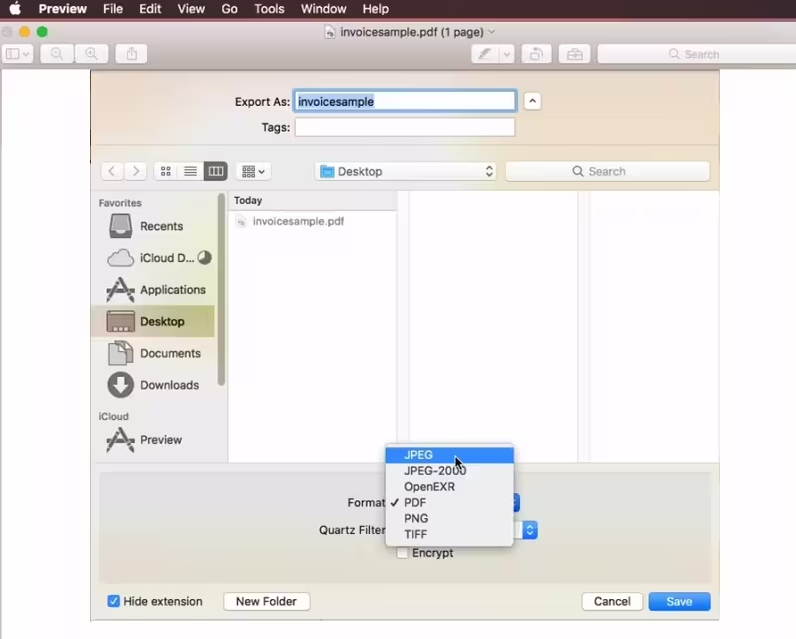
Method 3: Use "Automator workflow" to convert pdf to jpg image format
You can also easily convert pdf files of any size to jpeg format, or a series of jpeg images through the simple Automator workflow software. The process is quick and easy, and it even works with many other document formats, including ppt documents. Next, let’s take a look at how to use this software to convert pdf documents to jpg image format.
The first step is to open the software on your computer, click [Application] and drag the [Render PDF Pages to images] operation into the workflow. All files opened in the workflow will be converted to jpg format.
Step 2. Then, you can move the pdf document that needs to be converted to the folder of your choice, complete the workflow and successfully convert pdf to jpeg image format.

Method 4: Use "PDF Editor" to convert pdf to jpg image format
PDF Editor is a software that supports multiple input and output formats, such as docx, bmp, pptx, etc., so you can easily convert or create pdfs containing more than 10 files with one click. The following are the specific steps:
The first step is to click [Convert from PDF] to import the PDF document you want to convert. If the PDF file is password protected, you will need to enter the password before you can unlock it.
Step 2: Select [Output format] and [Output folder]. You can choose to convert pdf to image formats such as jpg. Then, click [Convert] to start conversion. You can also click [Add files(s)] to import more pdf files.
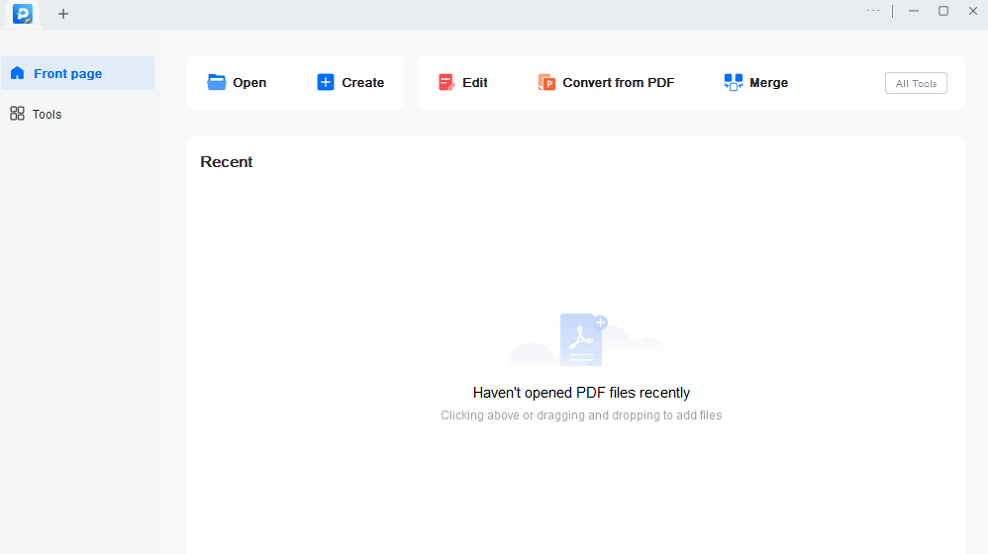
Method 5: Use "Reezaa PDF to JPG Converter" to convert pdf to jpg image format
Reezaa PDF to JPG Converter is a commonly used tool to convert PDF to image files. It uses a simple and intuitive interface and convenient button layout to facilitate user operation. A distinctive feature of this software is its extensive help and support features. When launching the program, you'll get detailed instructions on the main window, ensuring first-time users can get started quickly. In addition, the "Help" button on the application window gives you access to a comprehensive FAQ portal that contains a wealth of information about the software. In addition to converting files to jpg format, you can also convert pdf to a variety of other image formats, including jpeg, png, gif, tif, and bmp.
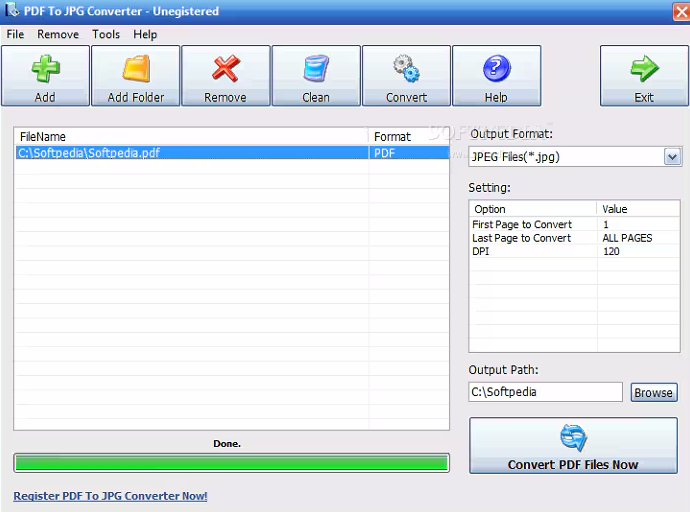
End of article
Jpg is a widely used format for images, making it easy to share content. PDF is a document format commonly used in formal occasions such as schools and officials. However, sometimes for compatibility, security and reliability reasons, you may need to convert the data in the pdf document to jpg format. Through this guide, I believe you have learned how to convert pdf to jpg images on your computer. I hope you can easily solve these problems and convert pdf to images with one click!