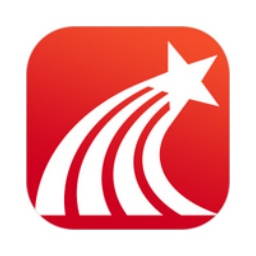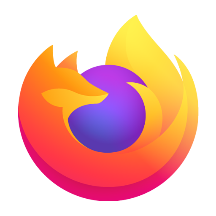Google Chrome is a powerful, easy-to-use, and constantly updated web browser that provides users with an excellent browsing experience and rich feature selections. Excellent performance, user-friendly interface and continuous innovative features provide an excellent browsing experience for hundreds of millions of users around the world. Next, let Huajun editor explain to you how to set up a browser proxy for Google Chrome and how to set up a browser proxy for Google Chrome!
first step
In the upper right corner of Google Chrome, find and click the three vertical dots icon (also called the "More options" or "Customize & control" button). In the pop-up menu, select the "Settings" option.
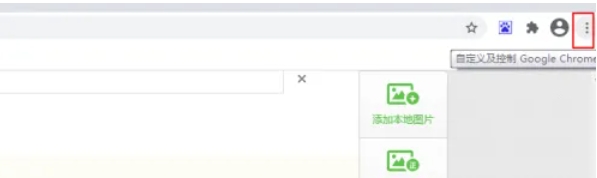
Step 2
In Google Chrome's settings page, swipe down until you find the "Advanced" option. Click on it to expand more settings options.

Step 3
In the advanced settings page, continue scrolling down until you find the "System" section. Here, you'll see a link called "Open your computer's proxy settings." Click this link and it will open your operating system's network settings window.
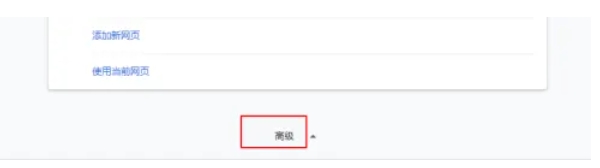
Step 4
In the network settings window of your operating system, you can manually enter the address and port number of the proxy server, or choose to automatically detect proxy settings. If you know the specific address and port number of the proxy server, you can enter this information at the HTTP proxy and SSL proxy respectively. For example, you can enter http://proxyserveraddress:portnumber and https://proxyserveraddress:portnumber. If your network environment supports automatic detection of proxy settings, you can also check this option to have the system automatically configure the proxy for you.
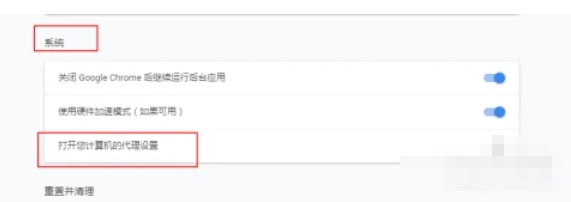
Step 5
After completing the proxy configuration, don't forget to click the "OK" or "Save" button to save your changes. Then, restart Google Chrome to ensure the new proxy settings take effect.
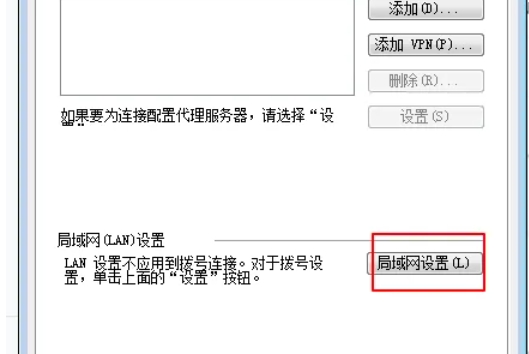
The above is how to set up browser proxy for Google Chrome and how to set up browser proxy for Google Chrome compiled by Huajun editor for you. I hope it can help you!