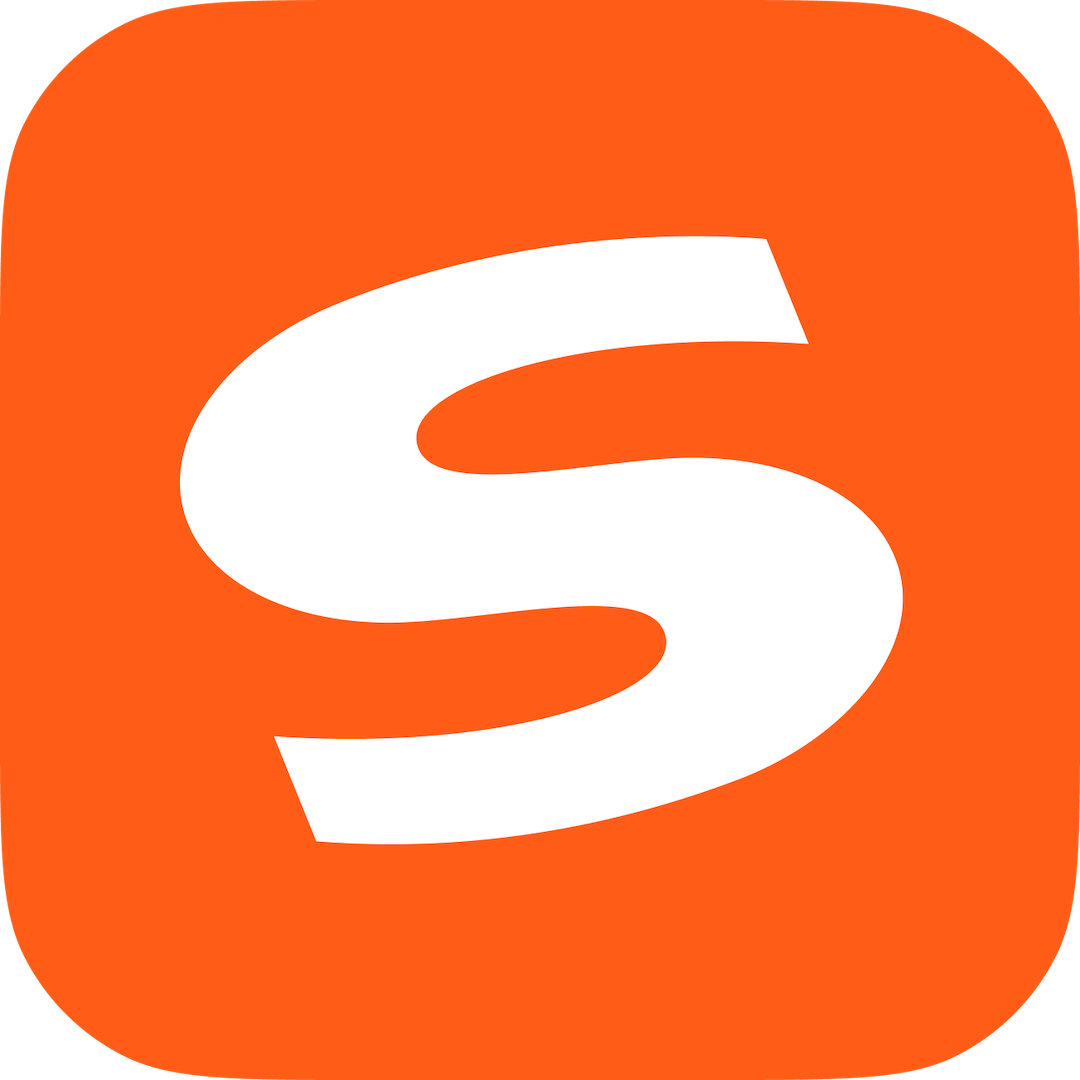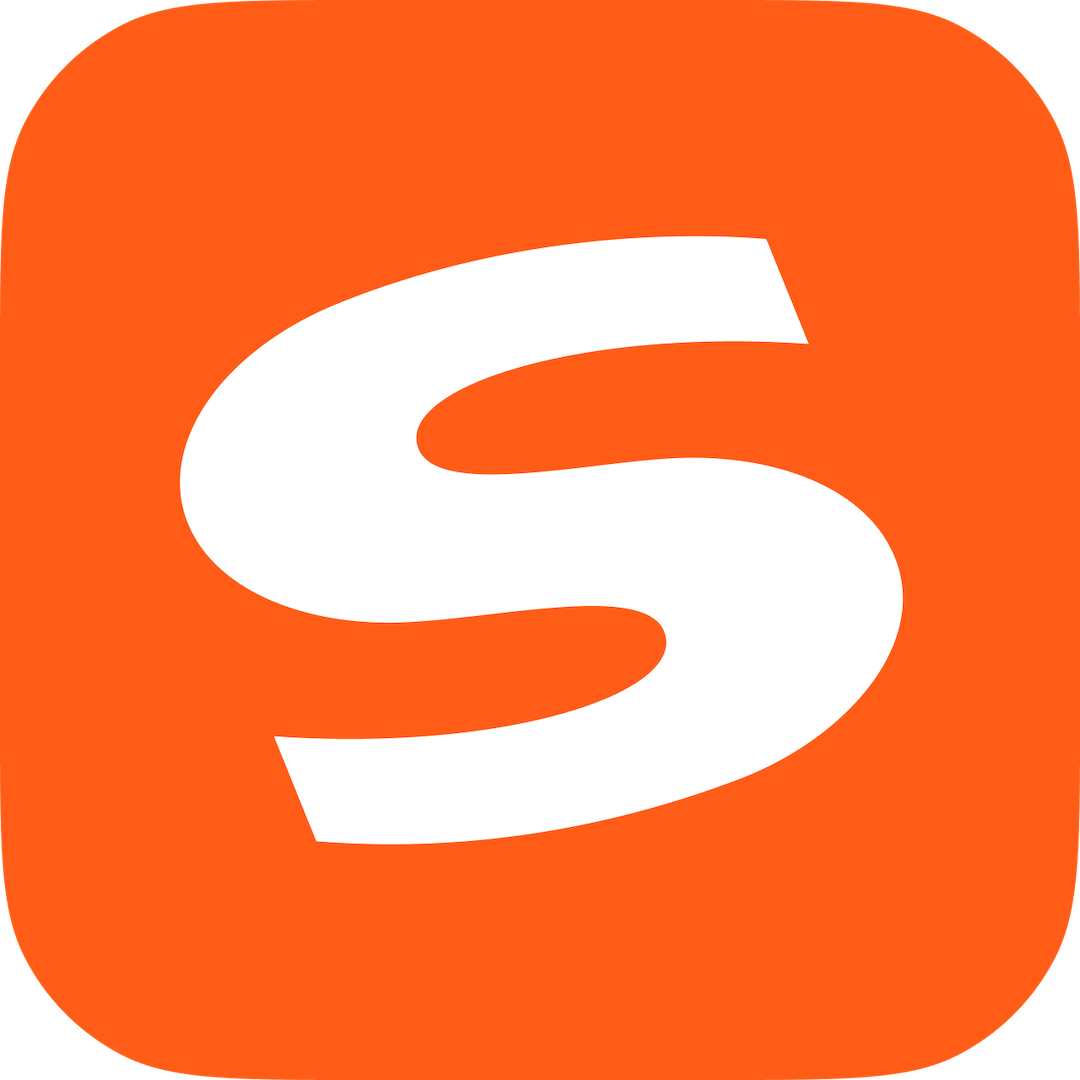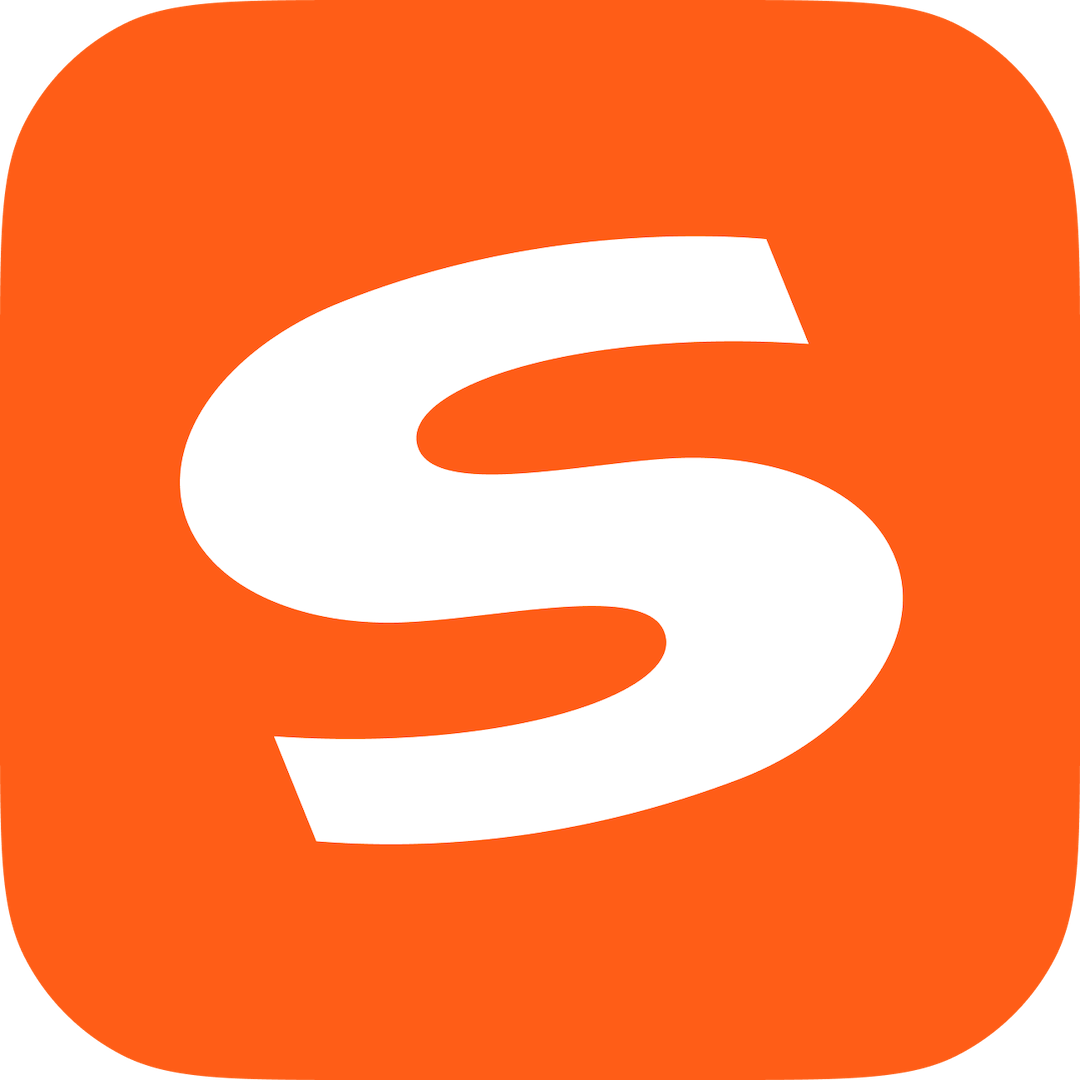In the era of digital communication, an efficient and intelligent input method is crucial. Sogou input method is deeply loved by the majority of users due to its rich functions and personalized settings. The editor below will give you a detailed introduction to the registration and use of Sogou input method. Let’s take a look.
1. Sogou input method registration method
Computer registration
1. Open the login page: click the gray human icon on the status bar of Sogou input method to enter the login page.
2. Select the registration method: If you do not want to use a third-party account to log in, you can click "Register Account". Enter the pass number, password, confirmation password and verification code, and click "Register".
3. Activate account: After successful registration, follow the prompts to complete account activation, and you can use the registered account to log in to Sogou input method.
Mobile registration
1. Open the application: Find and open the Sogou Input Method App on your phone.
2. Enter the registration interface: Usually there will be a "Register" button on the login page, click to enter the registration page.
3. Register an account: You can choose to register with your mobile phone number, enter your mobile phone number, get the verification code and fill it in, set the password and click "Register". You can also use third-party accounts such as WeChat and QQ to quickly register. Click the corresponding icon to authorize the login.
2. Sogou input method usage tutorial
Basic input operations
- Pinyin input: Open the application that requires text input, position the cursor in the input box, and enter Pinyin directly. The input method will automatically display candidate words. Press the space bar or numeric keys to select the desired word.
-Intelligent association: When entering a word or word, Sogou input method will automatically recommend related words and sentences based on the context and thesaurus content.
-Handwriting input: Click the handwriting icon on the input method interface, switch to handwriting mode, use your finger or stylus to write Chinese characters in the handwriting area, and the input can be recognized.
-Voice input: Click the voice input button and say what you want to input into the microphone of your mobile phone or computer to convert it into text.
Use of special functions
-V mode: used to quickly enter numbers, dates, calculations, functions, etc. For example, inputting "v1314" can be converted into the uppercase number "One Thousand Three Hundred One Hundred and Four".
-U mode: Mainly used for inputting rare characters. Enter "u" first, then enter the first letter of each part of the rare word in sequence.
Personalization
- Change skin: On the computer, right-click the Sogou input method status bar and select "Skin Center"; on the mobile side, find the "Skin" option in the input method settings and select your favorite skin.
-Customized vocabulary: Enter the input method settings and find the "Vocabulary Management" or "Customized Vocabulary" option to add, delete or edit commonly used vocabulary.
-Set shortcut keys: Find "Shortcut Key Settings" in the settings. You can set shortcut keys for switching input methods, opening function menus, etc. according to your needs.