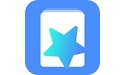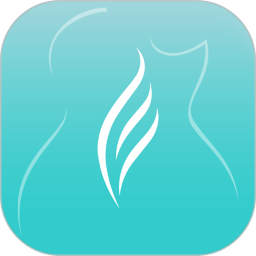Sunflower remote control software is a very popular remote control solution. It has won the favor of the majority of users for its cross-platform, high ease of use, and rich functions. Sunflower remote control supports multiple operating systems, including Windows, macOS, Linux, iOS and Android, etc., which allows users to achieve seamless remote connection and control between different devices. Users can set different access permissions for different remote devices or users as needed to ensure system security and stability. Next, let the editor explain to you how to refresh the verification code remotely in Sunflower!
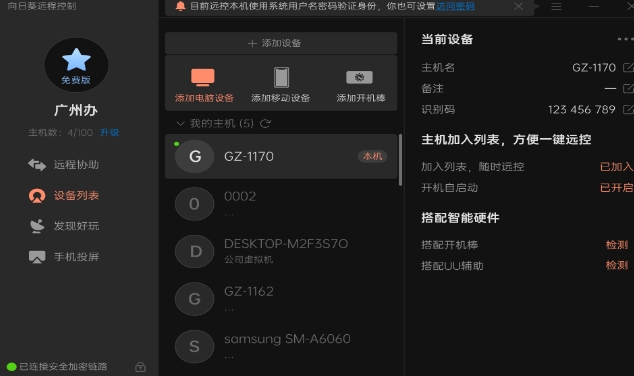
first step
Open the Sunflower remote control application on your phone: Make sure you have installed and logged in to the Sunflower remote control software. Open the remote connection interface and display a list of computers that can be remotely controlled.
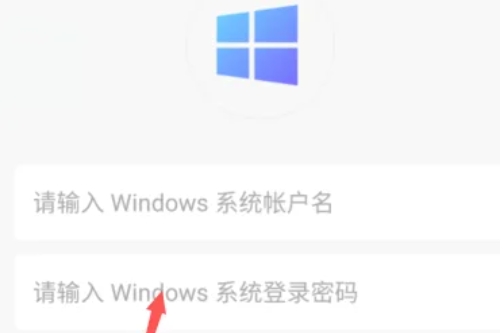
Step 2
Click the corresponding computer name or icon.
Step 3
Find the verification code on the connection interface: Usually, the verification code will be displayed in a prominent place on the connection interface.
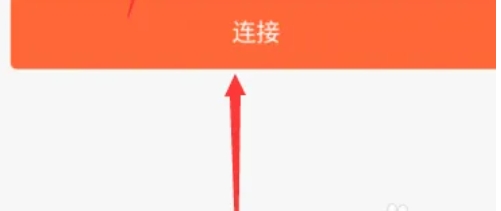
Step 4
For old versions or specific settings: If there is an option for "Verification Code Selection" and it is allowed to be set to "Refresh after each screen cast", just select this option directly. Note, however, that not all versions of Sunflower directly support such an option.
For new versions or common settings: Sunflower remote control software may manage the refresh method of verification codes through the "Settings" menu. In this case, you need to enter the application's settings interface.
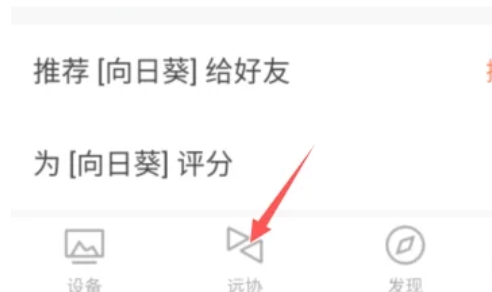
Step 5
In the settings interface, find the options related to security or verification code updates. This may be under the "Security" menu, or in a "Remote Settings" or similar submenu. Set the verification code update method to "Every time after being controlled" or a similar option to automatically refresh the verification code after each remote connection.
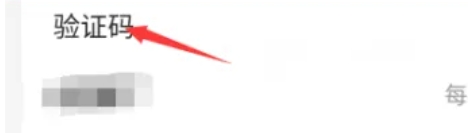
Step 6
Save the settings and exit the setting interface. Retry the remote connection and the verification code should automatically refresh after each connection.
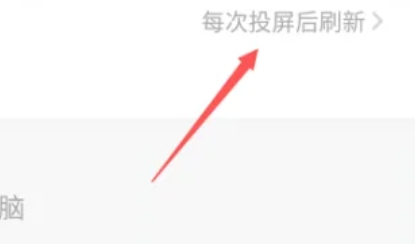
The above is the method that the editor compiled for you on how to refresh the verification code remotely in Sunflower. I hope it can help you!