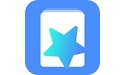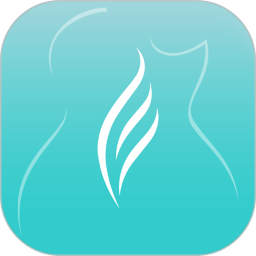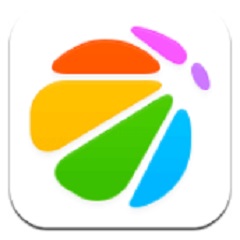Sunflower remote control software is a powerful remote control tool that allows users to easily access and control the remote host on which Sunflower remote control software is installed from any location that can connect to the Internet. This software supports a variety of operations, including but not limited to remote desktop, remote management, remote file transfer, remote camera monitoring, and remote restart and shutdown functions. Next, let the editor explain to you how to set up the startup of Sunflower Remote!
first step
First, make sure you have correctly installed and opened the Sunflower remote control software.
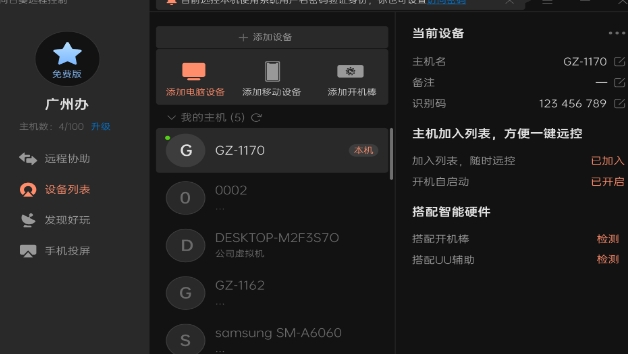
Step 2
In the upper right corner of the software interface, you will see a small icon composed of three horizontal lines, often called the "three stripes icon" or the "menu" button. Click this icon.
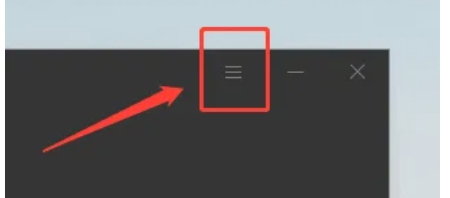
Step 3
In the drop-down menu, find and click the "Settings" option. This will usually take you to the software's configuration or settings interface.
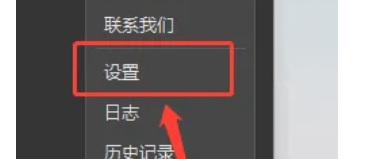
Step 4
In the settings screen, you may be asked to scroll or find specific options. Find the option related to "Start at startup" or "Start at login".
Step 5
Under the "Start at startup" or "Start at login" options, you'll see a checkbox. Check this box to enable auto-start at boot.

Step 6
After completing the above steps, make sure to save your settings. This can usually be done by clicking OK, Save, or a similar button on the interface.
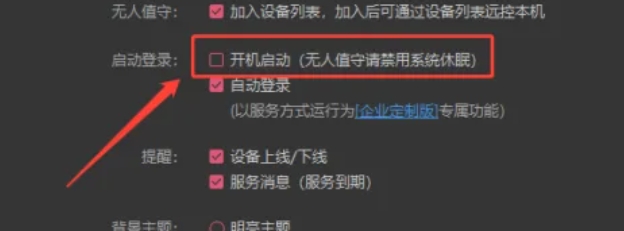
The above is the method that the editor compiled for you on how to set up the startup of Sunflower Remote. I hope it can help you!