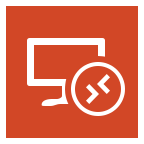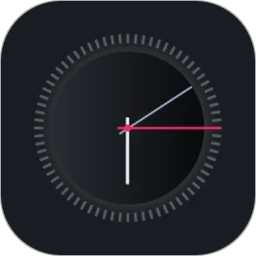Sunflower Remote Control is a powerful, easy-to-operate, safe and reliable remote desktop control software. Whether it is remote office, technical support or remote teaching scenarios, it can provide users with efficient and convenient solutions. It provides multiple security protection mechanisms, including data encryption, access control, security auditing, etc., to ensure that the security and privacy of data are protected to the greatest extent when users perform remote operations. This is especially important for users who need to handle sensitive information or perform important tasks. Next, let the editor explain to you how to record Sunflower remotely!
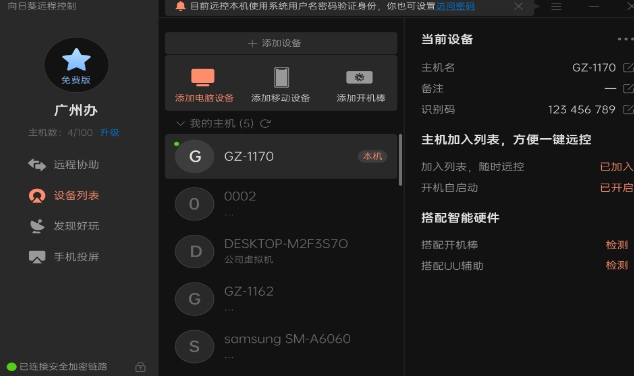
first step
First, on the client of the Sunflower remote control software (whether it is a computer or a mobile phone), enter the identification code of the remote device to be controlled and the corresponding verification code. The identification code and verification code are set by the remote device in the Sunflower software to uniquely identify the device and allow other devices to access it remotely.
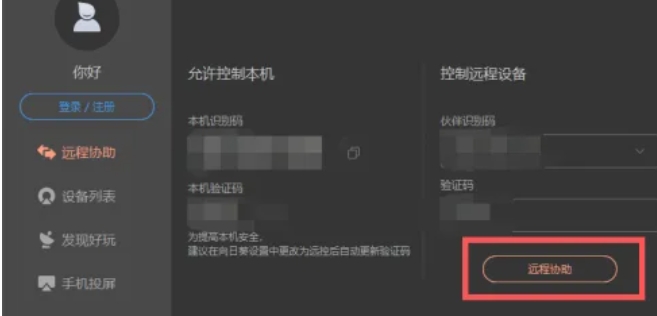
Step 2
After entering the correct identification code and verification code, click the Connect button and wait for the remote device to respond and establish the connection. Once the connection is successful, you can start controlling the device remotely.
Step 3
After successfully entering the remote operation interface, you will see a video recording button at the top of the interface or in a toolbar. The button's icon may be a camera or similar graphic.
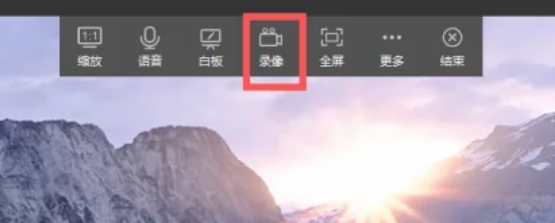
Step 4
Click the record button to start the recording function. At this point, the Sunflower remote control software will start recording the screen activity of the remote device.
Step 5
After the recording function is activated, you can perform remote operations as usual, and all screen activities will be recorded. During the recording process, you can adjust the recording settings as needed, such as resolution, frame rate, etc. (if the software supports these settings).
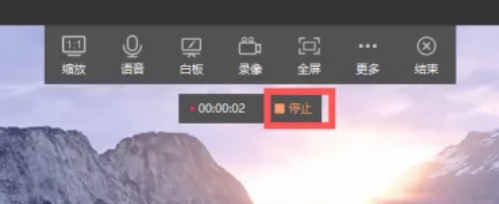
Step 6
When you finish recording or need to stop recording, find and click the Stop button on the interface. This button is usually adjacent to or in a similar location to the record button. After stopping recording, Sunflower remote control software will prompt you to save the video file. You can choose the location and file name to save and click the Save button. The video file will be saved to the location you specify, and you can use any video player to play the video file.
The above is the method that the editor compiled for you on how to record the sunflower remotely. I hope it can help you!