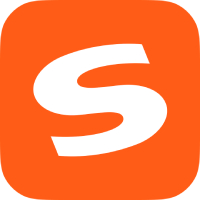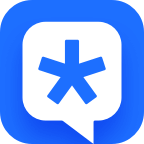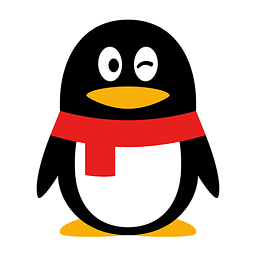DingTalk is an office software that can be used not only for daily office approval operations, but also for remote meetings, online live teaching and other applications. When using DingTalk, you may encounter the problem of scanning the QR code to log into the computer DingTalk, scanning the QR code to add friends, and scanning the QR code to join a group. So where is the QR code scanning function of DingTalk? If you are interested, please read on.
1. Before use, please open the DingTalk APP and complete the login. Find the plus sign [+] in the upper right corner of the message page.
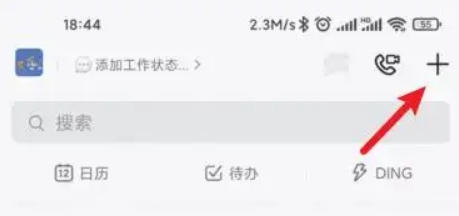
2. After clicking the plus sign, you can see multiple functions such as initiating group chats, adding friends, etc. on the expanded page. What we need is to click and scan.
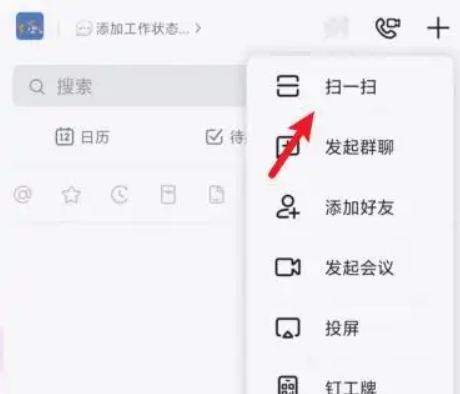
3. Jump to the page, and enter the QR code scanning service page by default. Align the box with the QR code, complete the recognition operation, and obtain the QR code content. [When the background is dark, a tap will pop up in the box to illuminate and turn on the phone’s flash].
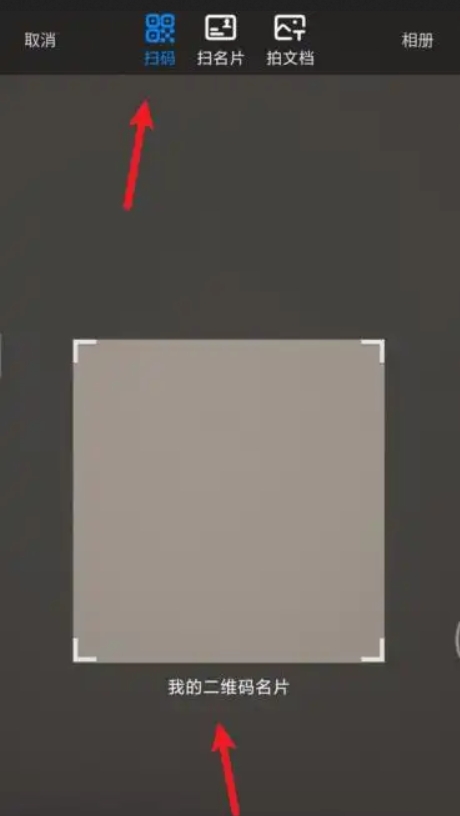
In addition to the QR code scanning function, DingTalk Scanner can also scan business cards and take photos of documents.
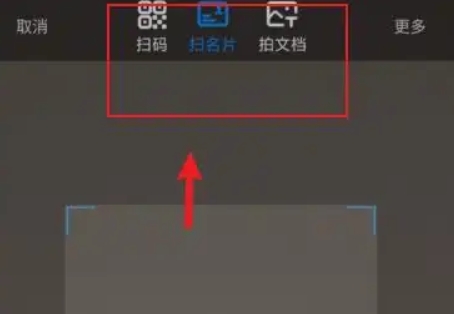
The above is the relevant content about where the code scanning function of DingTalk is. I hope it will be helpful to you.