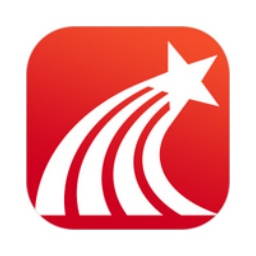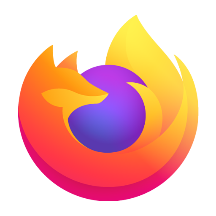Sogou Browser is a software that occupies an important position in the search engine market with its unique functions and advanced technology. In the future, with the continuous development and application of artificial intelligence technology, Sogou search is expected to bring users a more intelligent and personalized search experience. Through self-developed artificial intelligence algorithms, we continuously optimize the performance and effect of search engines. These algorithms can deeply understand users' search intentions and needs, and quickly filter out the results that best meet user expectations from massive amounts of information. At the same time, Sogou Search also focuses on user feedback and data analysis, and continuously iterates and optimizes search algorithms to provide more professional, accurate and convenient search services. Next, let the editor of Huajun explain to you how to cut long pictures on Sogou Browser and how to cut long pictures on Sogou Browser!
first step
Start Sogou Browser. Find the "..." icon (also called the "More Extensions" or "Menu" icon) in the upper right corner of the browser page. Click the icon, select "Get" from the drop-down menu (or a similar option, the specific name may vary depending on the version, and is subject to the actual display) to enter the Sogou Extension Center.
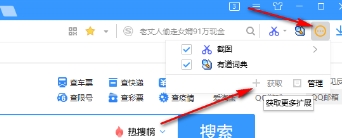
Step 2
On the Sogou Extension Center page, browse or search for the "Screenshot" plug-in. Once you find a suitable screenshot plugin, click the "Add" button to add it to your browser.

Step 3
Open the webpage you want to screenshot. Find the new snipping tool icon in the browser toolbar. This is usually a camera icon or similar graphic. Click the Snipping Tool icon and select the "Screenshot" or "Hide browser window screenshot" option from the pop-up menu.

Step 4
Select the initial area on the web page that you want to screenshot. Find the button for "Long Screenshot" or "Scrolling Screenshot" in the Snipping Toolbar (the exact name may vary depending on the plugin). Click this button, and then slide the mouse wheel in the screenshot box or drag the screenshot box to select the area below that needs to be captured according to your needs. On the right side of the page or near the screenshot toolbar, you will see a preview of the content of the current long screenshot.

Step 5
When you have completed all areas that need to be captured, click the "√" icon (or similar confirmation button) on the toolbar to complete the screenshot. Depending on the plugin, you may need to choose where to save the screenshots, what format, and how to name them. Click the "Save" or similar button to save the long screenshot to your computer.
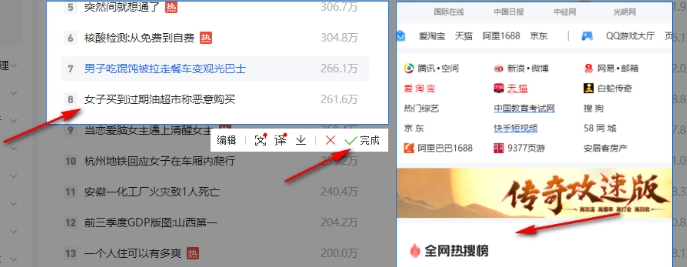
The above is how the editor of Huajun compiled for you how to cut long images on Sogou Browser and how to cut long images on Sogou Browser. I hope it can help you!