The full name of Tuba Toolbox is Tualatin Bar Hardware Detection Toolbox, which is a collection of green hardware detection tools specially made for DIY enthusiasts and Tupin (Tuatin Bar community members). This toolbox integrates commonly used hardware detection and system maintenance tools and can be used directly without installation. It is an essential tool for DIY enthusiasts. The toolbox contains a variety of commonly used hardware detection and system maintenance tools, such as CPU-Z, GPU-Z, HD Tune Pro, CrystalDiskInfo, etc., which can comprehensively detect various hardware components of the computer, such as CPU, memory, graphics card, hard disk, etc. , and display detailed hardware information. Next, let the editor of Huajun explain to you how to check the battery health with the Tuba Toolbox and how to check the battery health with the Tuba Toolbox!

first step
First, you need to open the Tuba Toolbox software and enter the main interface of the software.

Step 2
In the main interface of the Tuba Toolbox, you will see a list of tool options on the left. Find and click "Motherboard Tools".
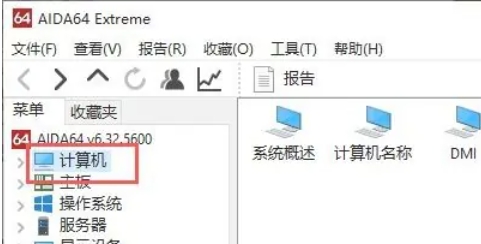
Step 3
Under "Motherboard Tools", find and double-click the "AIDA64" software. AIDA64 is a powerful hardware detection tool that can provide you with detailed computer hardware information.
Step 4
In the main interface of AIDA64, you will see a series of options on the left, find and click the "Computer" option.
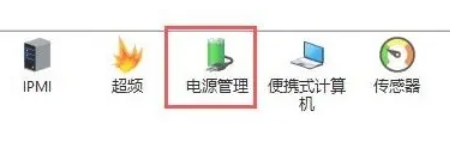
Step 5
Under the Computer option you will see multiple sub-options, find and click on Power Management.
Step 6
In the "Power Management" interface, you can see your computer's battery information, including battery status, health, number of charges, etc.

The above is how the Tuba toolbox can check the battery health and how the Tuba toolbox can check the battery health compiled by Huajun editor for you. I hope it can help you!




