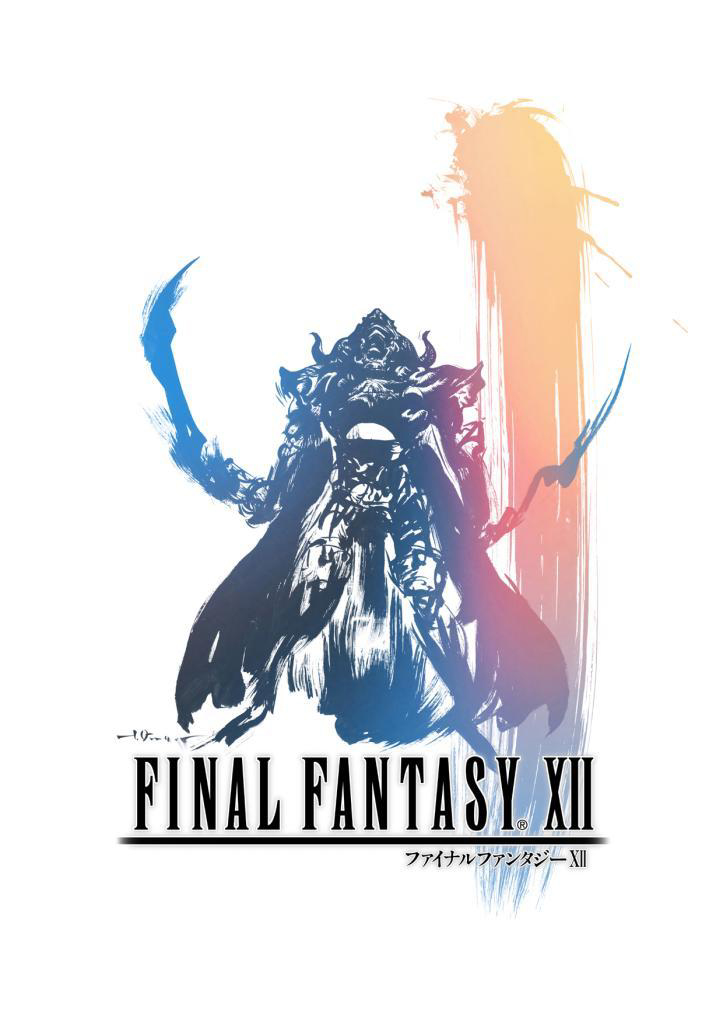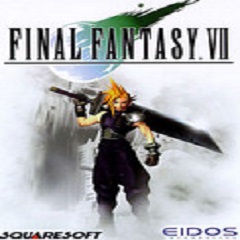Playspace is a game box-like software that provides a variety of functions and experiences, including a large number of Chinese games and the latest game versions. Setting up one-button moves (or other customized buttons) in the play space is usually to improve the gaming experience, especially for games that require quick input of complex commands or skills. Next, let the editor of Huajun explain to you how to set up one-click moves in Play Space and how to set up one-click moves in Play Space!

first step
After entering the play space, click "Create Room" to create a new game environment.

Step 2
During the room creation process, select "Solo Mode" as your game mode.
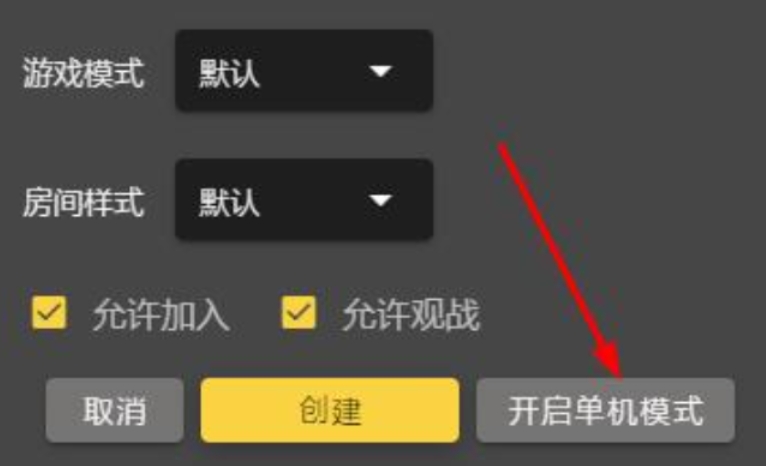
Step 3
In the game settings or control settings, find and click "Modify keys" or a similar option. This option usually allows you to customize the buttons or controls in the game.
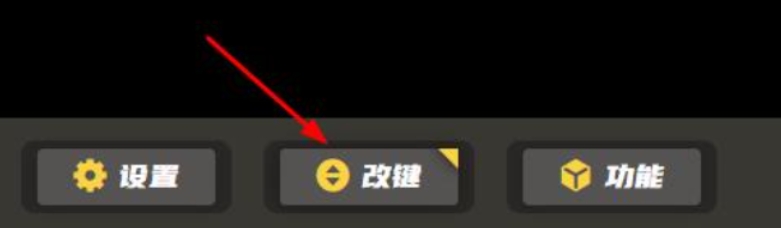
Step 4
In the settings interface for modified buttons, select "Controller Joystick" or other control options on the right, depending on the gaming platform and controller type you are using.
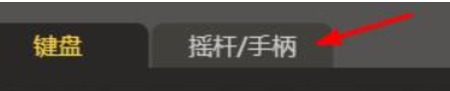
Step 5
In the settings options below, find "One-click skills" or a similar option. This option usually allows you to set a key or key combination to quickly release an in-game skill or action.
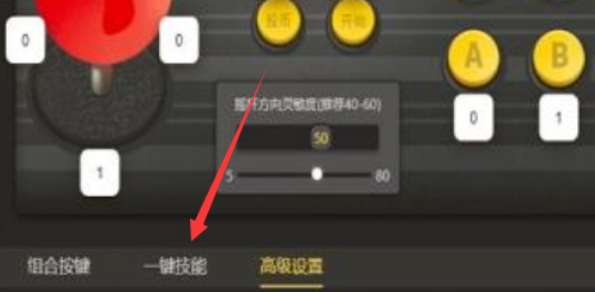
Step 6
Click the "One-key skill" option and set the corresponding key or key combination according to your needs. You may want to test your settings to make sure it works correctly in the game.
The above is how the editor of Huajun compiled for you how to set up one-click moves in Play Space and how to set up one-click moves in Play Space. I hope it can help you!