Many people don’t know how to add watermark to EV screen recording? Today’s article brought to you is a tutorial on adding watermark to EV screen recording. If you still don’t know, let’s learn about it with the editor.
Detailed steps for adding watermark to EV screen recording

Install and open the screen recording software
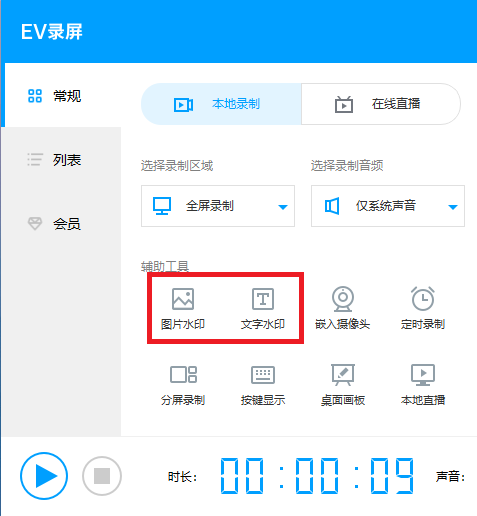
Click to add: According to your own needs, choose to add text or image watermark, click the icon to enter the content.
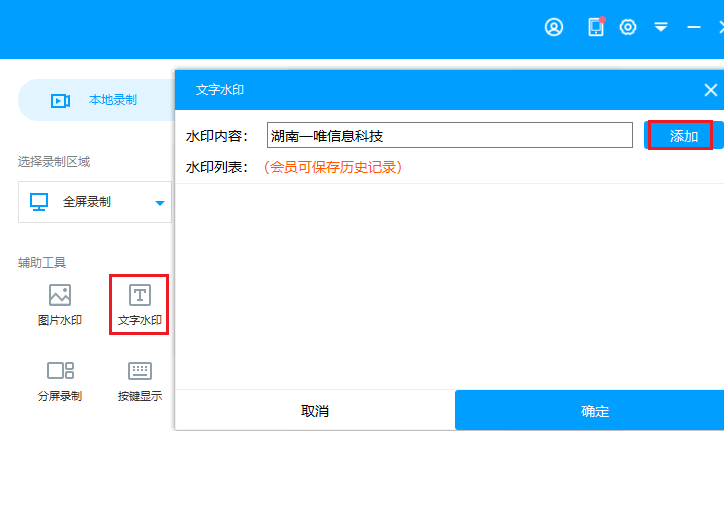
Adjust parameters: the position of the picture watermark; the font, color, position of the text watermark, etc.
1) Position: Select the watermark and drag it directly;
2) Text watermark: Select the watermark, right-click the mouse and select adjustment items.
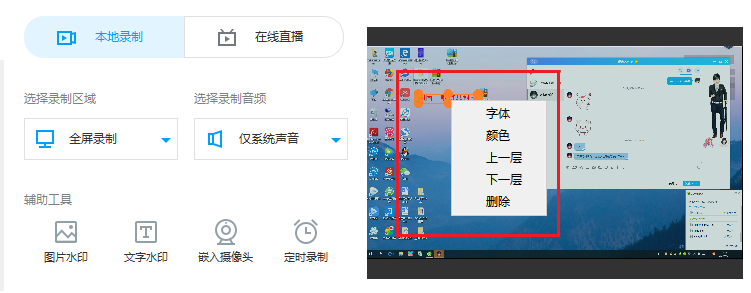
Start recording: After the picture or text watermark is set, click the same shortcut key or the start recording button of the software to start recording.
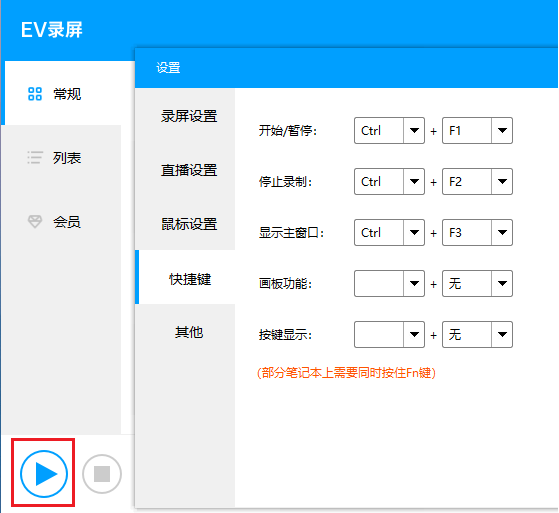
The above is shared with everyoneTutorial on adding watermark to EV screen recordingAll the content, interested friends, please come and watch it!




