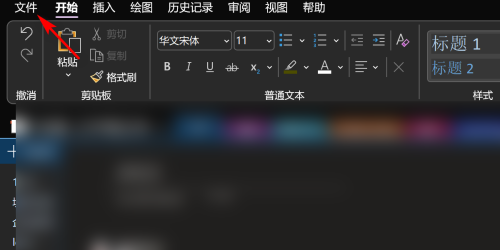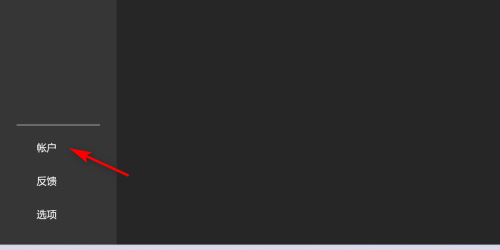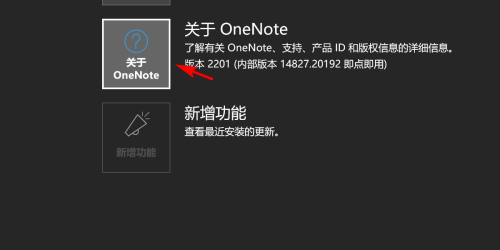How to check the version number in OneNote-How to check the version number in OneNote
Time: 2022-10-13Source: Huajun Software TutorialAuthor: Xiaoxin
Recently, some friends have asked the editor how to check the version number of OneNote. The following is a method for checking the version number of OneNote. Friends who need it can come and learn more.
Step 1: After opening OneNote, click on the file in the upper left corner.
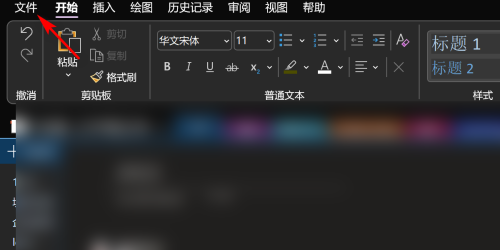
Step 2: Then click Account on the lower left.
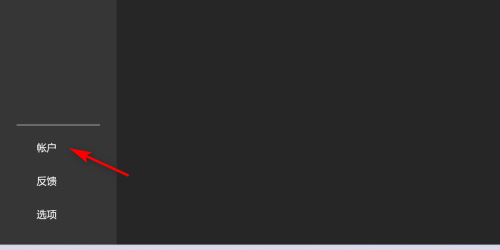
Step 3: Finally, click About on the right side to view the OneNote version number.
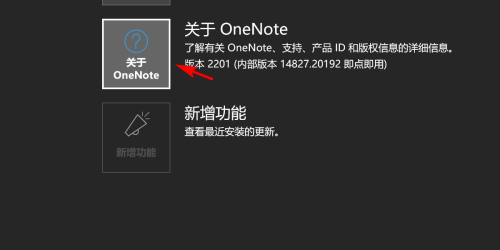
The above is the entire content of how to check the version number of OneNote brought to you by the editor. I hope it can help you.
Popular recommendations
-
Magical OCR text recognition software
Version: 3.0.0.327Size: 3.04MB
Magic OCR text recognition software is a professional, easy-to-use and efficient OCR tool, specially designed for Windows systems. Its core function is to convert pictures and scanned documents...
-
Quick OCR text recognition
Version: 7.5.8.3Size: 2.51MB
Jisu OCR text recognition software is a domestic shared tool designed for Windows systems. It is designed to convert text in pictures, scanned documents, PDF and other files...
-
OCR text recognition software
Version: 4.0Size: 30.09MB
OCR text recognition software uses optical character recognition technology to convert text in unstructured documents such as pictures, scans, and PDFs into editable electronic text...
-
Hero Excel set wizard
Version: 1.006Size: 5MB
Hero Excel Template Wizard is a truly usable template printing software that can fill templates with Excel data and perform batch printing. Can be customized...
-
Extreme Office Government Edition
Version: v3.0.0.2Size: 159.69 MB
The official version of Speed Office Government Edition is an office software tailor-made by Haiteng Company for government services. The latest version of Speed Office Government Edition can be more...