Friends, do you know how to add drug codes to the tax UKey version of the VAT invoice invoicing software? Today I will explain how to add drug codes to the tax UKey version of the VAT invoice invoicing software. If you are interested, come and take a look with the editor. I hope it can help you.
Step 1: Log in to the tax UKey version of the VAT invoice issuance software, click "Home" - "Customize Goods and Services Coding".
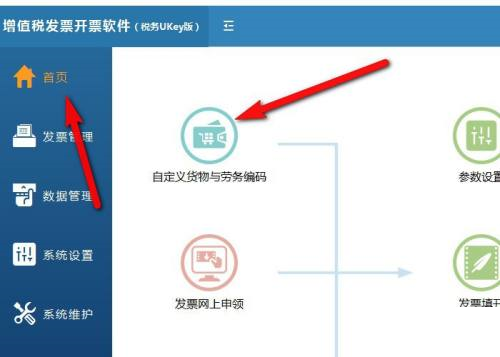
Step 2: Select "General Goods" as the category and click "Add Product".
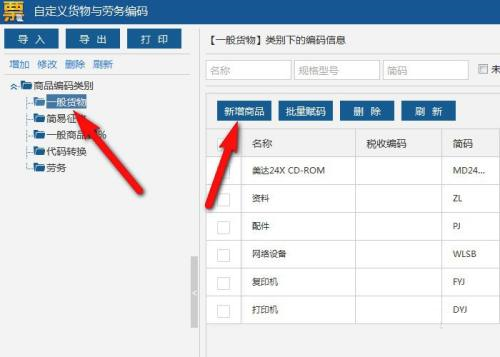
Step 3: Enter the name of the drug, complete the product information, and click "Submit Now".
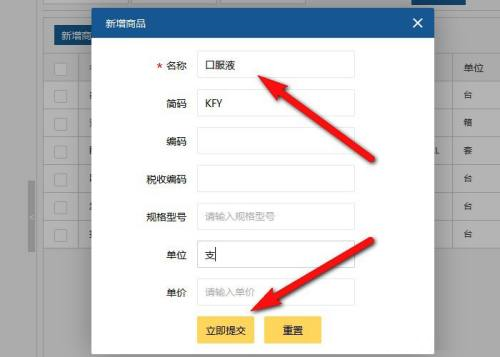
Step 4: Save successfully, click "Confirm".
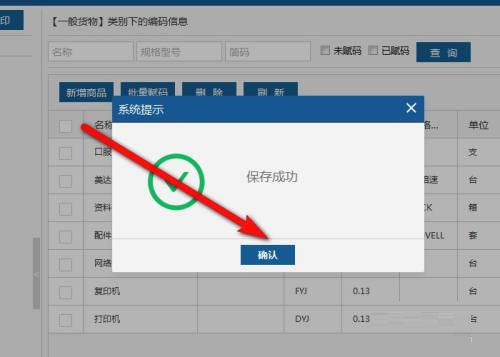
Step 5: Under the general goods category, check the product record and click "Batch Code".
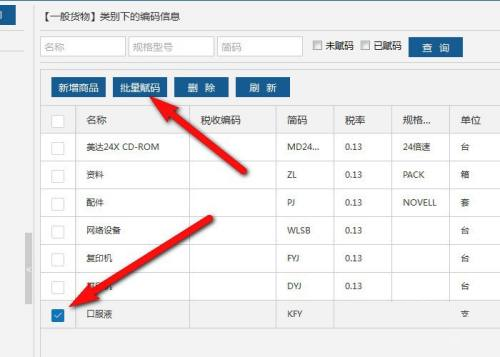
Step 6: Enter the name of the drug and click "Search" to find the relevant product code information.
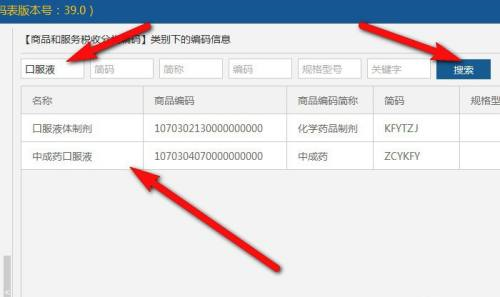
Step 7: Click to select the correct product code, click "OK" to complete the coding of the drug.
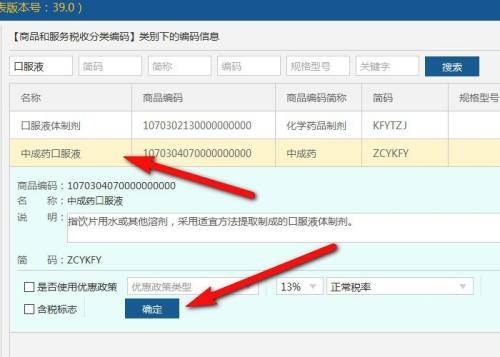
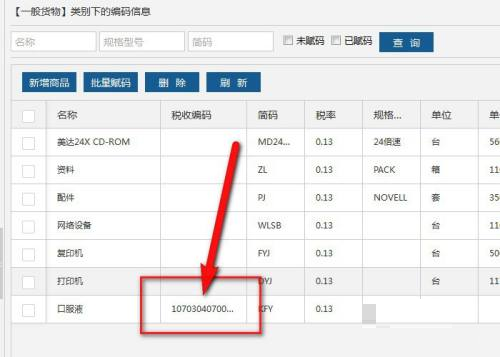
The above is the entire content of how to add drug codes in the tax UKey version of the VAT invoice issuance software brought to you by the editor. I hope it can help you.




