Friends, do you know how to issue a list invoice in the VAT invoice software Tax UKey version? Today I will explain how to issue a list invoice in the VAT invoice software Tax UKey version. If you are interested, come and take a look with the editor. I hope it can help you.
Step 1: Open the tax UKey version of the VAT invoice issuance software, enter the invoice issuance interface, select the buyer information, and then click the list in the upper right corner.
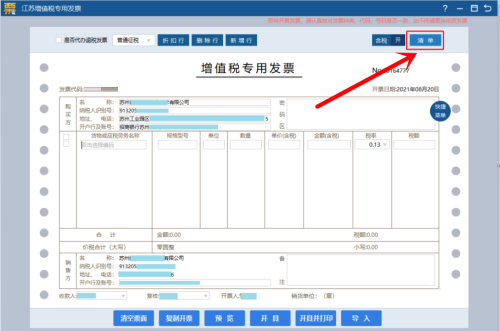
Second step: In the invoice list entry interface, you can enter multiple lines of detailed information. The operation method is to enter one line first, click Add Product, and continue filling in. After filling in, click Save in the upper right corner.
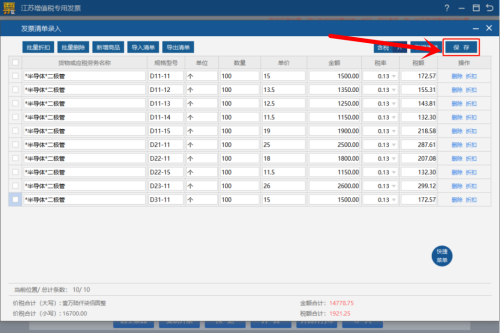
Step 3: Automatically return to the main invoice interface. At the same time, in the name of the goods or taxable services, the details in the sales list are displayed. When confirming that there are no problems with the invoice content, click "Issue and Print".
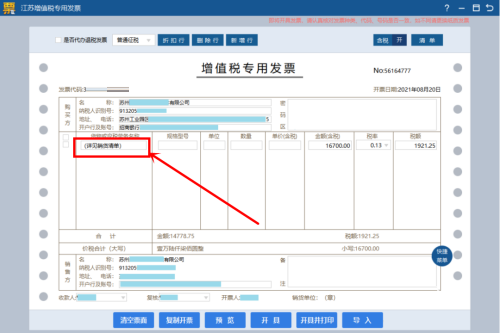
The above is the entire content of the VAT invoice issuance software tax UKey version brought to you by the editor on how to issue list invoices. I hope it can help you.




