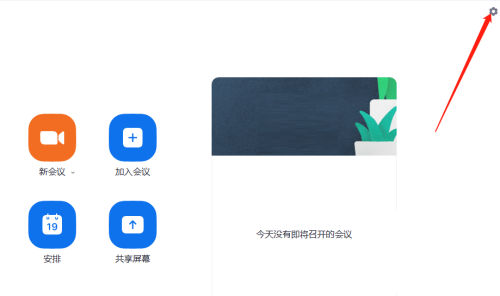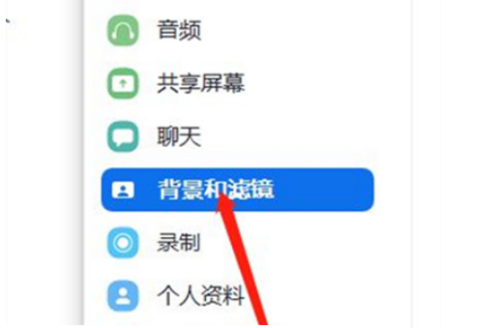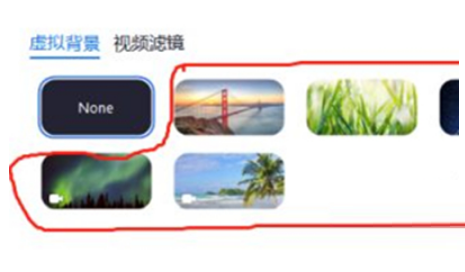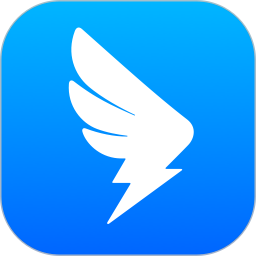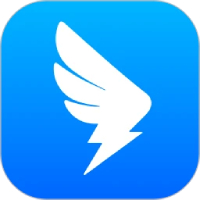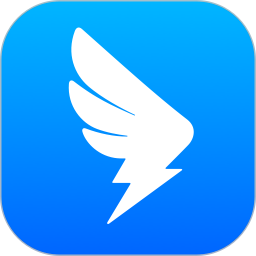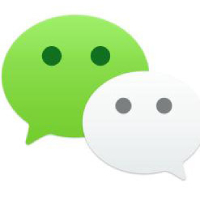How to set a virtual background in Zoom - How to set a virtual background in Zoom
Time: 2022-08-10Source: Huajun Software TutorialAuthor: Changshan Paper Farmer
Recently, some friends have asked the editor how to set up a virtual background on Zoom? The following is a method for setting up a virtual background on Zoom. Friends in need can come and learn more.
Step 1: Click on the Zoom interface and select the settings icon in the upper right corner.
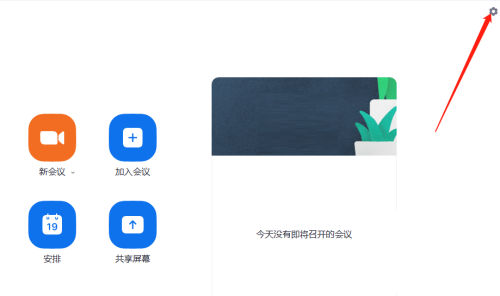
Step 2: Select the background and filter in the settings.
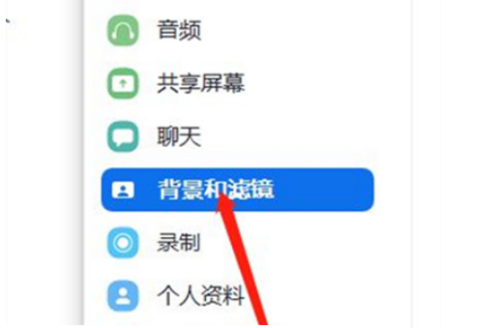
Step 3: Find the background you want to set under the virtual background option.
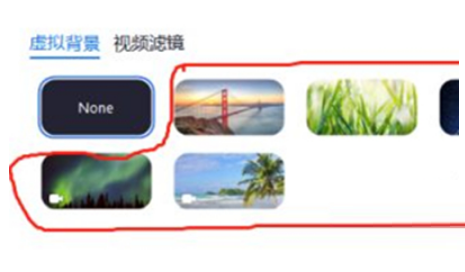
The above is the entire content of how to set up a virtual background in Zoom brought to you by the editor. I hope it can help you.
Popular recommendations
-
DingTalk
Version: 8.1.5.1107Size: 431.47MB
DingTalk is an intelligent office platform and a new generation of team communication method. It is based on "organization online, communication online, collaboration online, business online, ecology online...
-
DingTalk
Version: 8.1.5.1107Size: 431.47 MB
It is a tool used in many jobs today. DingTalk not only helps users instantly transfer important content, including sending files, photos...
-
DingTalk
Version: 8.1.5.1107Size: 431.47 MB
It is a mobile office platform specially built for global enterprise organizations, including PC version, IPad and mobile version. Make communication more efficient! Make work and study easier! In addition...
-
WeChat PC version
Version: 4.1.4Size: 200.37MB
WeChat PC version is a multi-functional voice communication client software. Supports single or multi-person voice chat and video calls, supports sending text messages, emoticons...
-
WeChat
Version: 4.1.4Size: 208.59 MB
It is the WeChat computer version client officially launched by WeChat. Through the WeChat computer version, you can enjoy the same services as the mobile version. WeChat PC version can be used with...