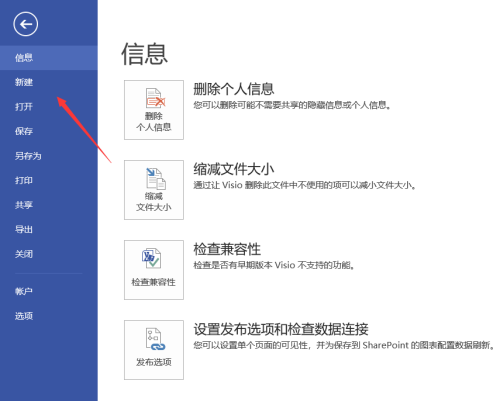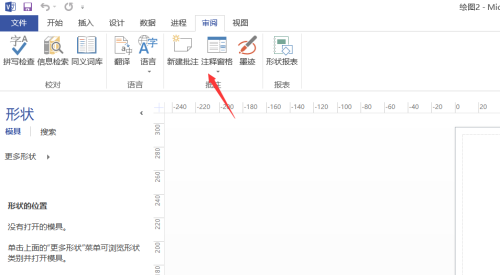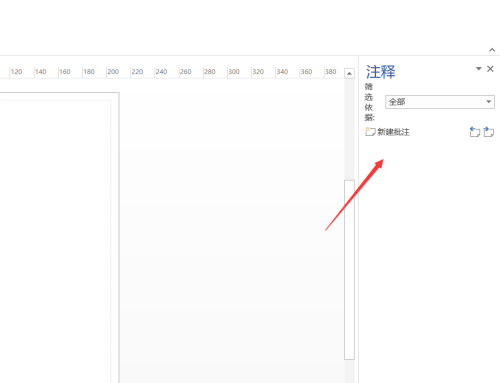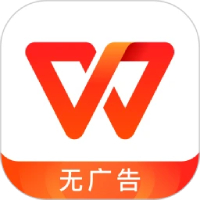How to display the Comments Pane in Microsoft Visio 2013 - Method to display the Comments Pane
Time: 2022-07-15Source: Huajun Software TutorialAuthor: blue thin mushroom
Many people don’t know how to display the comment pane in Microsoft Visio 2013? The article brought to you today is Microsoft Visio
If you still don’t know how to display the comment pane in 2013, let’s learn it with the editor.
Step 1: First open Microsoft Visio 2013 and find New.
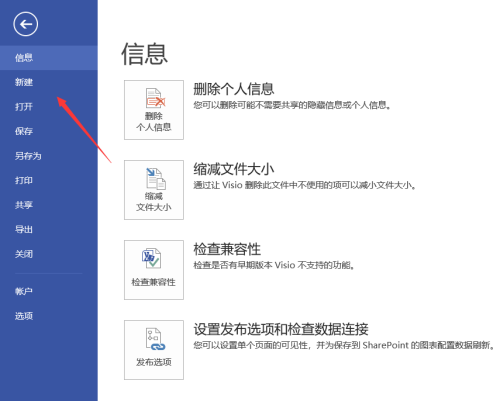
Step 2: Find a blank drawing.

Step 3: Find the review above.

Step 4: Find the comment pane.
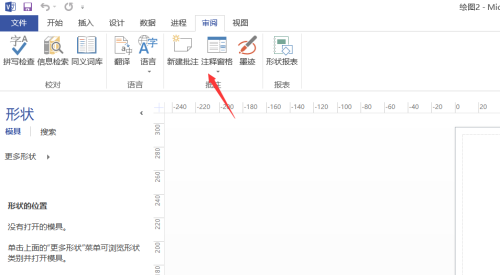
Step 5: Click to find the comment pane below and select it.

Step 6: Then you can see the comment pane on the right.
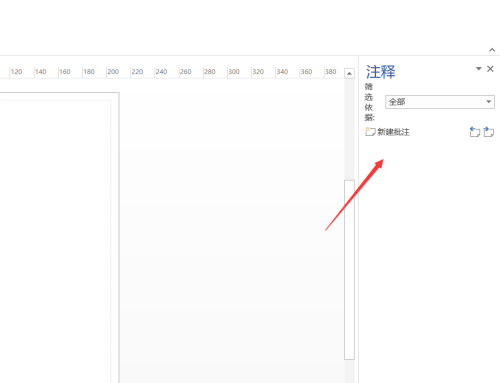
The above is the entire content of how to display the comment pane in Microsoft Visio 2013 brought to you by the editor. I hope it can help you.
Popular recommendations
-
Jingyesign Desktop Note Software
Version: 3.4.1.6 official versionSize: 94.8MB
Jingye Miao supports cross-operating system platforms, cross-terminal brands, and cross-communication operators through online cloud storage and cloud synchronization of notes...
-
Jian Daoyun
Version: v1.0 latest versionSize: 1.05MB
It is a cloud office software specially designed for enterprises and teams. The software can help users quickly set up project management, purchase, sales and inventory, personnel administrative management, customer management...
-
Windows Office 2010
Version: 12.1.0.23125Size: 248MB
WpsOffice2010 official version is an indispensable office tool in office work. WpsOffice2010 PC version greatly enhances user ease of use, providing...
-
WPS Office 2023
Version: 12.1.0.23125Size: 248MB
The official version of WPSOffice2023 is an office launched by Kingsoft. WPSOffice
The latest version in 2023 supports word processing, table creation,...
-
WPS Office
Version: 12.1.0.23125Size: 248MB
WPSOffice launched the "AI Office 3.0" strategy in 2025, reconstructing office processes through WPS Lingxi AI Assistant, and the number of global AI monthly active users exceeded 2.1...