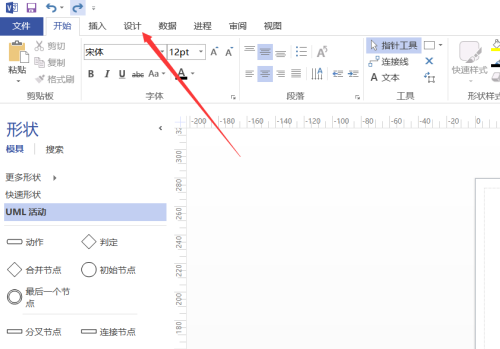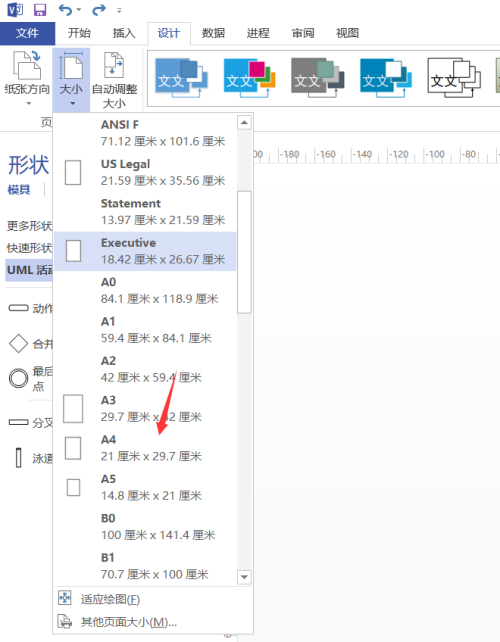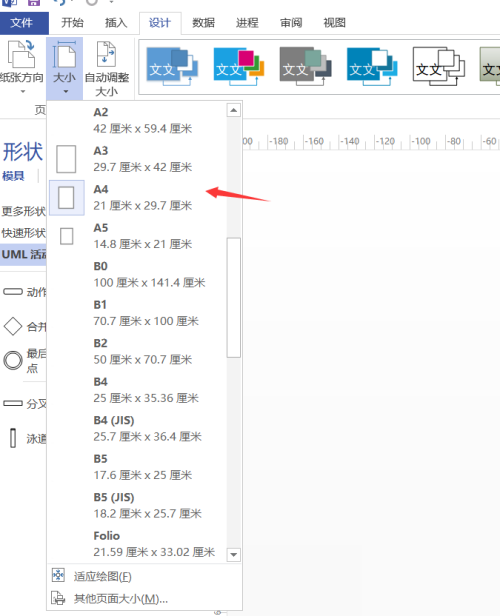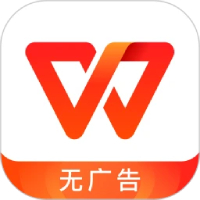How to select paper as A4 in Microsoft Visio 2013 - Method to select paper as A4
Time: 2022-07-15Source: Huajun Software TutorialAuthor: Changshan Paper Farmer
Recently, some friends have consulted the editor about how to choose A4 paper in Microsoft Visio 2013? Here is the Microsoft Visio
Friends in need can learn more about the method of choosing A4 paper in 2013.
Step 1: First open Microsoft Visio 2013 and find New.

Step 2: Find a blank drawing.

Step 3: Find the design after entering.
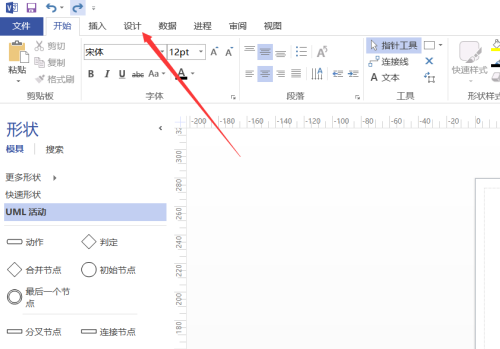
Step 4: Find the size.

Step 5: Click the drop-down menu to see A4.
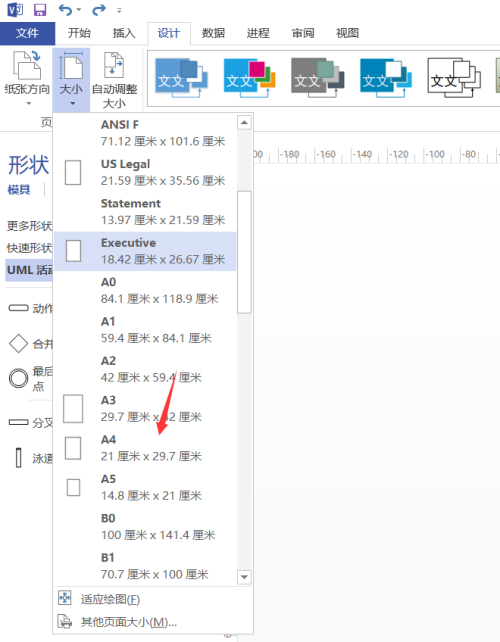
Step 6: Click to select, and the canvas will be adjusted.
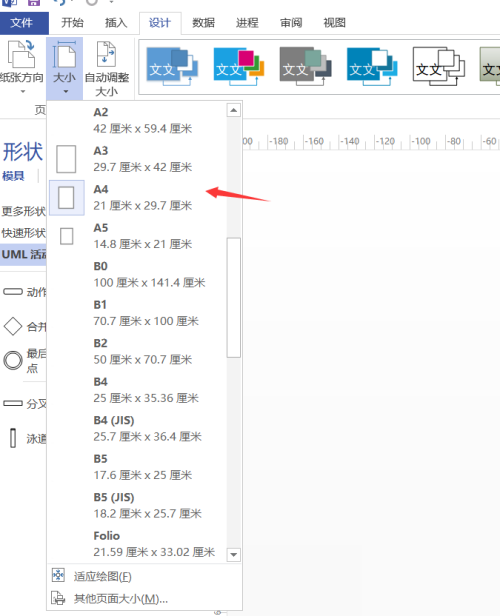
The above is the entire content of how to select A4 paper in Microsoft Visio 2013 brought to you by the editor. I hope it can help you.
Popular recommendations
-
WPS
Version: 12.1.0.23542Size: 248MB
WPS is a very easy-to-use office software launched by Kingsoft. The WPS software is compact and quick to install, takes up very little memory, and starts quickly. It contains WPS text, WPS...
-
WPS green version
Version: 12.1.0.23542Size: 248MB
WPS Green Edition official version is a multi-functional office software. WPS
The latest version of Office has powerful functions, providing users with text entry, table organization, PP...
-
WPS Office
Version: 12.1.0.23542Size: 248MB
Produced and published by Kingsoft Software, it can realize various functions such as text, tables, and presentations commonly used in office software. Low memory usage, fast running speed, compact size...
-
WPS Office Education Edition
Version: 12.1.0.23542Size: 248MB
WPSOffice Education Edition PC version is a special edition office software specially created for teachers and students. There is no difference between the official version of WPSOffice Education Edition and the regular version...
-
wps government version
Version: v11.8.2.8875 official versionSize: 174.20 MB
The official version of wps government version is a professional office software launched by Kingsoft. The wps government customized version adds many practical features to the regular version...