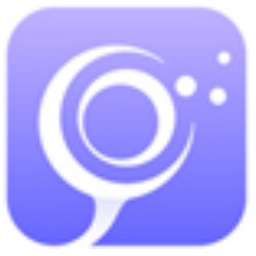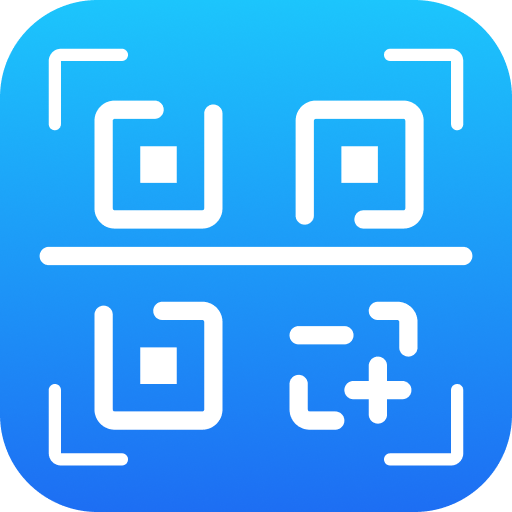Text boxes are something we all often use when editing documents. For example, sometimes in order to prevent text or pictures from moving, we will use text boxes to frame text or pictures. The conventional method of operation is to first enter content in the previous text box, and after the content is filled, move the mouse to the next text box and continue typing.
这过就出现了一个现象,就当内容输入完成后,如果要是增加或删减前面表格内容时,而后面文本框中的内容并不随之联动,从而造成前面的文本框内容不是跨界就是出现空白。 So how can we "string" the content in the two text boxes together to form a whole that affects the whole body?
We can create a "text box link" to "string" the text in the two text boxes so that they can flow freely in the two text boxes to achieve the purpose of automatic replacement.
1. Draw text box
First click the mouse at the location where you want to insert the text box in the document, and then click "Insert - Text Box (Horizontal or Vertical Text Box)" in the menu bar. You can also directly click the "Text Box" button in the drawing toolbar (Figure 01), and then drag the mouse to draw the required text box.

Figure 1
2. Adjust the position of the text box
We can adjust the position and size of the text box appropriately as needed. First, click the mouse on the border of the text box. When the mouse turns into a "cross arrow", drag the mouse to adjust the position of the text box. If we adjust the size of the text box, after we activate the text box, when the adjustment handle appears in the text box, drag the adjustment handle with the mouse to adjust the size of the text box.
3. “String” the text in the text box
First, enter the content in the first text box you draw (you can also copy and paste the content). When the input content exceeds the scope of the text box, right-click the first text box, select "Create Text Box Link" in the menu, and move the mouse pointer to the second text box. At this time, the mouse will turn into a "cup" shape with a handle, as shown in Figure 02). Click the mouse to complete the text box link. At this time, when we enter or paste content in the first text box (the part beyond the scope of the text box), it will automatically link to the next text box. On the contrary, when the content in the first text box changes, the content in the subsequent text boxes will automatically move and change accordingly, making the linked text boxes form an interactive whole.

Figure 2