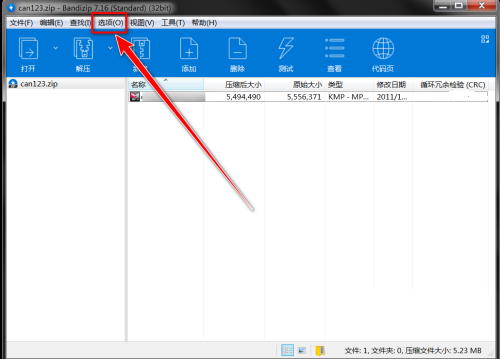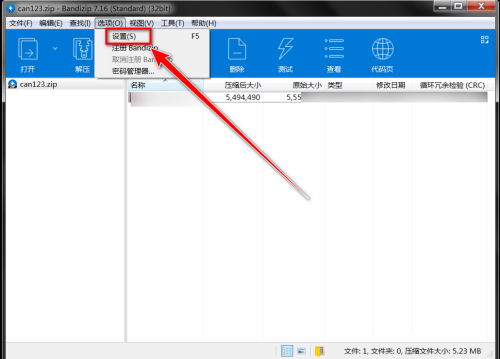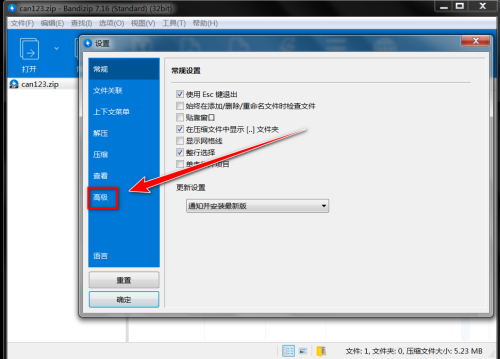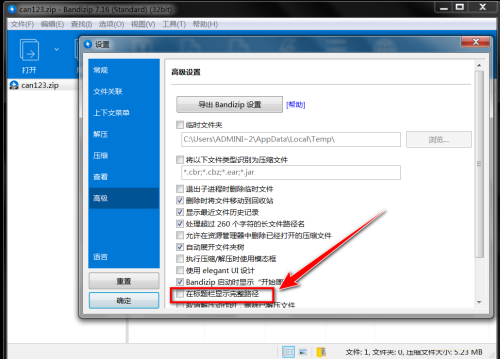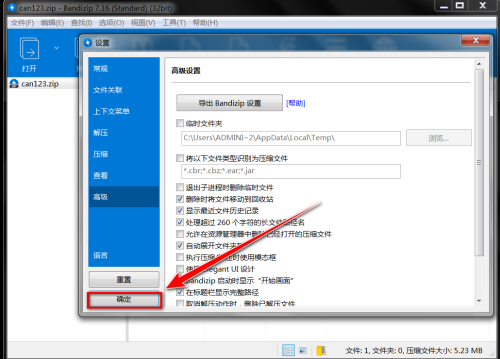How Bandizip displays full path on title bar - Method to display full path
Time: 2022-06-18Source: Huajun Software TutorialAuthor: Ai Xiaomo
Friends, do you know how Bandizip displays the complete path on the title bar? Today I will explain how Bandizip displays the complete path on the title bar. If you are interested, come and take a look with me. I hope it can help you.
Step 1: Open Bandizip and click "Options" on the menu bar.
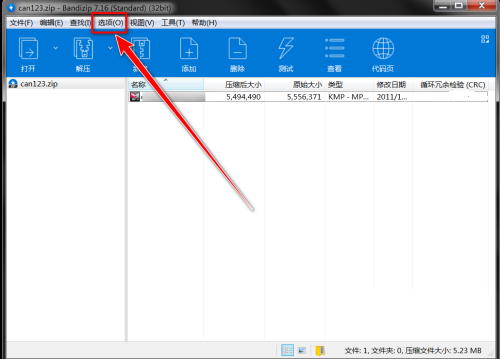
Step 2: In the drop-down menu, click "Settings".
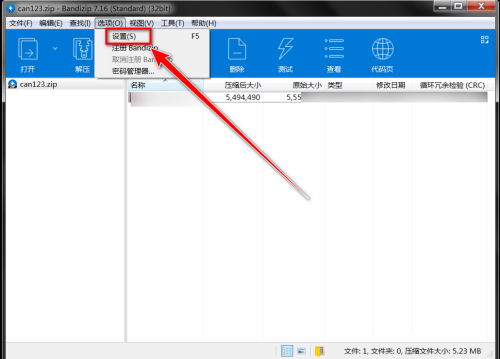
Step 3: In the settings window, click Advanced.
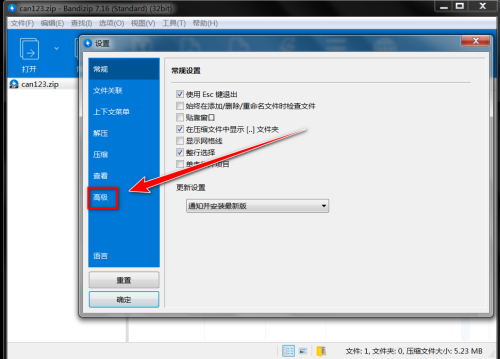
Step 4: Check "Show full path in title bar".
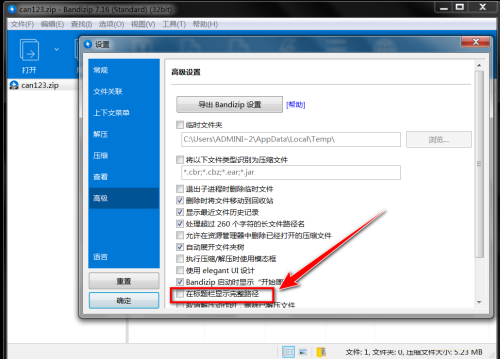
Step 5: After clicking "OK", restart Bandizip.
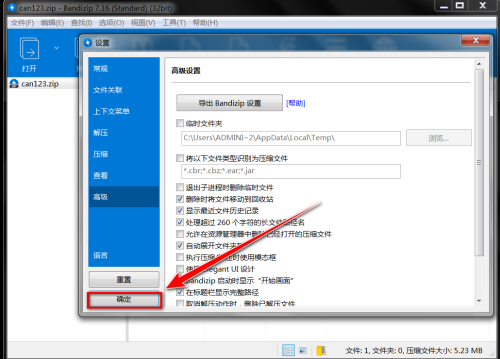
The above is the entire content of how Bandizip displays the complete path on the title bar brought to you by the editor. I hope it can help you.
Popular recommendations
-
7-Zip
Version: 25.01Size: 1.56 MB
7z decompression software) is a completely free compression and decompression software. Compared with others, its compression speed is faster and its compression rate is better. It not only supports many mainstream formats,...
-
7-Zip
Version: 25.01Size: 1.6 MB
7-Zip is a "minimalist yet powerful" free compression tool dedicated to making file compression simple and efficient. Whether it's students organizing courseware, designers...
-
7-Zip
Version: 25.01Size: 2.84 MB
7-Zip is a completely free and open source compression software that supports Windows, Linux, and macOS (through adaptation tools). It focuses on the high compression ratio of the 7z format, while...
-
7-Zip
Version: 25.01Size: 1.56 MB
7z decompression software) compression software encryption
7-zip (7z decompression software) function
Compression function
Supported formats:
Compression: 7Z, ZIP, TAR, GZ...
-
7-Zip (64-bit)
Version: 25.01Size: 1.54 MB
7-Zip (7z decompression software) is a completely free compression and decompression software. Compared with other compression software, its compression speed is faster and the compression rate is better. It not only supports...