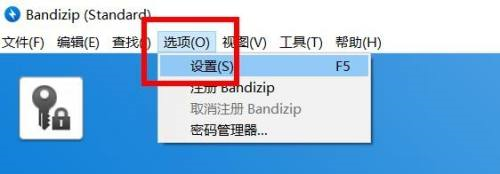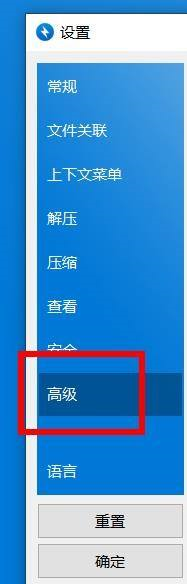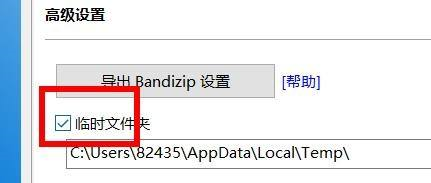How to open a temporary folder in Bandizip-How to open a temporary folder in Bandizip
Time: 2022-06-15Source: Huajun Software TutorialAuthor: Aotuman
Many people don’t know how to open a temporary folder in Bandizip? The article brought to you today is how to open a temporary folder in Bandizip. If you still don’t know, let’s learn it with the editor.
Step 1: Open [Bandizip] and find [Settings] under [Edit] in the menu bar.
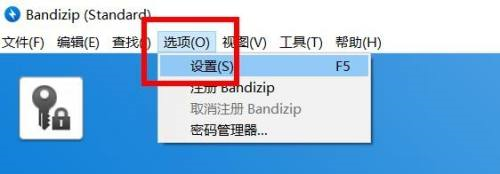
Step 2: At this time, you can see the [Advanced] attribute and click it.
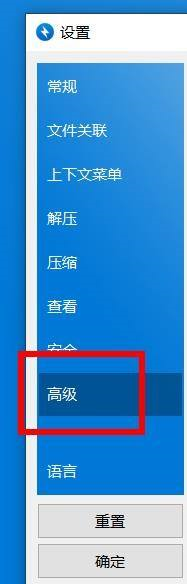
Step 3: Finally, you can see the [Temporary Folder] and click to open it.
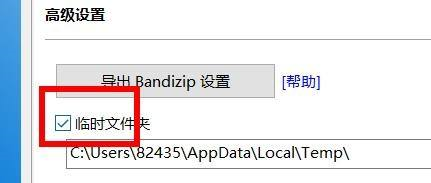
The above is the entire content of how to open the temporary folder in Bandizip brought to you by the editor. I hope it can help you.
Popular recommendations
-
7-Zip
Version: 25.01Size: 1.56 MB
7z decompression software) is a completely free compression and decompression software. Compared with others, its compression speed is faster and its compression rate is better. It not only supports many mainstream formats,...
-
7-Zip
Version: 25.01Size: 1.6 MB
7-Zip is a "minimalist yet powerful" free compression tool dedicated to making file compression simple and efficient. Whether it's students organizing courseware, designers...
-
7-Zip
Version: 25.01Size: 2.84 MB
7-Zip is a completely free and open source compression software that supports Windows, Linux, and macOS (through adaptation tools). It focuses on the high compression ratio of the 7z format, while...
-
7-Zip
Version: 25.01Size: 1.56 MB
7z decompression software) compression software encryption
7-zip (7z decompression software) function
Compression function
Supported formats:
Compression: 7Z, ZIP, TAR, GZ...
-
7-Zip (64-bit)
Version: 25.01Size: 1.54 MB
7-Zip (7z decompression software) is a completely free compression and decompression software. Compared with other compression software, its compression speed is faster and the compression rate is better. It not only supports...