Kugou Music is a music player application that is very popular among users. Everyone can listen to many types of songs. So how does Kugou Music merge two musics? The following brings you a tutorial on merging two pieces of music on Kugou Music.
First, prepare the song materials and download the songs to be merged into the same folder.
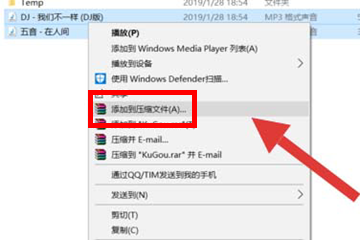
After the download is complete, use the mouse to select the songs in both hands or use the keyboard shortcut Ctrl+A to select the two songs, right-click, and then select the "Add to compressed file (A)" menu and click in. Modify a suitable merged song name for "Compressed File Name (A)". In this example, the editor changed the song name to "Merge Songs.mp3".
Note: The suffix of the song name must be changed to ".mp3", otherwise the compressed file will not be in MP3 format and may not be played.
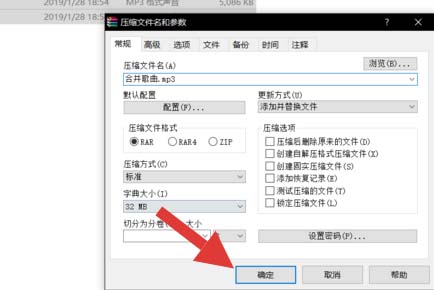
In this way, the merger is completed. You can see the third song "Merge Song.mp3" in the previous save folder, which means that the two songs have been turned into one song, which can be clicked to play.
This is the simplest operation method, but the merged song parts cannot be customized and modified. This can be achieved through specialized video editing software, such as Cool Edit. Enter the multi-track interface and import the first song to audio track 1 and the second song to audio track 2.

Right-click the second audio track to select the object, and drag the second audio track to the right. Be sure to find the connection point, otherwise it will be very disharmonious. After moving to the appropriate position, release the mouse.
Click the edit button, select "Mix to file" and save as MP3 format.
Come and learn the operation process of merging two music files on Kugou Music today. I believe you will be able to use it in the future.




