As one of the most popular music players in China, Kugou Music has won the favor of a large number of users with its rich music resources and excellent user experience. It not only provides a large number of old songs, new songs and popular songs for users to quickly search and play, but also has a series of practical functions to meet users' various needs for music playback and management. Users can find their favorite songs conveniently and quickly. Whether it is classic old songs or the latest popular songs, Kugou Music can quickly locate and provide them to users. Next, let Huajun editor explain to you how to download Kugou Music to a USB flash drive and how to download Kugou Music to a USB flash drive!

first step
Make sure your USB flash drive has been inserted into the computer's USB port and the computer can recognize the USB flash drive.
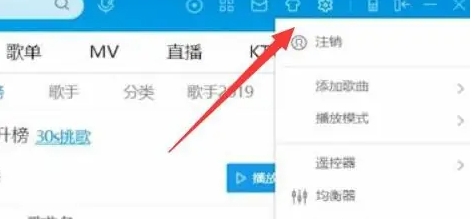
Step 2
Open the Kugou Music app. In the upper right corner of the app, you'll see a "gear" icon, which is the entrance to settings. Click this icon to open the settings page.
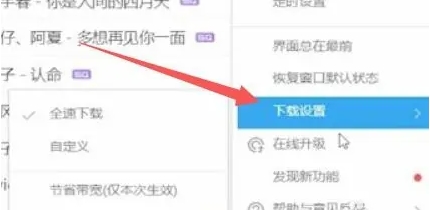
Step 3
On the settings page, find and click the "Download Settings" option. On this page, you can manage song download-related settings.

Step 4
Find the "Download Location" or similar option in the download settings and click "Change Directory".
Step 5
A file selection dialog box will pop up, allowing you to select a new download location.
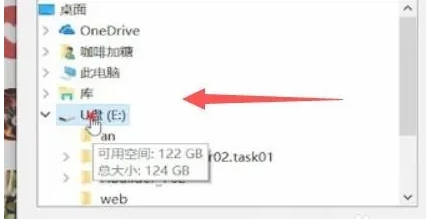
Step 6
In the file selection dialog box, find your USB drive and select it. Then, select a folder where you wish to save the songs, or create a new one.

Step 7
In the application interface of Kugou Music, find the song and click the download button. At this time, Kugou Music will download the songs to the folder in the U disk you just selected.
The above is how to download Kugou Music to a USB flash drive and how to download Kugou Music to a USB flash drive compiled by Huajun editor for you. I hope it can help you!




