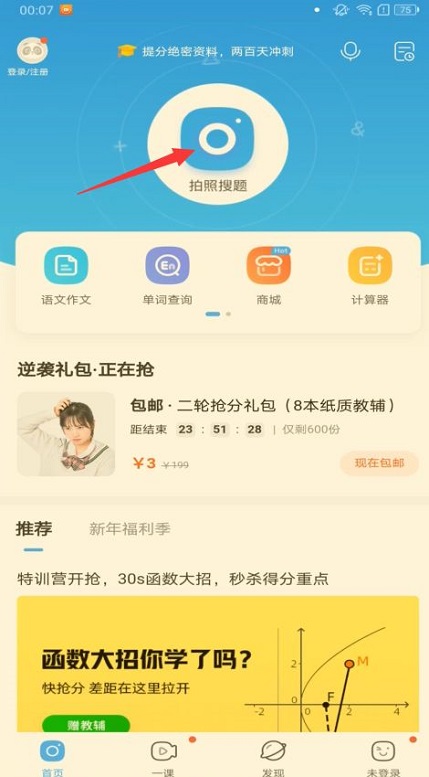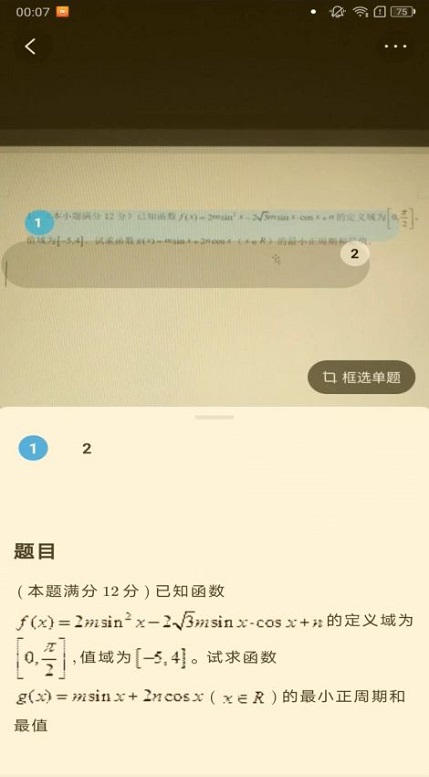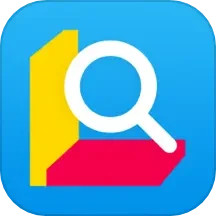How to take a picture of the whole page with Zuoyebang - How to take a picture of the whole page with Zuoyebang
Time: 2022-04-02Source: Huajun Software TutorialAuthor: Aotuman
Step 1: Open the Homework Help APP and click "Take a photo to search for questions" (as shown in the picture).
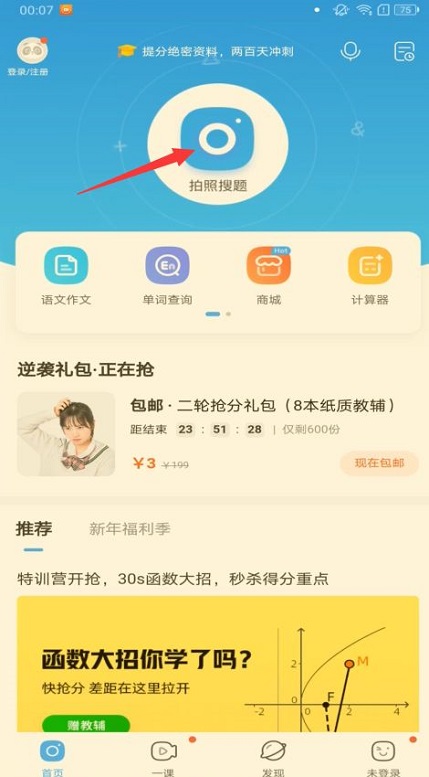
Step 2: Click to select “Snap the entire page” (as shown in the picture).

Step 3: Just take a photo of the question you want to query (as shown in the picture).
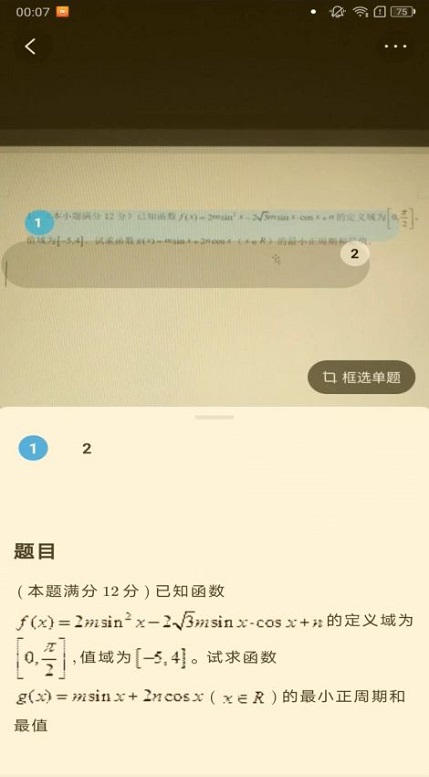
The above is the entire content of the homework help I brought to you on how to take a full page. I hope it can help you.
Popular recommendations
-
A brief introduction to current affairs
Version: 6.2.3Size: 17.08 MB
The 2021 version of Current Affairs Yitong APP is a mobile application developed by Huashitong (Xiamen) Education Technology Co., Ltd. for current affairs examinations. Users can use...
-
Teacher Huatu
Version: 3.16.004Size: 90.73 MB
Huatu Teacher is a professional preparation platform for teacher exams launched by Huatu Education, focusing on tutoring for teacher qualification certificates and teacher recruitment exams. The platform provides a complete pen...
-
Huatu teacher software
Version: v3.16.004Size: 95.27 MB
Huatu Teacher is an online learning platform under Huatu Education specially designed for teacher qualification examination and teacher recruitment preparation. It provides systematic written examination and interview...
-
Chinese Medical Journal
Version: v2.3.16Size: 93.20 MB
Chinese Medical Journals is a group of core medical academic journals sponsored by the Chinese Medical Association, covering all major disciplines of medicine. The journal adheres to academic leadership and quality excellence...
-
Kingsoft PowerWord
Version: 11.7.1Size: 42.8 MB
Kingsoft PowerWord is a classic language tool software that integrates dictionary query, multi-language translation and English learning. It integrates Oxford, Collins and other authorities...