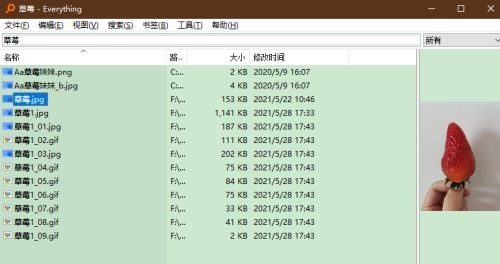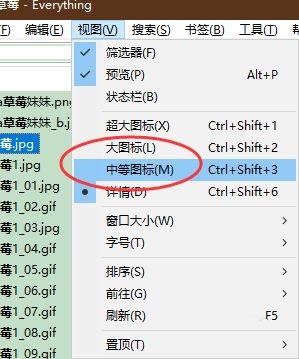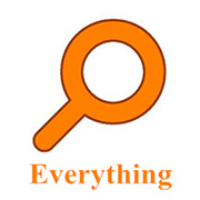EverythingHow to use thumbnails to view files-How to use thumbnails to view files
Time: 2022-03-29Source: Huajun Software TutorialAuthor: monster
Recently, some friends have consulted the editor of Everything about how to use thumbnails to view files. Here is how Everything uses thumbnails to view files. Friends in need can come and learn more.
Step 1: Open everything software and enter the main interface (as shown in the picture).
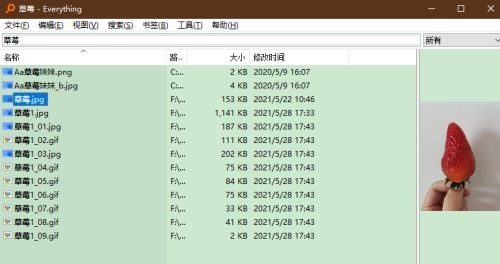
Step 2: Click the "View" button on the top menu bar (as shown in the picture).

Step 3: Open the drop-down list of "View" and click the "Medium Icon" option in the list (as shown in the picture).
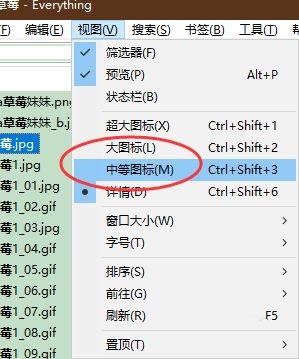
Step 4: View the page, all files are displayed as thumbnails (as shown in the picture).

The above is what the editor has brought to you in Everything how to use thumbnails to view the entire content of the file. I hope it can help you.
Popular recommendations
-
Find in Files file content search
Version: 1.5.3 official versionSize: 6.36MB
FindinFiles is a powerful plain text file content search tool using wxPython
UI framework construction is a developer...
-
Evernote
Version: 7.3.32.9231Size: 122MB
Evernote (Evernote) is an excellent electronic note management software. Evernote (Evernote) software interface is similar to Microsoft's OneNote,...
-
WizTree
Version: 4.13Size: 4.16MB
The latest version of WizTree is a very easy-to-use tool for finding large computer files. WizTree official version supports one-click scanning of non-NTFS hard drives, network drives...
-
WizTree
Version: 4.13Size: 4.34 MB
The latest version of WizTree is a powerful large-scale file management tool. WizTree official version supports quick scanning of hard drives to find large files on the hard drive...
-
Everything
Version: v1.4.1.1027Size: 3.41MB
Everything is a lightweight, high-speed local file search tool on the Windows platform, which is implemented by indexing the USN log of the NTFS file system...