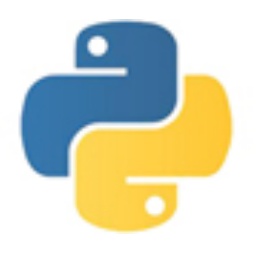Recently, many partners have reported to the editor that they cannot run C-Free after installing it. So what should I do if C-Free cannot run after installation? Here the editor has shared relevant solution tutorials for everyone, let’s take a look.
The first step is to look at a picture. You can see that this is a picture of an error when C-Free is running.
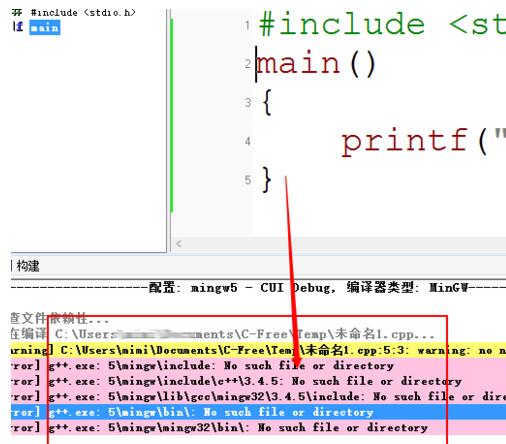
Next, just close the program, as shown in the picture, click "Exit" in the "File" menu. This must be exited because the file path will need to be modified later.
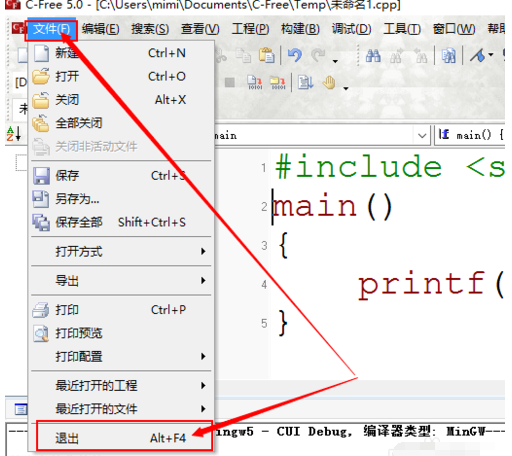
Then we find our cfree shortcut icon on the desktop, and then right-click the mouse.

As shown in the picture, after right-clicking the mouse, such a list of options will pop up. Select "Open the location of the file" with the mouse.
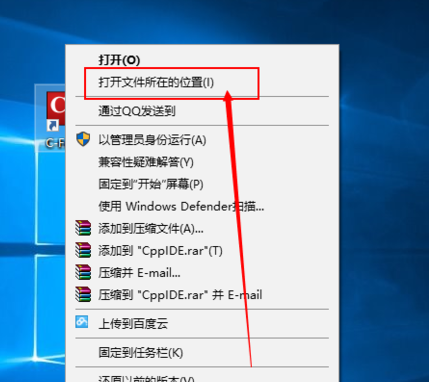
This is the folder where cfree 5 is located. Note: Click on the folder before C-free 5. It must be before. The folder before C-free 5 here is cfree.
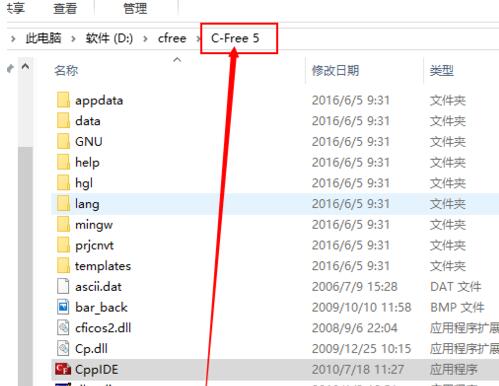
After clicking, we can see that the folder C-free 5 has a space, so we will rename it and remove the space.
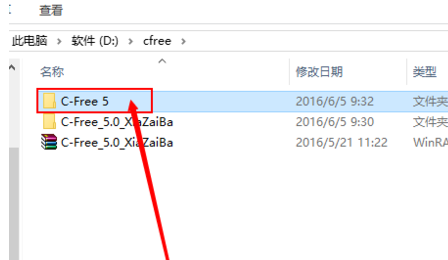
As shown in the picture, the spaces in the folder name have been removed.
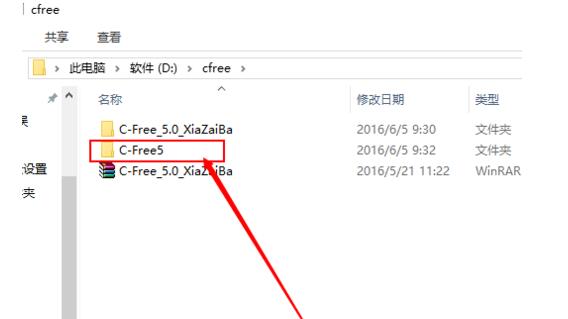
Next, let’s open the software to write a program and run it, as shown in the picture. The program can run without errors.
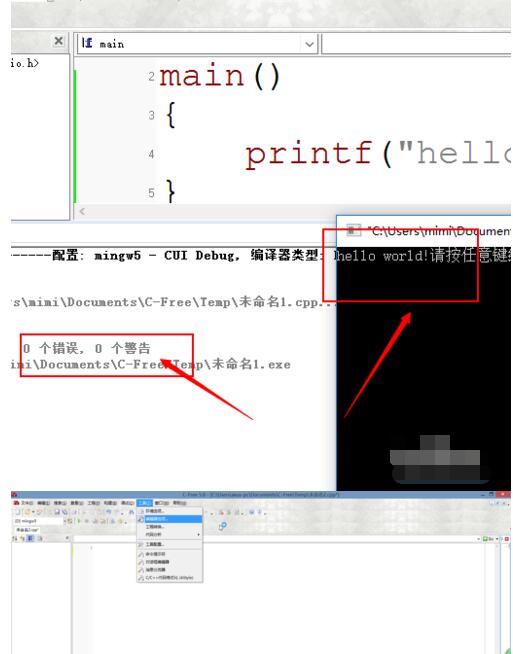
The above is the tutorial brought by the editor for everyone to deal with the problem that C-Free cannot run after installation. Let’s learn together. I believe it can help some new users.