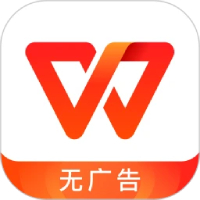There are more and more people using PPT software, but some novice friends say they don’t know how to set a translucent background yet, so today I will explain the operation process of setting a translucent background in PPT. I hope it can help everyone.
Click the "Insert"-"Illustration"-"Shape" button and select the graphic "rectangle" in the pop-up drop-down box.

Draw a rectangle the same size as the slide. Right-click the mouse and select the "Format Shape" command from the drop-down box that pops up.

In the "Format Shape" dialog box, switch the tab to "Fill", click "Gradient Fill", select "Aperture 1" in the "Gradient Aperture" drop-down list, and adjust the "End Position" as needed. In the "Color" drop-down list, you can select a favorite color and then set the color "Transparency".

Select "Aperture 2" in the "Gradient Aperture" drop-down list, and adjust the "End Position" as needed. In the "Color" drop-down list, you can select a color you like (or not select it), and then set the color "Transparency". Finally click the "Close" button.

In this way, the semi-transparent background with gradient effect is completed.

Dear friends, after reading the wonderful content above, you all know the operation process of setting a translucent background in PPT!