Want to know the related operations of Audition text-to-speech? The following is the graphic tutorial of Audition text-to-speech compiled by the editor. Friends in need should come and take a look. I hope it can help you!
1. Open Audition.
2. Enter the main interface of Audition operation and select "Effect"->"Generate"->"Voice" menu.
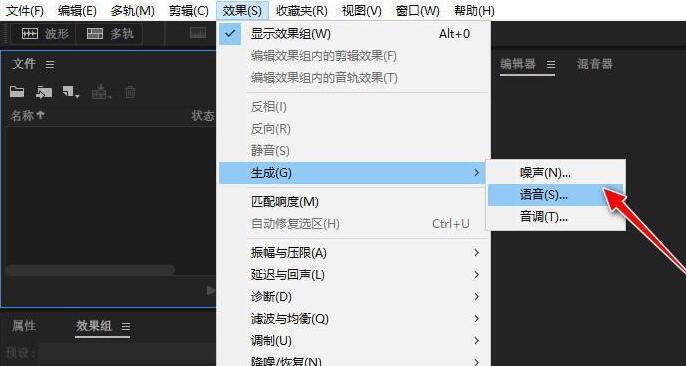
3. Open the "New Audio File" dialog box, set the audio "file name", "sampling rate", "channel" and "bit depth" parameters, click the "OK" button to create a new audio file.
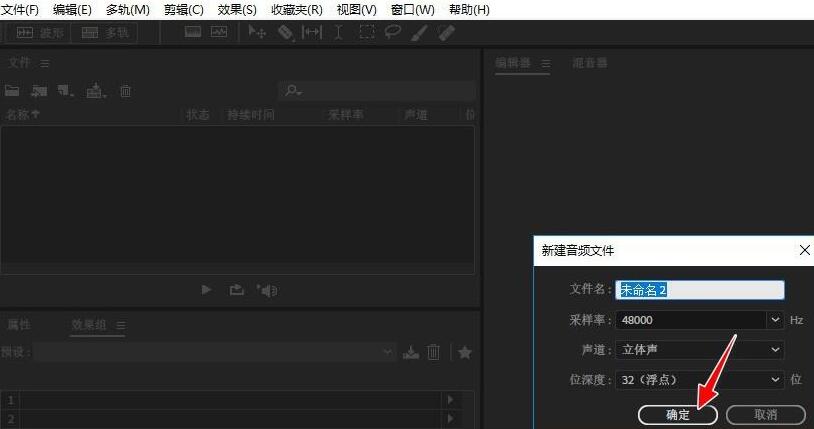
4. The software will pop up the "Effect-Generate Voice" operation setting dialog box.
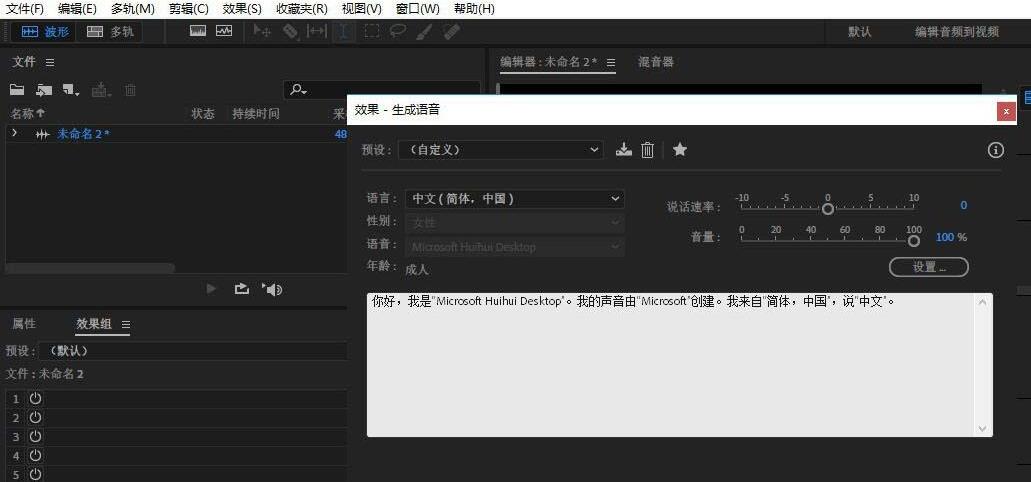
5. After setting the parameters such as "Language", "Speech Rate", "Text Content" and "Volume", click "OK" to start creating text-to-speech.
6. The text-to-speech audio waveform will be automatically generated in the "Editor" window, and then click "Play" to listen to the sound effect.
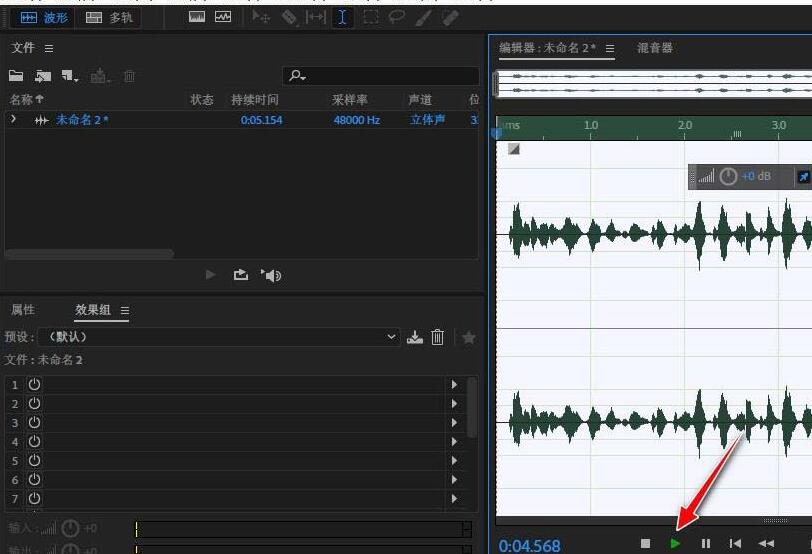
7. Finally, select the "File"->"Save As" menu to export the text-to-speech sound to your computer as an audio format file.
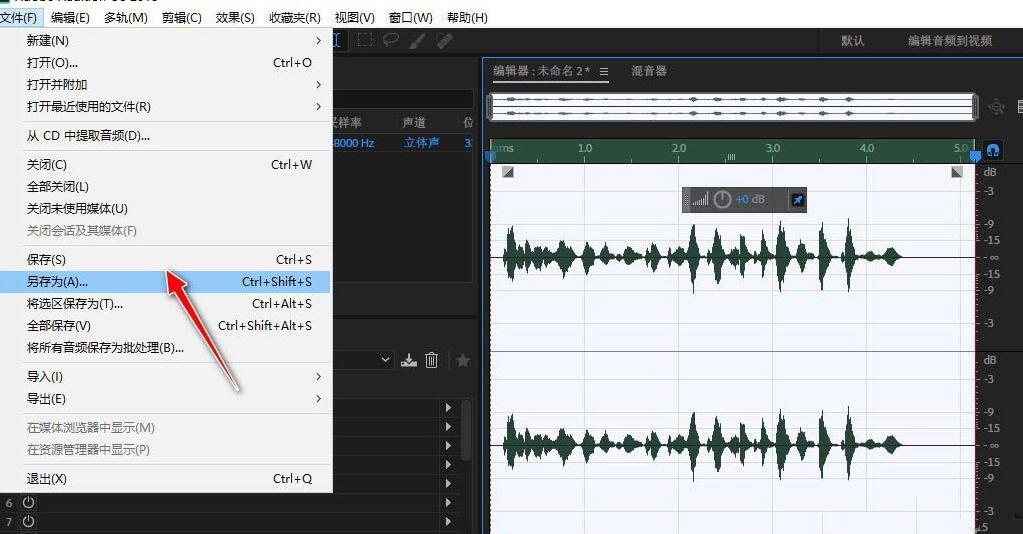
Friends who don’t know the related operations of Audition text-to-speech, don’t miss this article brought by the editor.



