Won’t you export multi-track mixes using Audition? This article focuses on the detailed steps of exporting multi-track mixes in Audition. For those who don’t know yet, please follow the editor to learn. I hope it will be helpful to you.
1. Produce multi-track mixing projects
Open Audition, click the file button to create a new file.
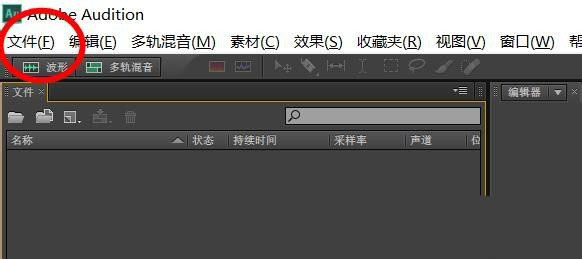
New files are not created randomly, so be sure to select multi-track mixing.
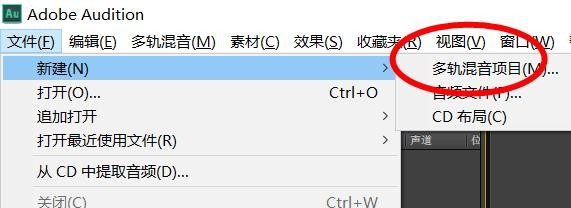
Set the content of the multi-track mix here, such as name and position, etc.
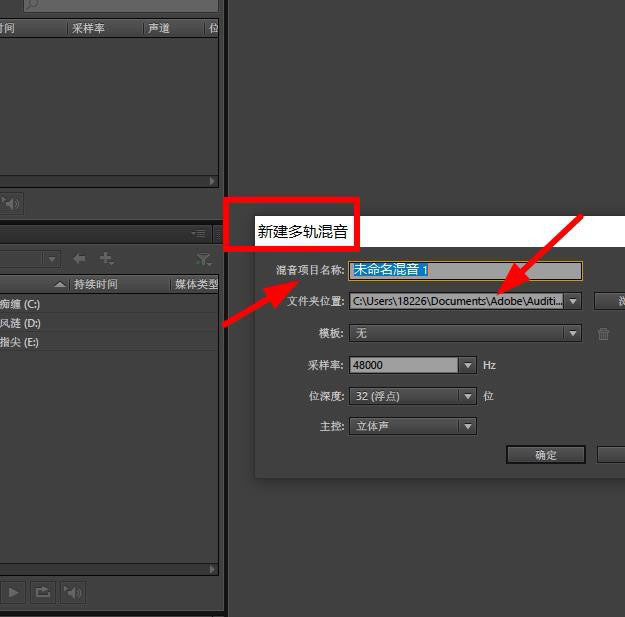
At this point, you can set the sample rate in the multi-track mix creation panel by clicking the drop-down menu.

After setting up, you can proceed to the specific contents of the multi-track mixing editing project, including the addition of audio tracks.
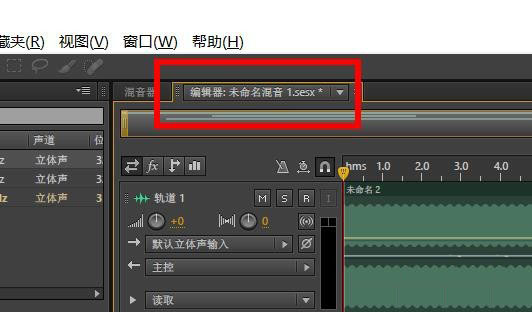
在这拉入各种音乐文件即可配音,可以由N种铃声配合。

2. Export multi-track mixing projects
After creating the mixing project file, click the Export secondary menu button.
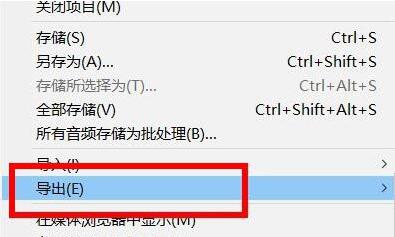
Here you can output multi-track mixing project files. The default format is Mp3, and you can change it yourself.

The above is the detailed steps for exporting multi-track mixing in Audition that the editor explains to you. Let’s learn together. I believe it can help some new users.



