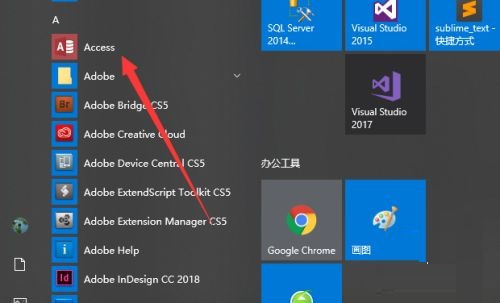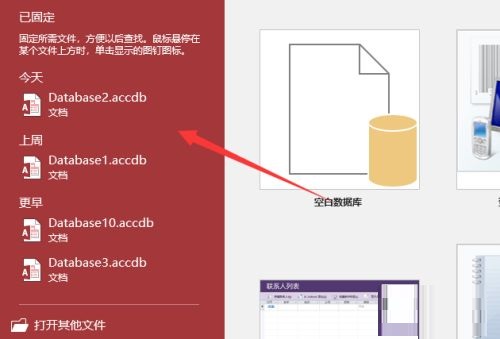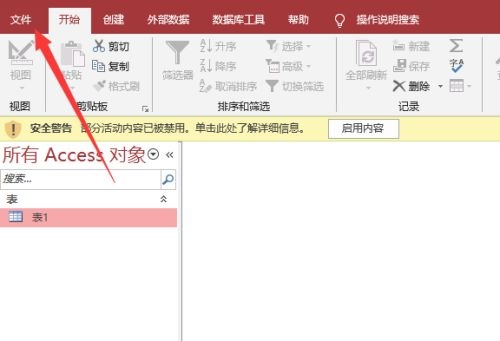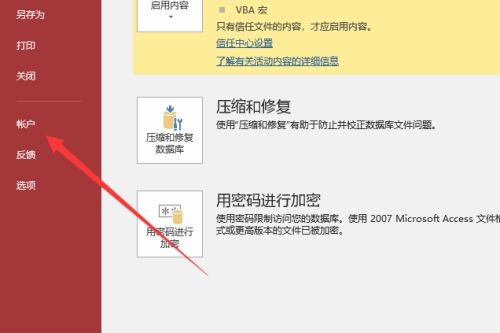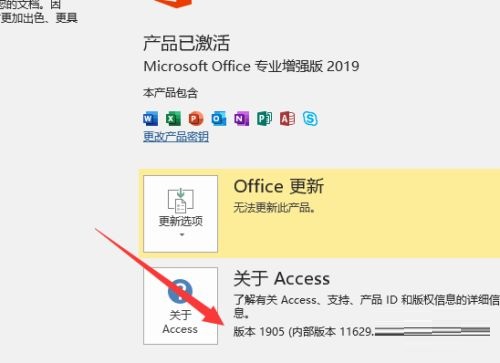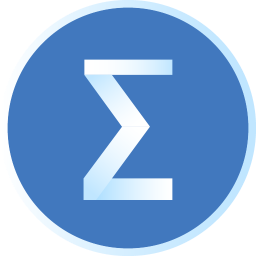How to check the version number in Access-How to check the version number in Access
Time: 2022-01-15Source: Huajun Software TutorialAuthor: Neal
Friends, do you know how to check the version number in Access? Today I will explain how to check the version number in Access. If you are interested, come and take a look with me. I hope it can help everyone.
Step 1: First we open the Access software (as shown in the picture).
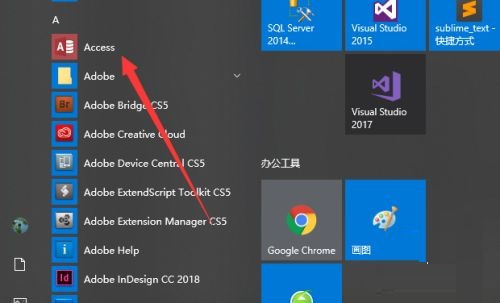
Step 2: Open or create a new database (as shown in the figure).
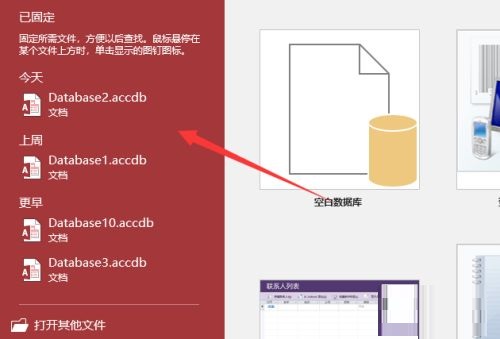
Step 3: Click on the file (as shown in the picture).
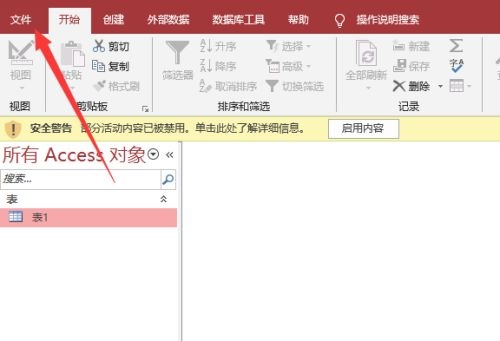
Step 4: Click on the account (as shown in the picture).
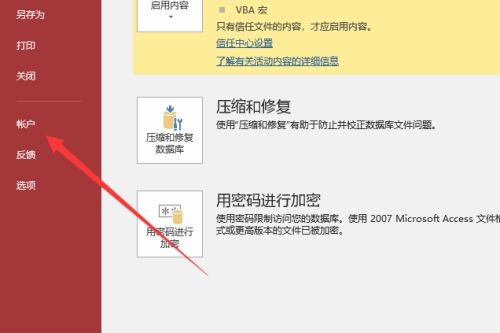
Step 5: Finally, you can see the version number (as shown in the picture).
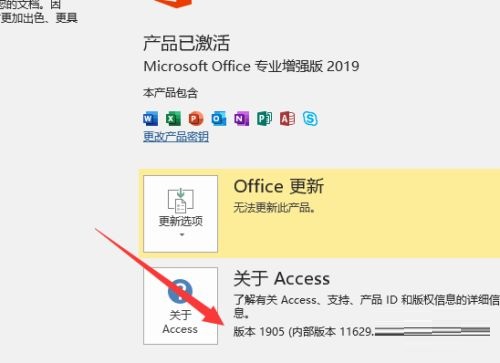
The above is the entire content of how to check the version number of Access brought to you by the editor. I hope it can help you.
Popular recommendations
-
Another Redis DeskTop Manager
Version: 1.3.9Size: 48.47 MB
The latest version of AnotherRedisDeskTopManager is a very popular management tool specifically designed for visualization. AnotherRedisDeskT...
-
Xingruan Pharmaceutical GSP Wholesale System
Version: 1.0Size: 20MB
This software was independently developed based on my own experience and has been tested. It complies with basic GSP management and can support outbound review by scanning electronic supervision codes. It can...
-
sql2000
Version: Official versionSize: 375.16 MB
The official version of sql2000 Enterprise Edition is a powerful database management tool. SQLServer2000ServicePack (SP4) Chinese version can solve...
-
MySQL Workbench
Version: 8.0.42Size: 42.98 MB
MySQL Workbench is a unified visual database tool officially launched by MySQL. It is specially designed for database architects, developers and DBAs. It integrates data construction...
-
SPSS
Version: 29.0.2.0 latest versionSize: 850 MB
The full name of SPSS is StatisticalProductandServiceSolutions. It is an excellent data analysis software designed to provide users with professional statistics...