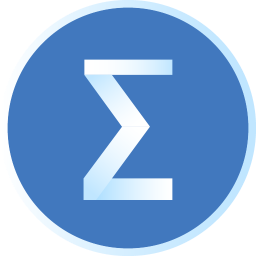Friends, do you know how to export access table data in Access? Today I will explain how to export access table data in Access. If you are interested, come and take a look with me. I hope it can help you.
Step 1: First, we open the Access software and open the created database, as shown in the figure below.
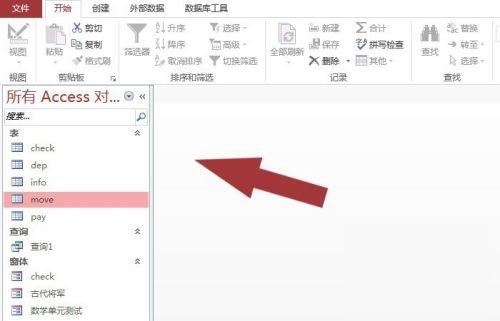
Step 2: Next, under the [Database Tools] menu, left-click the [Access] button, as shown in the figure below.
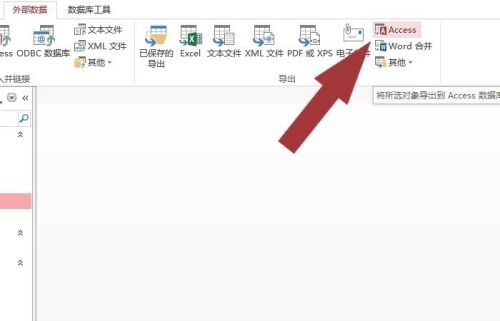
Step 3: Then, in the [Export Access] wizard window, enter the name of the database, as shown in the figure below.
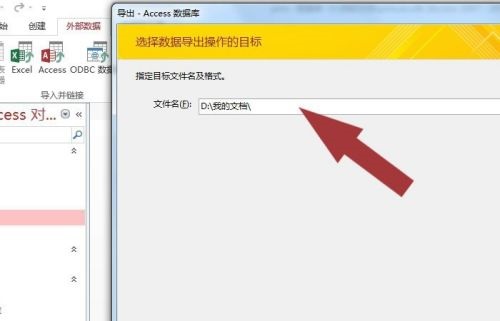
Step 4: Next, in the browse file window, select the exported database, as shown in the figure below.
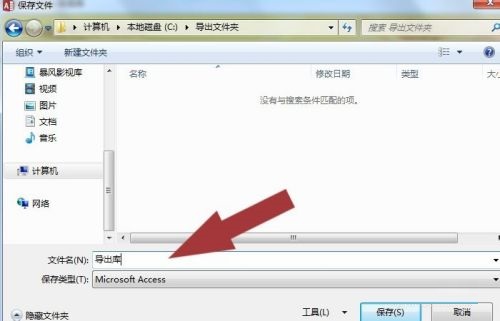
Step 5: Then, in the [Export Access] wizard window, left-click the [Next] button, as shown in the figure below.

Step 6: Finally, select the table in the database with the left mouse button, select the data and structure included, and click the [OK] button, so that the table data in the database will be exported to other databases, as shown in the figure below. Through this operation, you will learn to export access table data in the Access database.
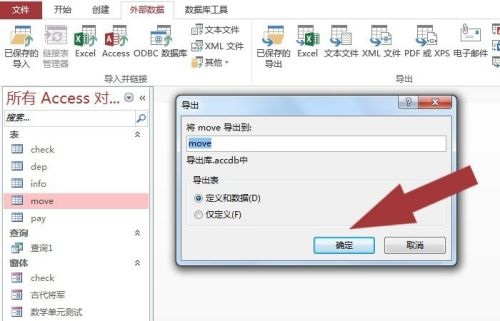
The above is the entire content of how to export access table data in Access. More exciting content can be found in the download home!