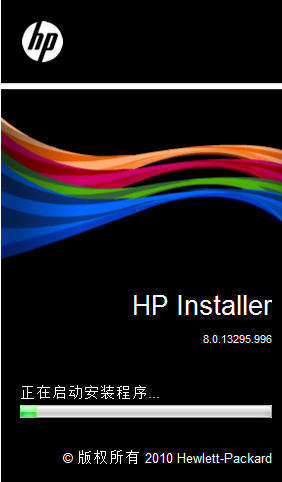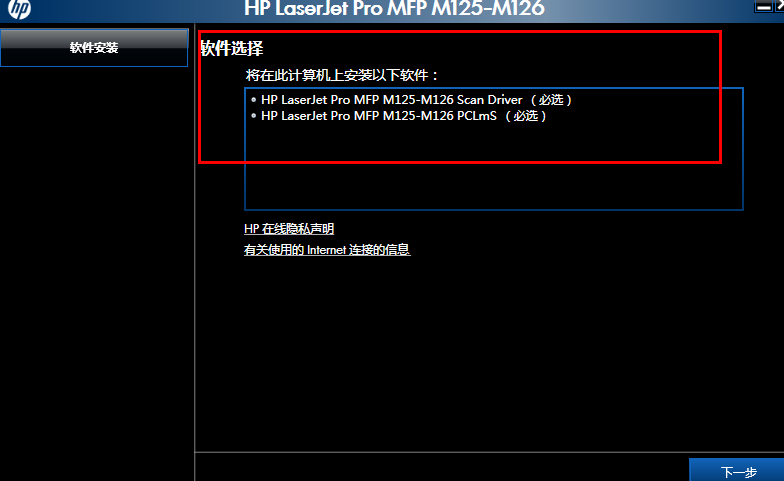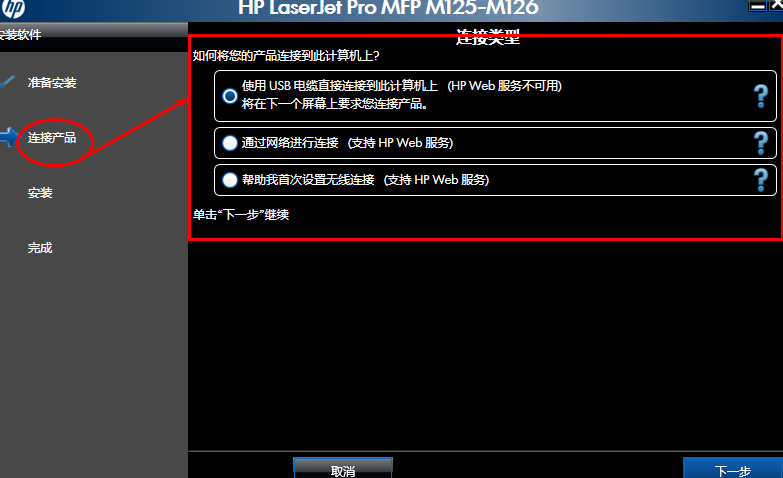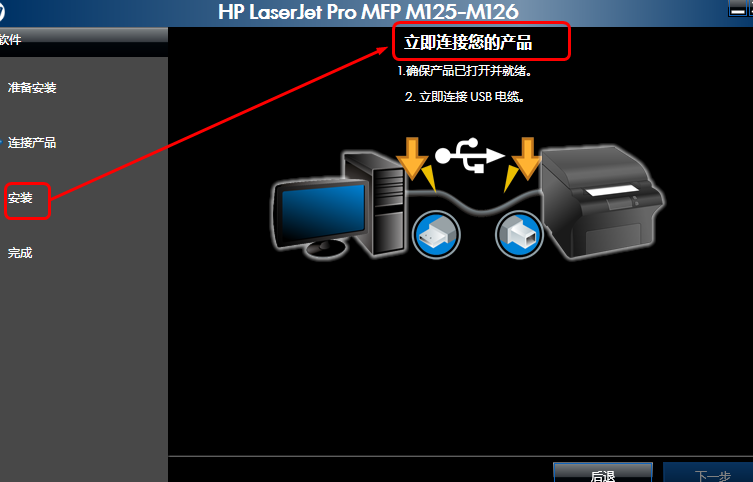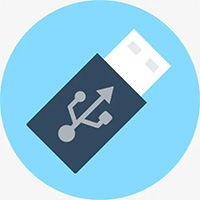How to install the PCLm driver for HP LaserJet Pro MFP M125/126 all-in-one machine? HP LaserJet Pro installation steps
Time: 2021-12-19Source: InternetAuthor: dim sum
How to install the PCLm driver of HP LaserJet Pro MFP M125/126 all-in-one machine? Today I will take you to learn about HP LaserJet Pro MFP
M125/126 all-in-one machine PCLm driver installation method, I hope it can help friends in need. The following are detailed and complete steps.
1. Install HP LaserJet Pro MFP in Huajun Software Park
Download the M125/126 all-in-one PCLm driver. After decompressing the file on the download page, find the "LJPro_MFP_M125-M126_basic-drv_13295.exe" file and double-click it.
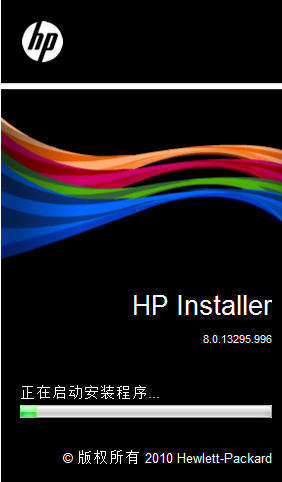
2. Select the installation components you need according to your actual needs.
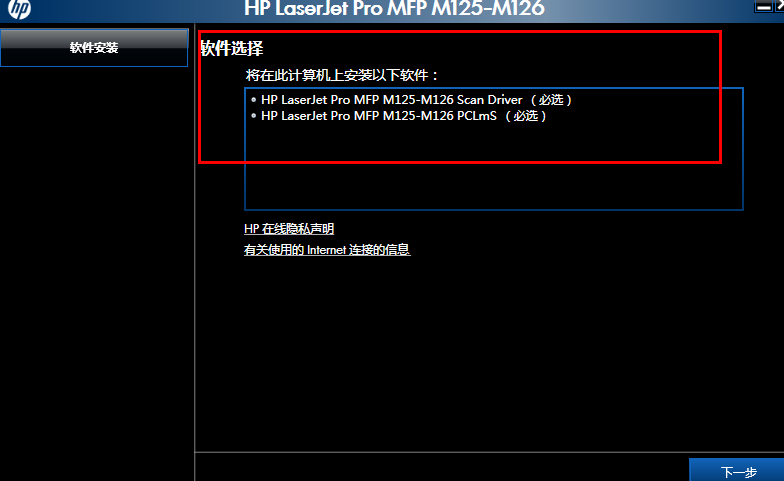
3. Then follow the installation prompts to select the next step, and then select the connection method according to your actual needs.
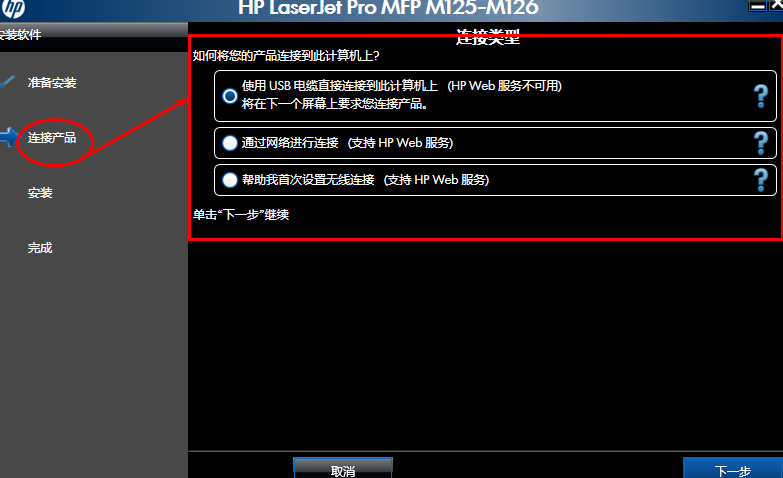
4. Connect the product, install it, and finally restart the computer.
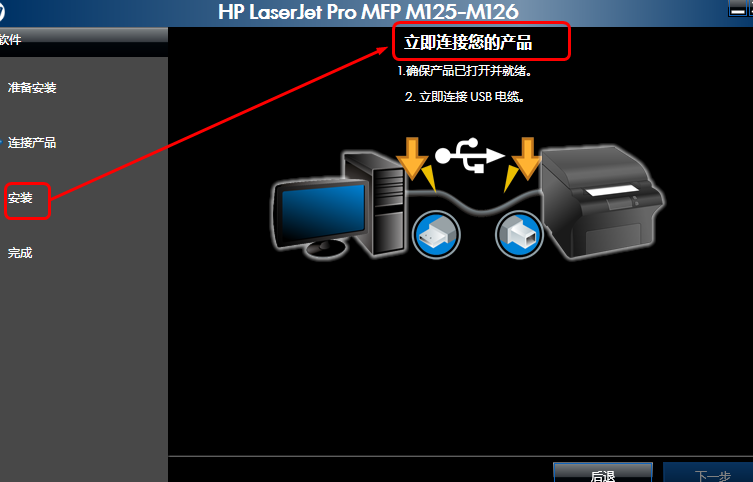
The HP LaserJet Pro MFP M125/126 all-in-one machine PCLm driver installation method is shared with you. Friends in need, please come and read this article!
Popular recommendations
-
ASUS rog armory mouse universal driver
Version: 1.1.0.29Size: 69.45 MB
ASUS ROGArmouryCrate is an integrated device control center software designed for synchronization of ROG (Republic of Gamers) peripherals, hardware and lighting effects. Its mouse driver...
-
Windows11 Bluetooth driver
Version: 17.1.1529Size: 6.11MB
The latest version of the Windows 11 Bluetooth driver is a driver tool specially created for Intel Bluetooth. The official version of Windows 11 Bluetooth driver supports Microsoft's new w...
-
Memory testing tool MemTest
Version: 10.7 free Chinese versionSize: 9.9MB
MemTest is a reliable memory testing tool that analyzes and checks the memory status of the computer by performing storage and reading operations. The memory testing tool MemTest does not...
-
usb device driver
Version: Official versionSize: 1.01MB
USBDevice is a USB driver installer. Some computers may have a damaged USB driver, or the USB device may not be able to read because the USB device is older...
-
HP 1136 printer driver
Version: v20180815 official versionSize: 240.72 MB
HP 1136 printer driver official version is an official driver specially created for 1136mfp printer. The latest version of HP 1136 printer driver can solve...