Many people don’t know how to create 3D three-dimensional text in coreldraw2019? The article brought to you today is how to create 3D three-dimensional text in coreldraw2019. If you still don’t know, let’s learn it with the editor.
The first step: First, we open the CorelDRAW2019 software on the computer and create a new document (as shown in the picture).
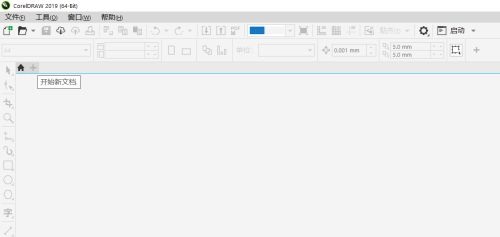
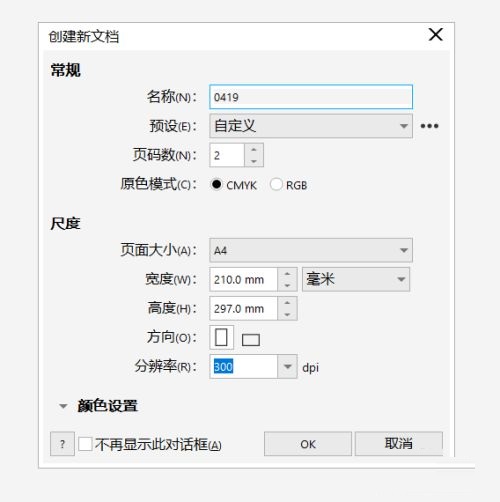
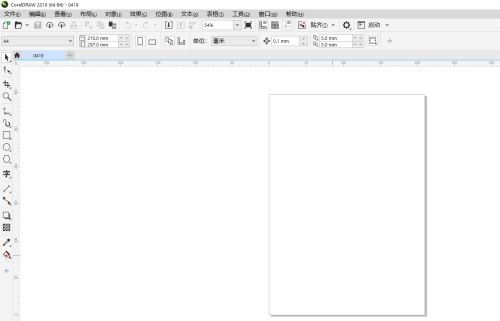
Step 2: Then we use the text tool to draw a text box, then enter the text, and press the ctrl+e keys to align it in the center (as shown in the picture).
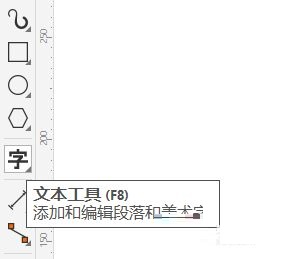

Step 3: Then we use the selection tool to click to select the text box, and click the Convert to Curve option in the menu (shortcut key ctrl+Q) (as shown in the picture).
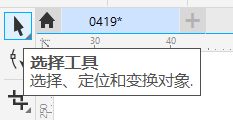
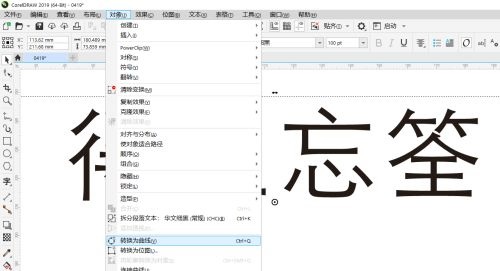
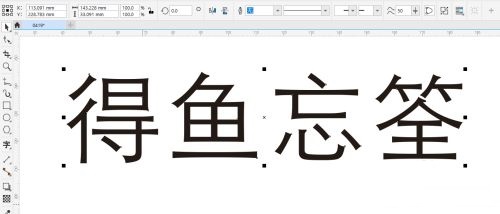
Step 4: Next, we left-click the toolbar option on the left, select the three-dimensional tool, and then click on the text box to drag and transform (as shown in the picture).
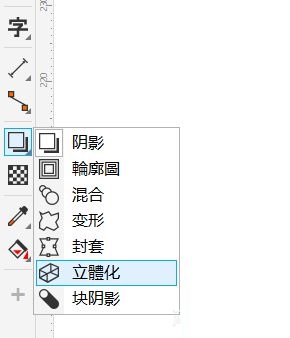
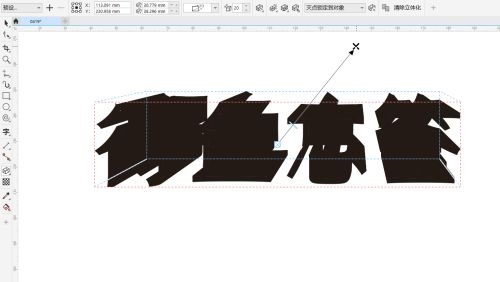
Step 5: Then we change the font color, click the three-dimensional lighting option above, and add movement to adjust the light source value and direction (as shown in the picture).
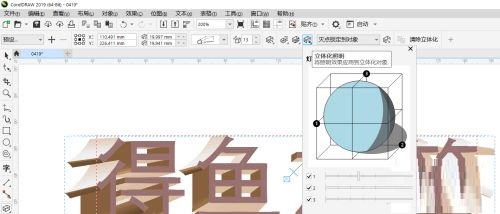
Step 6: Finally, we draw and add a background layer, select the three-dimensional type option and then make fine adjustments (as shown in the picture).
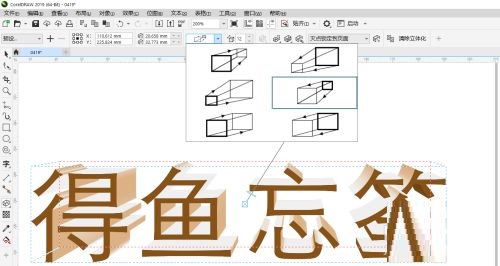

The above is the entire content of how to create 3D three-dimensional text in coreldraw2019 brought to you by the editor. I hope it can help you.




