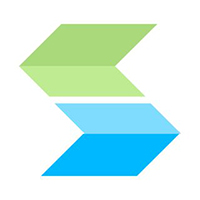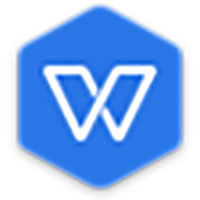How to show the hidden ribbon in WPS Office 2019? Many users are asking this question? Let’s take a look at WPS Office Here’s how to show the hidden ribbon in 2019. Friends who need it can refer to it.
First we open wps office, and then click the new button on the left, as shown in the figure below,
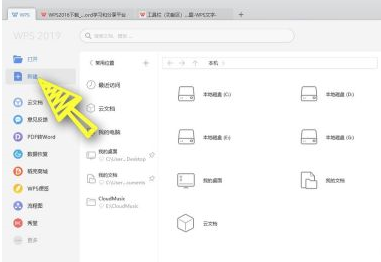
2We choose to create a new blank document, as shown in the figure below,

3At the top of the document, we can see that there are many functions. If we want to hide this function and display more of the layout, we can click the small upward arrow in the upper right corner, as shown in the figure below.
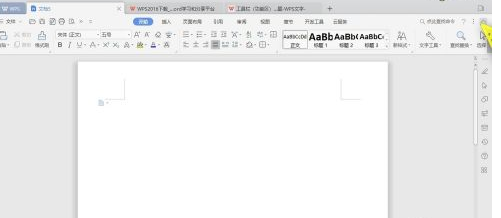
4Then we can see that the ribbon is hidden. If we want to display the ribbon, we can click the small arrow again
5We can see that the functional area is displayed on the left side. If we want the functional area to be displayed in the middle, we can click the menu icon in the upper right corner, as shown in the figure below,
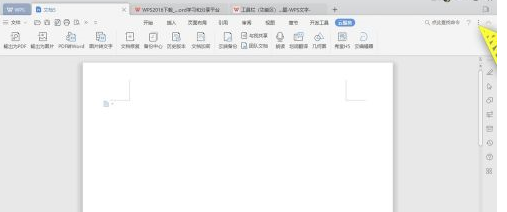
6In the open list, we can select the ribbon button to center the function.
以上这里为各位分享了WPS Office 2019显示隐藏功能区的方法。 Friends in need, please come and read this article!